Table of Contents
Manuale
Introduzione
Hattrick Youthclub è un browser-tool che serve ad aiutarti a gestire e analizzare la tua squadra giovanile. Puoi gestire tutti i tuoi attuali e precedenti giocatori della squadra giovanile oltre ad aggiungere tutte le partite di lega e amichevoli e inoltre le performance dei giocatori e i commenti dello scout. Tutto ciò può essere fatto sia automaticamente o usando il copia e incolla, ma non è finita..
- I commenti dello scout e dell'allenatore sono esposti chiaramente e le abilità attuali e potenziali di ogni giocatore vengono elencate. Uno sguardo basta per capire se un giocatore ha raggiunto la sua massima abilità o quanto ne è distante.
- Siccome i giocatori che sono stati rifiutati (da altri utenti) possono essere comunque stati già aggiunti, c'è l'opportunità che tu possa ricevere informazioni aggiuntive circa le abilità di un giocatore.
- Se vuoi sapere qual'è la posizione migliore per un certo giocatore, o se un giocatore è conforme al tuo programma di allenamento nella squadra maggiore, puoi utilizzare l'analizzatore delle abilità - Qui puoi studiare e capire il livello dei tuoi giocatori, in una certa skill.
- In aggiunta, puoi creare una diagnosi in pochi secondi delle abilità dei tuoi giocatori, basata sulle loro stelline. Le analisi si basano su una base di dati costantemente in crescita che rende le analisi più accurate ogni giorno che passa.
- Una delle nostre funzioni più nuove è il calendario. In questo calendario puoi vedere i tuoi futuri incontri, già completati con le previsioni dell'allenamento. Gli scatti passati dei tuoi giocatori vengono qui mostrati, insieme agli scatti previsti nelle partite future. I compleanni dei tuoi giocatori e il giorno in cui puoi promuoverli viene anch'esso naturalmente mostrato. C'è dell'altro, ma dai tu stesso uno sguardo.
Se questo comunque non è stato ancora abbastanza per te, Hattrick Youthclub offre tante altre funzioni:
- Sarà messo in evidenza quando un giocatore può essere promosso nella squadra maggiore e quanti giorni mancano.
- Se un giocatore presto (o anche adesso) non avrà più la possibilità di giocare, a causa della sua età, sarai avvisato per tempo.
- Un resoconto dei profitti e delle perdite della tua squadra giovanile per farti capire quanto di guadagno ti è stata la squadra finora.
- Inoltre Hattrick Youthclub offre molti altri piccole e utili cose.
Lavoriamo continuamente allo sviluppo degli strumenti. Vale la pena dare un'occhiata alle news regolarmente per restare aggiornati.
Cosa è possibile nella squadra giovanile grazie al CHPP e altre informazioni → CHPP-Info
In questa parte troverai sempre il video della funzione più nuova. Altri video si trovano su Primi Passi
Primi Passi
Qui vengono spiegati i passi più importanti per iniziare. Ogni parte è accompagnata da un piccolo video, che spiega passo dopo passo come procedere.
Importare i giocatori
Importare i giocatori:
La prima cosa che devi fare è inserire i tuoi giocatori. Per fare questo, devi cliccare la voce “giocatori” nel menù e poi, in cima alla pagina, “Importa un giocatore”. Quindi vai su Hattrick.org, alla pagina del giocatore che vuoi importare, copia il codice sorgente (vedi video), e inseriscilo nella finestra di testo su Hattrick Youthclub. Le opzioni della pagina successiva sono facoltative: qui puoi inserire il giocatore in un gruppo, puoi inserire che tipo di giocatore stavi cercando ed in quale regione l'hai scoperto.
Successivamente devi premere “importa i commenti dello scout” e questi verranno automaticamente caricati (subito ti verrà detto se tutti i commenti sono stati riconosciuti). I commenti dello scout possono essere inseriti o cambiati anche successivamente, premendo, nella pagina del giocatore, il pulsante dello scout  . (una spiegazione appare su tutti i simboli e pulsanti delle pagine quando ci passi sopra con il puntatore del mouse).
Puoi anche aggiungere manualmente il tuo giocatore: per far questo devi cliccare su “aggiungi giocatore”, Molto importante: scrivi il nome del giocatore correttamente, copialo se necessario. Se il nome del giocatore dovesse essere differente dal nome pubblicato da Hattrick.org, il giocatore non sarebbe riconosciuto e, dopo, non potrebbero essere scaricati gli aggiornamenti di skill e prestazioni. Evita di inserire spazi vuoti dopo il nome, successivamente potrebbero essere considerati un errore.
. (una spiegazione appare su tutti i simboli e pulsanti delle pagine quando ci passi sopra con il puntatore del mouse).
Puoi anche aggiungere manualmente il tuo giocatore: per far questo devi cliccare su “aggiungi giocatore”, Molto importante: scrivi il nome del giocatore correttamente, copialo se necessario. Se il nome del giocatore dovesse essere differente dal nome pubblicato da Hattrick.org, il giocatore non sarebbe riconosciuto e, dopo, non potrebbero essere scaricati gli aggiornamenti di skill e prestazioni. Evita di inserire spazi vuoti dopo il nome, successivamente potrebbero essere considerati un errore.
Aggiungere un giocatore rifiutato
Aggiungere un giocatore rifiutato:
Una cosa importante è vedere, prima che venga accettato nella tua squadra giovanile, se il giocatore proposto dallo scout sia stato rifiutato da un altro manager. In questo caso potresti ricevere delle informazioni aggiuntive in base ai report(s) forniti dagli scout(s) agli altri managers per lo stesso giocatore.
Se premi, nella pagina del giovane giocatore in Hattrick, nella sezione “Maggiori informazioni”, la scritta “Momenti di gloria”, apparirà il nome del club che ha rifiutato il giocatore e la data del rifiuto. L'id della squadra, così come la data esatta, possono essere inserite su Hattrick Youthclub alla pagina del giocatore.
Premi nel mezzo della pagina sul link: “Chi ha scoperto il giocatore prima di te?”
Importante: Poichè è nostro desiderio che la nostra collezione di giocatori diventi la più grande possibile affinchè molti manager possano godere di informazioni addizionali, è indispensabile che tu inserisca anche il giocatore che non hai accettato nella tua squadra giovanile come giocatore rifiutato. Questo può essere fatto facilmente ed in pochissimo tempo: devi copiare completamente il testo della telefonata dello scout(quello che comincia con “Hai chiamato <nome del tuo scout>”) ed inserirlo nella finestra che appare dopo aver selezionato la voce “giocatori rifiutati” dal menù e quindi “Aggiungi i giocatori rifiutati”.
Dai un occhiata al video.
Importare le partite con il CHPP
Importare le partite e le valutazioni con CHPP:
Se vuoi aggiungere le tue partite, premi su “Partite” nella barra del menù di sinistra e poi sul bottone verde in alto (“Le partite stanno per essere sincronizzate con Hattrick”). Devi quindi confermare di aver aggiunto tutti i tuoi giocatori; questa è una condizione non strettamente necessaria ma, se non rispettata, le valutazioni dei giocatori potrebbero non essere importate.
Adesso pui vedere tutte le tue partite precedenti non ancora aggiunte. Dopo aver selezionato l'allenamento (dovresti ricordarti che allenamento hai utilizzato in questa partita! Altrimenti puoi anche selezionare “sconosciuto”), premi “aggiungi”. Puoi anche importare in un'altra occasione le tue partite premendo su “Aggiungi le vecchie partite non ancora importate”.
(“Le partite stanno per essere sincronizzate con Hattrick”). Devi quindi confermare di aver aggiunto tutti i tuoi giocatori; questa è una condizione non strettamente necessaria ma, se non rispettata, le valutazioni dei giocatori potrebbero non essere importate.
Adesso pui vedere tutte le tue partite precedenti non ancora aggiunte. Dopo aver selezionato l'allenamento (dovresti ricordarti che allenamento hai utilizzato in questa partita! Altrimenti puoi anche selezionare “sconosciuto”), premi “aggiungi”. Puoi anche importare in un'altra occasione le tue partite premendo su “Aggiungi le vecchie partite non ancora importate”. ).
).
Sfortunatamente, non tutto può essere rilevato automanticamente, come se Hattrick non fornisse tutte le informazioni richieste. I giocatori espulsi (cartellino rosso) e infortunati che non sono stati sostituiti non saranno rilevati e dovranno essere caricati manualmente. In caso di cambio di posizione, possiamo rilevare solo la posizione che il giocatore occupa alla fine della partita. Ciò significa che questi dati (Espulsioni e sostituzioni (senza ingresso di una riserva) e Riposizionamenti dei giocatori devono essere aggiunti manualmente. Se Hattrick, in futuro, dovesse fornire maggiori informazioni per la tua squadra giovanile via CHPP, le caricheremo direttamente.
Aggiungi i commenti dell'allenatore
Aggiungi i commenti dell'allenatore:
Sfortunatamente, Hattrick non provvede a scaricare i commenti dell'allenatore. Così useremo il copia&incolla per trasferirli, facilmente e velocemente, nella relativa partita.
Premendo il simbolo della formazione  nella videata “Partite” vedrai la formazione di quella partita. Se premi il vicino bottone a forma di C
nella videata “Partite” vedrai la formazione di quella partita. Se premi il vicino bottone a forma di C  “Importa i commenti dell'allenatore” potrai incollare i commenti dell'allenatore, che avrai copiato da Hattrick, nella finestra di testo che apprirà (puoi tralasciare le frasi di benvenuto e di saluto).
La pagina successiva ti mostrerà se tutti i commenti sono stati riconosciuti e, se così non fosse, cosa avrebbe causato il mancato riconoscimento dei commenti. Se puoi escludere tuoi errori, dovresti contattarci. Ciò poichè l'errore potrebbe essere stato causato da un commento sinora sconosciuto o da un nostro errore di trascrizione o traduzione.
“Importa i commenti dell'allenatore” potrai incollare i commenti dell'allenatore, che avrai copiato da Hattrick, nella finestra di testo che apprirà (puoi tralasciare le frasi di benvenuto e di saluto).
La pagina successiva ti mostrerà se tutti i commenti sono stati riconosciuti e, se così non fosse, cosa avrebbe causato il mancato riconoscimento dei commenti. Se puoi escludere tuoi errori, dovresti contattarci. Ciò poichè l'errore potrebbe essere stato causato da un commento sinora sconosciuto o da un nostro errore di trascrizione o traduzione.
Puoi anche caricare manualmente i commenti dell'allenatore su Hattrick Youthclub. Per far ciò, devi cliccare su “Partite” e, nella rispettiva partita su  il simbolo della “Formazione”. Quindi clicca sul giocatore a cui si riferisce il commento che vuoi aggiungere manualmente e lì premi il simbolo
il simbolo della “Formazione”. Quindi clicca sul giocatore a cui si riferisce il commento che vuoi aggiungere manualmente e lì premi il simbolo  .
Vedrai che i commenti dell'allenatore sono divisi in differenti categorie: clicca sulla categoria corrispondete e sul commento che il giocatore ha ricevuto.
.
Vedrai che i commenti dell'allenatore sono divisi in differenti categorie: clicca sulla categoria corrispondete e sul commento che il giocatore ha ricevuto.
Finanze/Scout:
Per ottenere una valida situazione profitti e perdite, per prima cosa devi specificare il numero dei tuoi scouts. Lo puoi fare selezionando dal menù la voce “Scout”. Qui potrai specificare quanti scouts hai e da quanto questi lavorano per te. E' consentito anche un inserimento retrodatato.
Istruzioni dettagliate
Le seguenti istruzioni dettagliate riguardano tutte le voci del menù.
Giocatori
Nella sezione “Giocatori” sono elencati tutti i giocatori che attualmente giocano nella tua squadra giovanile (e che tu hai inserito!). Sotto il nome del giocatore c'è la sua data di nascita (Importante: La data di nascita è calcolata in anni hattrickiani: 112 giorni = 1 anno di Hattrick), la sua età, quando è stato aggregato al club e in quale ruolo ha giocato meglio (ti vengono mostrate le relative stelle).
Lateralmente al nome c'è il già menzionato bottone a forma di S  per modificare, o solo guardare, i commenti dello scout.
per modificare, o solo guardare, i commenti dello scout.
Se il giocatore dovesse essere dotato di una specialità, menzionata da un commento dello scout o dell'allenatore, il corrispondente simbolo apparirà dopo il nome. Lo stesso accadrà se dotato di una elevata capacità di essere leader.
Nello stesso riquadro possono essere contenute altre informazioni, come la presenza di un gemello o se è tenuto d'occhio dalla U20. Per maggiori informazioni visita Hilfe zur Spieler-Seite
Premendo sul nome del giocatore aprirai la pagina Attributi del giocatore. In essa sono presenti moltissime utili e interssanti informazioni sul tuo giocatore.
La seconda colonna del riquadro del giocatore mostra il numero delle partite disputate, i gol segnati ed i certellini ricevuti dal giocatore sino ad oggi. Sotto troverai due bottoni: uno  per vedere le sue precedenti performance, l'altro
per vedere le sue precedenti performance, l'altro  per una Predizione/Diagnosi.
per una Predizione/Diagnosi.
Con i pulsanti della terza colonna Licenzia o Promuovi il giocatore. Comunque fallo solo dopo che hai licenziato o promosso il giocatore in Hattrick! Fintanto che non ti sarà possibile promuovere il giocatore, ti verranno mostrati i giorni che ti mancano alla promozione.
Infine, nella quarta colonna, con i corrispondenti pulsanti, potrai modificare il giocatore (Modifica il giocatore) o cancellarlo completamente (Cancella giocatore).
Attributi del giocatore
Quando, nella pagina “Giocatori” o in qualsiasi altra pagina del sito, clicchi sul nome del giocatore, aprirai la pagina “Attributi del giocatore.
In aggiunta alle informazioni disponibili già nella pagina “Giocatori”, vedrai le capacità del giocatore organizzate in skill separate.
Per determinare il livello delle skill, prendiamo i commenti dello scout e dell'allenatore che abbiamo importato, e calcoliamo anche l'attuale sviluppo del giocatore basandoci sull'allenamento prescelto e sui minuti giocati in una partita: il livello massimo della skill si dovrebbe dedurre dai commenti dello scout e dell'allenatore. Questo livello viene mostrato così com'è.
Inoltre, gli altri commenti dell'allenatore vengono mostrati insieme al loro significato. nell'intento di darti una buona panoramica della situazione delle skill, ti mostriamo il numero complessivo dei minuti di allenamento in una certa skill nonchè il numero dei minuti di allenamento successivi all'ultimo scatto (lo scatto deve essere annunciato dall'allenatore!). I minuti indicati sono l'effettivo tempo di allenamento.
“Migliore performance”, sotto questo titolo troverai la lista delle migliori performance in ogni posizione giocata. Se posizioni il mouse sopra il simbolo , ti verrà mostrato lo sviluppo del giudizio in stelle. Prendi nota che il giudizio in stelle di ogni partita include anche gli eventi atmosferici non menzionati per la loro irrilevanza.
, ti verrà mostrato lo sviluppo del giudizio in stelle. Prendi nota che il giudizio in stelle di ogni partita include anche gli eventi atmosferici non menzionati per la loro irrilevanza.
Per permettere una comprensibile visuale del tutto, le partite dove la performance del giocatore è stata falsata, e pertanto non ha prodotto un significativo giudizio in stelle, sono mostrate separatamente. I giocatori che hanno subito un evento atmosferico (positivo o negativo) sono segnalati con un cerchio verde o rosso. Un giocatore infortunato o acciaccato, è rappresentato da una croce rossa o arancio, il giocatore che è stato espulso viene evidenziato da un quadrato rosso.
Nel centro della pagina potrai vedere Chi ha scoperto il giocatore prima di te?
Modificare il livello delle skill manualmente
Può succedere, in rari casi, che il livello massimo delle skill segnalato da Hattrick sia diverso dal nostro. Se questo avviene, puoi inserire manualmente il livello esatto. Nella pagina “attributi del giocatore”, nella colonna “massimo”, clicca sul block-note  in corrispondenza della skill da modificare e inserisci il livello massimo di skill del giocatore!
in corrispondenza della skill da modificare e inserisci il livello massimo di skill del giocatore!
Se dovessi avere nuove o diverse informazioni circa il livello corrente di una skill del giocatore, potrai, nella colonna “livello skill”, personalizzarlo. Premi il piccolo block-note  . Adesso non inserire il nuovo livello di skill, ma quanta sub-skill deve essere aggiunta al livello già evidenziato. (Per esempio: il giocatore è partito con noi con una skill 4.0, nel frattempo noi pensiamo abbia raggiunto il livello 4.8 …. tu riesci a scoprire, da altra fonte, che in realtà il giocatore ha raggiunto il livello 5.3. Digita allora 0.5 che verrà aggiunto al livello iniziale. Da questo momento i calcoli saranno corretti!!)
. Adesso non inserire il nuovo livello di skill, ma quanta sub-skill deve essere aggiunta al livello già evidenziato. (Per esempio: il giocatore è partito con noi con una skill 4.0, nel frattempo noi pensiamo abbia raggiunto il livello 4.8 …. tu riesci a scoprire, da altra fonte, che in realtà il giocatore ha raggiunto il livello 5.3. Digita allora 0.5 che verrà aggiunto al livello iniziale. Da questo momento i calcoli saranno corretti!!)
Segna il giocatore come pienamente allenato
Quando ti accorgi, attraverso i quadratini gialli di Hattrick, che il giocatore è pienamente allenato in una skill, nel caso tu non abbia ricevuto il corrispondente commento dell'allenatore e noi non lo abbiamo già calcolato, puoi settare manualmente questa condizione. Clicca allora, nella pagina “Attributi del Giocatore”, sul lucchetto grigio vicino al nome della skill  e scegli la partita a partire dalla quale il giocatore risulta pienamente allenato. Adesso sarà evidenziato come pienamente allenato (cella rossa - lucchetto giallo)
e scegli la partita a partire dalla quale il giocatore risulta pienamente allenato. Adesso sarà evidenziato come pienamente allenato (cella rossa - lucchetto giallo) 
Giocatore gia scoperto da un altro manager
Se, in Hattrick, selezioni un giocatore della squadra giovanile e premi “momenti di gloria”, potrai controllare se il giocatore sia stato scoperto da un altro manager, prima che tu lo accettassi. If this is the case, you can register this and tell the other managers that this player, who would have theirs, is now playing at your team. To do so, you click at the players' attributes page at Who scouted the player before you did? and you enter the date and the youthteam-ID of the respective team(s). Under “Who scouted the player before you did?” you can watch the managers who have rejected the player (as far as you have inserted this)! You can also benefit from this: If the manager has rejected the player and inserted the scout comment at Hattrick Youthclub, you will be able to see that scout comment in this way. An overview of all the players that were previously scouted by other teams and the players who were rejected by yourself can be found on the Rejected players page. If your rejected players have found a new club, you can see it here as well. To achieve this, you need to add the scoutcomments on the Rejected players page.
Prestazioni
 — Here, all matches your player has completed in your youth academy are listed including star ratings, goals, injuries, cards and, of course, coach and personal comments. You can also edit or delete the players' performances.
— Here, all matches your player has completed in your youth academy are listed including star ratings, goals, injuries, cards and, of course, coach and personal comments. You can also edit or delete the players' performances.
Prognosi/Diagnosi
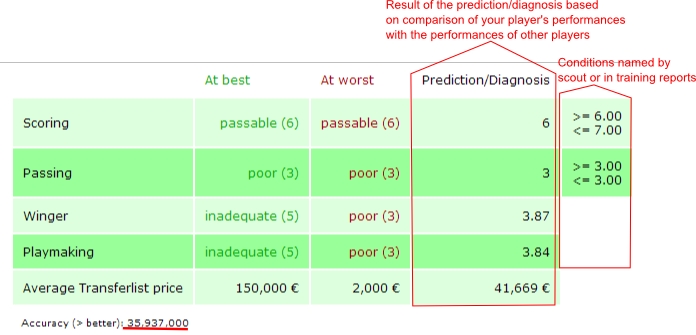
 —Here you find a forecast from on the skills, the player is currently valued. For this forcast, we use comparable players from the database, the statements of the coach and scout and our own training speed calculation.
—Here you find a forecast from on the skills, the player is currently valued. For this forcast, we use comparable players from the database, the statements of the coach and scout and our own training speed calculation.
If the player never had a “normal” performance, a diagnose can not be made!
The “best” and the “worst” value a comparable player has reached is given. (or the mentioned player can reach according to the scout - and coach comments) And the estimated current value will be stated. Should this prediction be lowered because of coach or scout comments there will be an annotation in an additional column.
Here we can also learn what might be expected for the player on the transfer market!
Furthermore, a prediction probability will be determined – the bigger the value the more accurate the result.
The accuracy is calculated as follows:
( (data base accuracy)*(number of comparative players)³)/100
Fire player
Should you arrive at the conclusion that a player is not worth promoting or even keeping his place in your youth academy, you can fire him by just clicking on the respective button. Please note that you have to confirm your decision before it is valid.
Promote player
Has a player been in your youth academy for 112 days and is at least 17 years of age, underneath the button “Fire” appears the button “Promote”. As the name suggests, you click on the button, once you have promoted a player (at Hattrick) to the first team. Now, the TSI value, his skills and the date when you promoted him is downloaded from Hattrick (on condition the HT-Youth Player ID is known to us), you still should take a quick glance to check if everything is right.
In addition, you can still enter the average transfer price from Hattrick. This would be very important for you if you want to have the players right values, at the time he was promoted, on our “Financial Page”. Furthermore, the average transfer compare will be connected to our prognose. Now you just have to confirm the input. The the player will appear at the “promoted player” page.
Will a player be 19 very soon (at age 19 he will not be able to play in the youth academy anymore) the green background turns yellow. Having reached age 19 the background turns red. (at the players page)
Edit player/define jersey number
This point has actually been outdated by recent changes. For the player name, the pull date, age, and a fixed jersey number (if it is entered in Hattrick) are inserted through the copy & paste and are therefore not susceptible for errors. The speciality mentioned by the coach, scout or matchreport, are also automaticaly registrated.
That is why you actually only need to edit, when your player receives a jersey number afterwards, or if you want to fit him it into a category. You can also enter the scout region afterwards and what type of player you were looking for, if yoy diddn't do that yet.
In case you have inserted the players manually, of course you can also edit the name, age/draw and pull date.
Elimina Giocatori
Se hai fatto qualcosa di sbgliato puoi cancellare il giocatore. Tale azione lo rimuoverà definitivamente dal database! Per evitare un'azione inopportuna di cancellazione ti verrà richiesta una conferma dell'azione.
Promoted Players Page
Here, all promoted players that you have not sold or fired so far and their skills are listed.
The following points describe functions which have not yet been explained in the menu item “Players”.
Edit Skills
Please do ONLY change a skill because of mistyping it and NOT because of an improvement due to training in the senior team. Those changes will be detected later on when he is sold.
Insert failed tranfers
If you want to sell a player, but noone buys him, you will have to pay 1000 € transfer costs anyway. Because we also take this is into account, these failed transfer sales have to be registered at Hattrick youthclub too. To do so, you click on the promoted player page on the concerning player name and then at the right side underneath “failed tranfers” you click on the white box from which a calendar pops up, where you select the date. Now click on add!.
False registered data can be deleted!
Sell Player
The sales price and the current TSI is being downloaded from Hattrick, as far as the player ID is known by us (should be the case for all current players). You have to register his current skills yourself (in case they have changed, pay attention to his stamina value).
IMPORTANT: If you have listed a player as “sold”, you can't undo this. Please do only change the player's status to “sold” after having sold him on Hattrick.
Fire player
Should you discover, after promotion to the senior squadd, that a player does not have the skill levels you wanted him to have and you fire him, you can also do this on Hattrick Youthclub, of course. Thus, you'll have a nice summary of the players that have not been in your club very long, too. As a precaution, you have to confirm the firing.
Rejected players page
Here you can register your rejected players. You simply have to copy the complete text from the scoutcomment (starting with “Calling with”) to the corresponding textbox and add it.
Click on the link “Who scouted your players before you did” and you will see who rejected your player before, on the condition you have registered this before. You can do this on the Eigenschaftsseite. On the players page at Hattrick you can click at “memorable moments” and see if and by whom the player was scouted and rejected before.
Purpose: The scout always mentions one of the three best potential skills, but what he exactly mentions is random. Now if the player has been previously scouted by another manager, in this way one can obtain additional information about the player. Therefore, it is important that you always register your rejected players too!
To obtain this additional skill information, it is imperative that the team ID and the date on which the player was previously rejected, are registered. (of course also the manager who rejected the player must have registered the player and his scoutcomment)
Matches page
On the “Matches page”, you can see all the information belonging to a match. Besides the result and training concept the weather, number of spectators and the team rating are recorded here.
If you click on the lineup symbol  , you get to this match's lineup. There you see the Hatstats from your team and your opponent.
On the right side you can edit the match (type of training), or add performances to the match. Besides, you can also delete the match [Important: Additionally inserted data (coach comments, personal comments, changes in players positions) are lost and have to be reinserted when adding the player again).
If there was an invalid lineup at the time of the match (more than three CDs, IMs or FWs), a symbol
, you get to this match's lineup. There you see the Hatstats from your team and your opponent.
On the right side you can edit the match (type of training), or add performances to the match. Besides, you can also delete the match [Important: Additionally inserted data (coach comments, personal comments, changes in players positions) are lost and have to be reinserted when adding the player again).
If there was an invalid lineup at the time of the match (more than three CDs, IMs or FWs), a symbol  appears behind the match. Training will not be calculated for this match. Furthermore, you can add matches here by clicking on the red/green button
appears behind the match. Training will not be calculated for this match. Furthermore, you can add matches here by clicking on the red/green button  next to “Synchronize matches with Hattrick” (you will learn more about this later on in the manual). If you want to add older matches, you have to click on
next to “Synchronize matches with Hattrick” (you will learn more about this later on in the manual). If you want to add older matches, you have to click on  “Add old not yet existing matches”.
“Add old not yet existing matches”.
Add matches
If there are new matches you have not inserted so far, the button next to “Synchronize matches with Hattrick”  flashes in red and green.
flashes in red and green.
A click on it opens the next site on which you will be asked if you have already added all players (if not, we can't line up all your players). If you have done it, you can confirm the question. After clicking on “I added all players → synchronize matches” you will be asked what training you used in this match. If you can't remember, you can also choose “Unknown”. Another confirmation gets you to the “Matches” page (if there aren't any other matches to be added).
You can add old matches by clicking on “Add old not yet existing matches” Alte noch nicht vorhandene Spiele einfügen.
- Players who got a red card, or were injured and not substituted by another player, cannot be lined up by us, because we don´t get the neccesary information from Hattrick. For this reason you have to add Performances Manually.
- Changes in players positions also have to be inserted manually.
Line up page
On the “Lineup” site the players' orientation is shown as follows:
 - offensive
- offensive
 - defensive
- defensive
 - To the middle
- To the middle
 - To the wing
- To the wing
If a player had a weather event, behind the star rating appears a sun behind clouds  with a + or a – (depending on whether it was a good or a bad event)
with a + or a – (depending on whether it was a good or a bad event)
At the top there is a “select box “ which you can use to get to the lineup of a different match (five matches before and after the one you have currently selected).
You can also insert new performances, changes in players positions , sending-offs and substitutions
, sending-offs and substitutions  or coach comments
or coach comments  here. If you have forgotten to insert cards or goals or you have inserted too many of them, you can add/delete them by clicking on “+/-”. You don’t have to edit the whole performance.
here. If you have forgotten to insert cards or goals or you have inserted too many of them, you can add/delete them by clicking on “+/-”. You don’t have to edit the whole performance.
At the bottom of the page you find your own Hatstats and those from you opponent.
Add Performances Manually
On the “Matches” and the “Lineup” page of the concerning match, you have to manually add the performances of those players who got a red card or were injured without having had a substitute. CHPP-Info
Position and star rating are obligatory, the rest is optional (goals, cards (please note that two yellow cards make for one red card), injuries, personal comments). If the match was a “walk.over”, you can only select the positions.
Weather event: If a player has had a weather event in the match, you can tick the box. Since the player has had considerably more or less stars due to the weather event this match’s rating would falsify the calculation. By ticking the box you prevent the falsification.
If a player has had a change in position, you insert the last position the player played on.
Important: The coach comment will be inserted later (see next menu item).
Add Coach Comments
Unfortunately, Hattrick doesn’t offer to download coach comments. However, we do provide to insert them simply by copying&pasting them into the respective match.
Just click on the Lineup page on “Import coach comments” and copy the comments from Hattrick there. On the next page you get the information if everything is working and what could be possible error if a comment is not inserted. If a skill level, skill or name has been misread, you can also select them manually.
If you can exclude errors on your side, you should contact us because the error could be due to a hitherto unknown or misspelled comment.
To add the coach comments manually click on the c-shaped symbol on the “Lineup” site next to the player’s name. The coach comments are divided into different categories to arrange them more clearly.
- Video for copy & paste coach comments can be found here
- Vereinfachtes kopieren mit Foxtrick!
- Mehr informationen auf der Coachcomment-Add Hilfe
Sending-offs and Substitutions
Of course, you can insert substitutions and players who for whatever reasons didn’t complete a match on Hattrick Youthclub. First, you have to add a performance for all those players who played the match. Then you click on  “Add substitution” on the “Lineup” page next to the player’s name who left the field and insert the exact minute in which the player left and if a substitution took place. If there was a substitution, you have to already have inserted a performance for the substitute for this match.
Next to the substitute there is a replacement button
“Add substitution” on the “Lineup” page next to the player’s name who left the field and insert the exact minute in which the player left and if a substitution took place. If there was a substitution, you have to already have inserted a performance for the substitute for this match.
Next to the substitute there is a replacement button  in addition to the “Add substitution” button (since a substitute can also be substituted). Moving the mouse over the button will show you whom the player substituted and in what minute. The same applies to the substituted player text.
in addition to the “Add substitution” button (since a substitute can also be substituted). Moving the mouse over the button will show you whom the player substituted and in what minute. The same applies to the substituted player text.  .
.
For a player with a red card, you can click on the substitution button  and add the minute the player was send off.
and add the minute the player was send off.
To get an accurate to the minute training calculation on the “Players attributes” site, you have to insert all substitutions and sending-offs.
Changes in players positions
If a player changed his position/orientation due to a tactical order, you have to insert this manually, too, because as of now we don’t get this information from Hattrick –> CHPP-Info
To insert a change in position it is neccesary that you´ve already added this player’s performance and the position he last played on.(we also recognize him this way in case he has allready automatically been added) Then you click on the line up page, underneath the player at the button for position change  and insert the minute untill when he played on another position.
and insert the minute untill when he played on another position.
Please note that Hattrick’s star rating relates only to the last position the player played on!
The star rating you get from Hattrick, refers only to the position at which the player has played after the position change.
To get an accurate calculation of traning minutes on the “Players attributes” page, it is important that you insert all changes in position.
Calendar
In the calendar already played games are displayed, these are linked to the line up page of the match. In addition, you can see the future games here. If a player had a skill-up during a game, this is shown on the calendar as well as the forecasted skill-ups.
Besides, the birthdays and the ealiest date on which you can promote the player are displayed here.
Also you can see here when you can arrange the next friendly match, or when you can challenge your opponent if you have already found one in our Friendly pool.
Of course, personal notes can be added to the calendar!
Friendly pool
In the friendly pool you can look for a new opponent, right after you've played your friendly match. Here you can determine that you don´t care against whom or where you play, or you can specify one or more countries to get your desired opponent. In addition, of course, you can specify whether you want to play at home or away. Once a matching opponent was found for you, you will be informed about this via Hattrick Youthclub mail. Then the friendly will manually have to be arranged in Hattrick.
If your opponent your does not accept your challenge, which met the conditions , you can contact us via the Freundschaftssspiel pool side. If your report is false, you will have to reckon with appropriate consequences.
Coolness-Rating
When you play against a team (league or friendly), that comes from a country that you never played against, (home and away matches are separated) your team gets coolness points. Condition for this is that the manager of the team you play against, is registered with us, otherwise no points will be distributed. (because we can´t know from what country the team is)! The amount of points depends on the number of teams from a country that use our tool. That is, the less managers are registered with us from this country, the more points it will get you, if you arrange a friendly against them.
You can see your points, when you click above the menu bar on your own manager's name. There you can see at what place you are in the ranking.
Lineup help
Here, you can have Hattrick Youthclub recommend you lineups taking into account different objectives.
Maximum stars
Here, the best possible lineup for the different formations is calculated. A player can only be taken into consideration for a position he already played on. Otherwise, the calculation can’t include a star rating for this position.
Ratings that include weather events are not considered. That means, if a player only played a position once and had a weather event during the match, he can’t be recommended for this position.
Test Positions
Here, for every position a player is recommended for a position where he did not play before. You can select the formation you want to play.
Potenziali
Qui viene mostrata una panoramica di tutti i tipi di allenamento e quali giocatori possono trarre beneficio da questi. Facendo così potrai scegliere quali abilità sono da completare.
I am the coach!
On this page you see both the star ratings of the players as well as his skills and potentials. Here you can specify a default lineup, which is then considered by the other lineup recommandation pages. Therefore we can certainly recommend to only store the players that you surely want to train and then to generate a line up by one of the previously presented variants of the line up recommadation!
Skill analyses
At the skill analysis you can see the star rating for every skill (on the relevant positions) as well as the skill levels of the seperate players. To see the exact number of minutes the player has been trained in each skill just click in the topmost line on “Show training minutes”.
If a player had one, or more weather event(s), then the best WE is displayed through a cloud (with a + for a positive and a - for a negative WE) which is added to the best performance without weather event. If the player has completed only one game at that position and have had a weather event, only the cloud appears. If move the mouse over the cloud, you will see the star rating for the corresponding performance.
Player skill matrix
Here, you can see the players’ current as well as maximum skill levels (if known) clearly arranged in a matrix. If the player has reached the maximum skill level according to us, the fields is and max will be connected. If the coach confirms our analysis, a lock appears behind the skill level. The lock will also appear if the player has been manually selected by you as fully trained.
If we do not know the maximum skill, we warn you with an exclamation point in a stop sign  .
The calculated current skill could possibly be better than in in realilty, because the player may already have been fully trained in this skill, while we add up the “received training” to his skill.
.
The calculated current skill could possibly be better than in in realilty, because the player may already have been fully trained in this skill, while we add up the “received training” to his skill.
A hint for training, we show by an exclamation point in a yellow triangle  .
In the skillmatrix the gradient adapts to the skill level. If a player has a low skill level, it will be highlighted in yellow. The higher the skill level the darker the colour (via orange to red/brown).
.
In the skillmatrix the gradient adapts to the skill level. If a player has a low skill level, it will be highlighted in yellow. The higher the skill level the darker the colour (via orange to red/brown).
Player position matrix
Here you can see the star ratings your current players got for all their positions and orientations. If they got a lower rating, it will be highlighted in yellow. The higher the star rating the darker the colour (via orange to red/brown).
If a player had one, or more weather event(s), then the best WE is displayed through a cloud (with a + for a positive and a - for a negative WE) which is added to the best performance without weather event. If the player has completed only one game at that position and have had a weather event, only the cloud appears. If move the mouse over the cloud, you will see the star rating for the corresponding performance.
Scout page
Here you can insert the time span during which a scout worked for you as well as the total number of your scouts. This is important to get an accurate personal profit and loss statement.
Finance page
The Finance page is your academy’s profit and loss statement. If you have frequently inserted all the necessary data, you will see a complete overview over all the academy’s earnings and expenses. Down on the right you will hopefully see a green number – this would represent a profit.
You can choose between two different variants of financial statistics:
- Based on actual sales price - These financial statistics are based on actual sales, so the value that the players have actually made, regardless of whether they were being trained in the senior team.
- Based on the average transfer price at the time of promotion - This statistic only takes the value into account, that the players have when they are promoted (therefore you have to insert the average transfer price when the player is promoted), regardless of whether and when the player was sold.
Statistics page
Various statistics are available, the sperate statistics pages can be selected from the scroll-down menu.
General
Here, the number of currently active users is recorded and what data they have inserted so far.
Also shown here is how extensive the site has become, by specifying the size/scope of source code and the database.
Users
Which languages have our users picked? Which country are they from? Which currency do they use?
In addition, here you find the statistics of donations, so far, most donations come from Germany, make sure that it stays that way … or that it will change (depends where you come from)!
Coach and scout comments
Here you see in which category, for all academies, the most scout and coach comments are received.
Scouting
Here you can see for each country, how many players are seached in which regions and what player type was searched for. Note that, of course, we can only consider the players/regions which have been registered with us.
Top 20
Here, the 20 best players from the entire Hattrick Youthclub are listed in the categories highest TSI and highest transfer price. Cheating won’t help your player to appear in this list – all the values are checked regularly and the entries will be deleted/adjusted if necessary.
Top 10 of your players
This is about your youthteam players.
- Who had the highest TSI?
- Which players had the biggest transfer price?
- Who achieved the most stars, who received a yellow card most frequently and who the most red?
- Who scored the most goals?
- Who was in the line up most often?
Training
Here you can see what the other Youthclub users have picked as primary and secondary training.
Search player page
Here you can search our database for player names. Please note that you can only search for the complete name (first and last name).
Partner page
We work together with certain websites, in the future it will be possible that many professional manager tools load your data from our site, so that you can manage your youthplayers together with the professionals.
Others check, when you promote a player to the proffesionals, if he is a candidate for the U20. Who else is working with us, or has a license from us can be found on this page.
Foxtrick
Among many countless benefits Foxtrick also provides some interesting features for users of Hattrick Youth Club.
On the Hattrick players page, there are buttons on the right side, to copy the source code that is required to create the player at Hattrick Youthclub. There is a similar button on the side of the training reports, with which you can easily copy the entire training report to our site. The remaining steps are identical to the normal procedure. (see → Import players and → Add coach comments)
HY-Team page
Who works on this project – this is where we introduce ourselves. Moreover, you can use this page to contact us. If you want to write an email to all of us, just click on Send message to the team. Otherwise select the user you want to contact and then click on Send message to User. Here you will also find those users that can answer you in your own language.
Who is online
Here you can see who is currently online. By clicking on the user name you can see his or her profile. The profile shows you how many data this user has inserted so far. Furthermore, you can send him or her an internal message.
Settings
Under the “Settings” you can make all changes that have to do with your account.
Languages
Here you can specify the language which you are using with us, it must be the same as in Hattrick so that we can read the coaches comments correctly.
Hattrick Youthclub security code
Here you can enter a password, that you would need if you are on other sites/programs, and want to use data that you saved at Hattrick Youthclub. Currently, this is possible for Hatcoach. The partners we are currently working with, can always be seen at the partner page.
Make player data available to the U20 scouts
Here you can determine if scouts of your country are allowed to see your players when running a database query to find out if you have a future U20 national team player in your team. It is activated by default.
Training effect
In “Settings” you can also determine how strong your training effect shall be (primary, secondary training, passive, individual training etc.) if you don’t want to use the default settings. The values are important to determine the number of training minutes.
ICQ, MSN, Skype, Facebook
When you edit your account, you can also add your ICQ number, MSN/Skype name and Facebook profile. Should you ever have a problem, we can contact you faster and with your help resolve the error or help you with your problem. Besides you can also easily get in touch with each other.
If you specify your e-mail address you can now be informed if you received a new mail at Hattrick Youthclub. In this case, a message is send to your e-mail when you have received an internal Hattrick Youthclub mail. Whether your mail address can be seen by other managers, you can decide for yourselves.
Newsletter
At irregular intervals we will send you a newsletter with the latest changes, tips or whatever. The newsletter is only send to you here in the Youthclub, if you don´t awnt to receive it, you can indicate this here.
Report a bug
Also, we are not infallible. It’s possible that errors can creep in. Should this happen, please consult our Known issues site (in the navigation on the left) first. If the bug has not allready been reported, go to the page where the bug appeared/appears on and click on Report a bug at the top right corner of the page. Please describe the bug itself and what led to it in as much detail as possible.
Forum
Here you can discuss with other youthclub people, or ask your questions. For each language we offer, we have a country with a general “Talk” forum and a question forum. In addition, there is an english-global forum for the international exchange.
Chat
If other users are chatting, you please keep to the official chat-language English, so that no one is excluded. You can also open “private” chat rooms, where you can speak directly with other managers. Click with the right mouse button in the list of present people, on the name of the concerning manager.
Donations/Advertisements
As you can imagine and also see in the statistics the whole project is very time-consuming – which is especially nasty for students like us! 

