Table of Contents
Manual
Introducere
Hattrick Youthclub este o unealta browser-based pentru a administra echipa de tineret de la Hattrick care te ajuta sa analizezi datele. Poti administra toti jucatorii tai curenti si jucatorii tineri in formare, adaugand meciurile amicale cat si cele din liga, evaluarea jucatorilor si comentariile antrenorilor. Aceasta este facuta fie automat fie prin functia copy&paste. Dar asta nu este tot.
- Comentariile antrenorului si a cautatorilor de talente sunt aratate clar si toate abilitatile curente sau potentiale ale unui jucator sunt listate. O singura privire este de ajuns pentru a vedea daca un jucator a atins nivelul maxim sau cat de departe este de aceasta.
- Prin crearea posibilitatii de a introduce jucatorii respinsi, ai sansa de a primi informatii aditionale despre abilitatile jucatorilor tai.
- Daca vrei sa stii ce pozitie este cea mai buna pentru un anume jucator sau daca un jucator se integreaza in conceptul tau de antrenament la echipa de seniori, 'analizatorul de abilitati' este unealta de care ai nevoie. Acolo, inveti nivelul jucatorilor tai pentru o anumita abilitate.
- Aditional, poti crea un diagnostic al nivelului abilitatilor jucatorilor tai, individual, in cateva secunde, bazat pe evaluarea numarului de stele al jucatorilor. Analizele au ca baza cresterea constanta a datelor, care face ca analiza sa fie mai precisa cu fiecare zi care trece.
- Una dintre cele mai noi caracteristici este Calendarul. In acest calendar poti vedea meciurile viitorae si au fost completate deja cu rezultatele din antrenament. Abilitatile crescute ale jucatorilor tai din trecut sunt aratate, deasemeni si nivelul abilitatilor prezise pentru meciurile viitoare. Zilele de nastere ale jucatorilor tai si ziua in care ei pot fi promovati la echipa de seniori sunt, binenteles, si ele arate. Si mai multe, dar arunca si tu o privire.
Daca asta nu a fost suficient pentru tine, Hattrick Youthclub ofera multe alte caracteristici folositoare:
- Va scoate in evidenta cand un jucator poate fi promovat la echipa de seniori si va arata cate zile sunt ramase pana la data posibilei promovari.
- Daca un jucator nu mai poate juca in curand(sau chiar in prezent), din cauza varstei, vei fi avertizat in timp.
- Un cont de pierderi si profit al academiei de tineret, intotdeauna iti arata un feedback, cat de profitabila este academia ta pana acum.
- Mai mult Hattrick Youthclub ofera alte lucruri mici, folositoare.
Lucram continuu la dezvoltarea a noi unelte. Se merita sa aruncati o privire regulat la stiri pentru a ramane mereu informat.
Ce se poate face in academia de tineret cu CHPP si alte informatii? → CHPP-Info
Aici, gasesti intotdeauna cel mai nou video creat pentru cea mai noua caracteristica a siteului. Mai multe filme gasiti sub De inceput
De inceput
Aici, sunt explicati primii pasi cei mai importati . Pentru fiecare pas este si un video scurt, care explica pas cu pas ce ai de facut.
Importul jucatorilor
Importa jucatori:
Primul lucru care trebuie facut este sa importi jucatorii tai, pentru a face asta, trebuie sa dai click pe meniul din stanga pe 'jucatori' si apoi in partea de sus a paginii pe 'Importa un jucator'. Apoi deschizi Hattrick.org la pagina jucatorului pe care vrei sa-l importi si apoi copiaza tot codul sursa ( vezi filmul ) si insereaza in zona pusa la dispozitie de Hattrick Youthclub. Optiunea din pagina urmatoare este optionala, aici poti aseza jucatorii intr-un grup, poti introduce ce tip de jucator cauti si zona in cae cautatorii tai de talente au activitate. Apoi trebuie sa dai click pe 'importa comentariile cautatorilor de talente' si toate comentariile vor fi stocate automatsi vei sti pe loc daca toate propozitiile au fost recunoscute.
Comentariile cautatorului de talente pot fi introduse sau schimbate ulterior, daca dai click pe pagina jucatorului pe butonul cautatorilor de talente  . (la toate butoanele si simbolurile din pagina web, insemnatatea lor apare cand treci cu mouseul deasupra lor).
Deasemeni poti adauga jucatorii manual, pentru a face asta, apasa pe 'Adauga un jucator', Importa aici: scrie corect numele jucatorului, copiaza-l daca este necesar. Daca numele jucatorului este diferit fata de cel din Hattrick.org, nu va fi recunoscut si astfel performantele nu vor fi incarcate.Incearca sa eviti spatiile goale dupa ce ai scris numele, mai tarziu in incercarea de sincronizare pot aparea greseli.
. (la toate butoanele si simbolurile din pagina web, insemnatatea lor apare cand treci cu mouseul deasupra lor).
Deasemeni poti adauga jucatorii manual, pentru a face asta, apasa pe 'Adauga un jucator', Importa aici: scrie corect numele jucatorului, copiaza-l daca este necesar. Daca numele jucatorului este diferit fata de cel din Hattrick.org, nu va fi recunoscut si astfel performantele nu vor fi incarcate.Incearca sa eviti spatiile goale dupa ce ai scris numele, mai tarziu in incercarea de sincronizare pot aparea greseli.
Adauga jucator refuzat
Adauga jucator refuzat:
Este important, că, înainte ca acestia sa fie acceptati în academia ta de tineret, poti vedea cand au fost respinsi de către un alt antrenor. Daca acesta este cazul, poti obtine informatii suplimentare despre jucatori, acesta fiind, raportul aratat altor antrenori pentru acei jucatori.
Daca te uiti la pagina jucatorilor in Hattrick Youthclub la “Momente memorabile” unde vei gasi atat data cat si numele clubului, la care jucatorii tai in unele cazuri au fost refuzati. Id-ul echipei si data exacta pot fi introduse in Hattrick Youthclub la pagina jucatorului.
Da click pe mijlocul paginii pe linkul:“Cine a cautat jucatorul inaintea ta?”
Important: Pentru ca este dorinta noastra ca sa marim colectia de jucatori pe cat de mult posibil si ca antrenorii sa aiba informatii aditionale, este indispensabil ca tu deasemeni sa adaugi jucatorii pe care ii refuzi pentru a face parte din academia ta de tineret, ca jucatori refuzati. aceasta poate fi facuta cu doar cateva clickuri. Trebuie doar sa copiezi textul complet al cautatorilor de talente (incepand cu “L-ati sunat pe”) si introdus la meniul “jucatori refuzati” apoi un click pe “Adauga jucator refuzat!”
Poti deasemeni sa arunci o privire la video.
Video adaugare meciuri cu CHPP
Adauga meciuri/Performante cu CHPP:
Daca vrei sa adaugi meciurile tale, click pe “Meciuri” in meniul din stanga si apoi pe butonul verde de sus  (“Sincronizeaza meciuri cu Hattrick”). Apoi trebuie confirmat ca ai adaugat deja toti jucatorii; aceasta nu este o conditie necesara, dar este posibil ca performanta jucatorilor sa nu fie creata.
Acum toate meciurile anterioare sunt aratate. Dupa selectarea antrenamentului ( daca nu mai tii minte ce antrenament ai folosit in acest meci, poti alege “Necunoscut”) apasa pe “Adauga”. Deasemeni poti adauga meciuri anterioare prin “Adauga meciuri vechi inca neexistente”.{:sync_old.gif|}}).
(“Sincronizeaza meciuri cu Hattrick”). Apoi trebuie confirmat ca ai adaugat deja toti jucatorii; aceasta nu este o conditie necesara, dar este posibil ca performanta jucatorilor sa nu fie creata.
Acum toate meciurile anterioare sunt aratate. Dupa selectarea antrenamentului ( daca nu mai tii minte ce antrenament ai folosit in acest meci, poti alege “Necunoscut”) apasa pe “Adauga”. Deasemeni poti adauga meciuri anterioare prin “Adauga meciuri vechi inca neexistente”.{:sync_old.gif|}}).
Din pacate, nu totul poate fi recunoscut automat pentru ca Hattrick nu pune la dispozitie toate informatiile cerute. Jucatorii care au un cartonas rosu si jucatorii accidentati care nu au o rezerva nu vor fi recunoscuti si trebuie adaugate manual. Pentru schimbarea pozitiilor, putem deasemeni sa recunoastem ultima pozitie pe care jucatorul a evoluat, cand meciul este terminat. Asta inseamna ca aceste performante (Eliminari si Inlocuiri(fara rezerva) si Schimbari in pozitia jucatorilor trebuie adaugate manual. Dacă Hattrick va oferi mai multe informaţii pentru academia de tineret, prin intermediul CHPP, vom transpune, de asemenea, în mod direct.
Adauga comentarii antrenor
Video: Adauga comentarii antrenor
Din păcate, Hattrick nu oferă descarcarea comentariilor antrenorilor. De aceea folosim functia copy&paste pentru a fi adaugate usor si rapid in meciul respectiv.
Da click pe simbolul formatiei  la pagina “Meciuri” si vei vedea asezarea meciului respectiv. În partea de sus faceţi clic pe butonul în formă de - C
la pagina “Meciuri” si vei vedea asezarea meciului respectiv. În partea de sus faceţi clic pe butonul în formă de - C  “Importa comentariile antrenorului” pentru ca copia si lipi comentariile antrenorului din Hattrick in casuta pentru text pusa la dispozitie, (poti lasa deoparte frazele de bun venit si ramas bun).
“Importa comentariile antrenorului” pentru ca copia si lipi comentariile antrenorului din Hattrick in casuta pentru text pusa la dispozitie, (poti lasa deoparte frazele de bun venit si ramas bun).
Pagina următoare arată daca comentariile au fost sau nu recunoscute, ceea ce ar putea fi cauzat comentariile nerecunoscute. Dacă se pot exclude erorile de partea dumneavoastră, trebuie să vă adresaţi si noua, pentru că eroare poate fi din cauza unei necunoscute până în prezent sau a unui comentariu scris gresit, sau un comentariu greşit de partea noastră.
Puteţi, de asemenea, adauga manual comentariile antrenorului în Hattrick Youthclub.
You can also feed the coach comments into Hattrick Youthclub manually. Pentru a face acest lucru, trebuie să faceţi clic pe “Meciuri” la meciul respectiv la  simbolul “Formatiei”. Apoi la jucatorul pentru care vrei sa adaugi comentariile manual clic pe simbolul antrenorului
simbolul “Formatiei”. Apoi la jucatorul pentru care vrei sa adaugi comentariile manual clic pe simbolul antrenorului  .
Acum vei vedea comentariile antrenorului sunt împărţite în diferite categorii, faceţi clic pe categoria corespunzatoare la comentariul primit de jucator.
.
Acum vei vedea comentariile antrenorului sunt împărţite în diferite categorii, faceţi clic pe categoria corespunzatoare la comentariul primit de jucator.
Finanţe / numărul de cautatori de talente:
Pentru profit si pierderi semnificative, în primul rând trebuie să precizeze numărul tau de cautatori de talente. Puteţi face acest lucru prin selectarea din meniu a “Cautatori de talente”. Aici puteţi specifica cati cautatori ai şi din ce moment lucrează pentru tine. O introducere a unui record anterior este posibil.
Descriere detaliata
Următoarele descrieri detaliate sunt aproximative despre toate elementele de meniu.
Pagina jucatorilor
Pe pagina “Jucători” toţi jucătorii care în prezent joacă în echipa ta de tineret (şi au fost adăugati de tine!) sunt enumerati.
Sub numele jucatorului sunt data lui de naştere(Important:data naşterii este calculată în ani Hattrick, ceea ce înseamnă 112 zile = 1 an Hattrick), varsta lui, când a intrat în club şi pe care poziţie a evoluat cel mai bine (aratand valoarea stelelor).
Lângă nume este menţionat mai sus butonul în formă de S pentru a adita sau doar a va uita la comentariile cautatorului de talente.
pentru a adita sau doar a va uita la comentariile cautatorului de talente.
În cazul în care un jucător posedă o specialitate, menţionata de către un antrenor sau un cautator de talente, un simbol corespunzător apare lângă nume. Acelaşi lucru este valabil pentru un nivel ridicat de lider cunoscut.
Aici, alte informaţii pot fi afişate, astfel că el are un geamăn, sau a intrat în vederea U20. Pentru mai multe informatii vizitati site-ul Hilfe zur Spieler-Seite
Făcând clic pe numele jucatorului deschideţi site-ul Atributele jucatorului. Aici vei gasi mai multe informatii interesante despre jucatorul tau.
A doua coloană arată numărul de meciuri, goluri şi cartonase pe care jucatorul le-a completat / marcat / primit până acum. Dedesubt puteţi vedea două butoane  – unul pentru a arăta performanţele sale anterioare, celalalt
– unul pentru a arăta performanţele sale anterioare, celalalt  pentru a face o predictie Prognoza / Diagnostic.
pentru a face o predictie Prognoza / Diagnostic.
În coloana a treia Concediaza jucatori sau Promoveaza jucatori. Cu toate acestea, fa acest lucru numai după ce ai concediat sau promovat jucatorul in Hattrick! Atâta timp cât nu poti promova un jucator, zilele până când jucător poate fi promovat sunt afişate.
Butoanele corespunzătoare: Editeaza jucatori sau Concediaza jucatori complet.
Atributiile jucatorilor
Când faci clic pe “jucatori”(pagina jucatorilor), sau oriunde altundeva pe site, pe un nume de jucator, se va deschide pagina cu atributiile jucatorilor. În plus faţă de informaţiile afişate deja pe pagina, aici veţi vedea capacităţile jucătorului pentru abilităţi separate. Pentru a determina nivelul abilitatilor luăm observatiile antrenorului in consideratie ca fiind comentarii din partea cautatorilor de talente, dar calculam, de asemenea, dezvoltarea curenta a jucătorului, pe baza antrenamentului ales şi numărul de minute finalizate într-un meci. Nivelul maxim de calificare va fi dedus din comentariile antrenorului si cautatorului de talente, acest nivel va fi afişată aici, de asemenea.
De asemenea, alte comentarii ale anrenorului sunt afişate aici cu sensul lor. În scopul de a vă oferi o bună imagine de ansamblu vă vom arăta numărul de minute care un jucator s-a antrenat într-o anumită abilitate - numărul total de minute de la ultima sa marime de abilitate (maririle abilitatilor trebuie să fi fost menţionate de către antrenor !). Minutele afisate afişat este timpul efectiv de antrenament.
La cea mai bună performanţă, cea mai bună performanţă pe fiecare poziţie în cazul în care jucătorul a jucat este listat. Dacă poziţionezi cursorul peste simbolul diagramă ai  , este afisata dezvoltarea stelelor jucatorului. Vă rugăm să reţineţi că meciurile/evaluarea stelelor, care includ un eveniment meteorologice nu sunt mentionate din cauza neimportantei lor.
, este afisata dezvoltarea stelelor jucatorului. Vă rugăm să reţineţi că meciurile/evaluarea stelelor, care includ un eveniment meteorologice nu sunt mentionate din cauza neimportantei lor.
În scopul de a menţine o perspectivă adecvată generala, meciurile in care performanţă jucătorilor a fost falsificata şi, prin urmare, nu s-au produs evaluari de stele semnificative sunt afişate separat. Jucătorii care au avut un eveniment pozitiv/negativ de vreme, primesc în grafic un cerc verde/roşu. Un jucător accidentat/accidentat usor este reprezentat de o cruce roşie/portocalie, şi jucătorii care au fost eliminati sunt evidenţiati printr-un patrat roşu.
De asemenea, aveţi posibilitatea să introduceţi pe această pagină, în cazul în care jucătorul a fost deja cercetat de un alt manager înainte de a fi acceptat in echipa ta.
Dezvaluirea nivelului calitatilor
În cazuri rare, se poate întâmpla sa fie dezvăluit nivelul maxim al calitatilor la Hattrick şi aceasta este diferit de al noastru. În aceste cazuri, il puteţi introduce aici. Faceţi clic pe simbolul  pe pagina de calitati a jucătorilor, în coloana corespunzătoare calitatiisi introdu nivelul maxim al calitatii jucatorului!
pe pagina de calitati a jucătorilor, în coloana corespunzătoare calitatiisi introdu nivelul maxim al calitatii jucatorului!
În cazul în care aveţi cunoştinţe noi/proprii despre calitatea curentă a unui jucător, puteţi personaliza acest lucru în coloana de calitate curenta. Din nou, puteţi să faceţi clic pe simbolul  . Aici nu introduceţi o calitate nouă, doar cât de multa subcalitate trebuie să fie adăugata la calitatea iniţială. (Exemplu: Jucatorul a început cu noi cu calitatea 4.0, între timp, credem că este de până la 4,8 …. ai aflat că de fapt el este 5.3 şi pentru noi calitatea a fost diferita. Apoi tastaţi că 0.5 trebuie să fie adăugat iniţial şi de atunci noi vom numara corect!
. Aici nu introduceţi o calitate nouă, doar cât de multa subcalitate trebuie să fie adăugata la calitatea iniţială. (Exemplu: Jucatorul a început cu noi cu calitatea 4.0, între timp, credem că este de până la 4,8 …. ai aflat că de fapt el este 5.3 şi pentru noi calitatea a fost diferita. Apoi tastaţi că 0.5 trebuie să fie adăugat iniţial şi de atunci noi vom numara corect!
Marcheaza jucatorul ca antrenat la maximum
Când experimentezi prin bara galbena la Hattrick că un jucător este pe deplin format într-o calitate, cu toate acestea, nu ai primit niciun comentariu despre asta, si nu am calculat încă faptul că jucătorul este pe deplin pregătit, puteţi seta manual acest statut . Pentru acestea, fa clic pe pagina de calitati a jucatorilor, alături de calitate la lacatul gri  şi alege jocul, deoarece atunci jucatorul este complet antrenat. Acum el va fi marcat ca antrenat la maximum (coloana rosie, lacatul galben)
şi alege jocul, deoarece atunci jucatorul este complet antrenat. Acum el va fi marcat ca antrenat la maximum (coloana rosie, lacatul galben) .
.
jucatorul a fost cautat de un alt antrenor
Dacă faci clic pe un jucator din Hattrick de la academia ta de tineret (sau fost jucator) la “Momente memorabile” vei vedea dacă jucătorul a fost cautat de către manageri înainte de a fi acceptat la tine. Dacă acesta este cazul, puteţi să înregistraţi acest lucru şi spuneţi managerilor ceilallti că acest jucător, care ar fi putut fi al lor, joaca acum la echipa ta. Pentru a face acest lucru, faceţi clic pe pagina atributelor jucătorilor la _Cine a cautat acest jucator inainte de tine?_ şi introduceţi data şi ID-ul echipei de tineret respective. Sub “Cine a cautat acest jucator inainte de tine?” poti viziona managerii care au respins jucatorul (în măsura în care aţi introdus această informatie)!
Puteti beneficia de asemenea, de acest lucru: În cazul în care managerul a respins jucătorul şi a introdus comentarii la Hattrick Youthclub, veţi putea vedea acel comentariu în acest fel. O imagine de ansamblu a tuturor jucatorilor care au fost cautati anterior de alte echipe şi jucătorii care au fost respinsi de către tine pot fi găsiti pe Pagina jucatorilor respinsi. În cazul în care jucătorii respinsi de tine au găsit un club nou, îl puteţi vedea aici de asemenea. Pentru a realiza acest lucru, trebuie să adăugaţi comentariile pe Pagina jucatorilor respinsi.
Performante
 – Aici, toate meciurile in care jucatorul tau a evoluat în academia de tineret sunt listate, inclusiv evolutia stelelor, obiective, accidentari, cartonase, si desigur comentariile antrenorului si personale. Asemenea, puteţi edita sau şterge performanţele jucătorilor.
– Aici, toate meciurile in care jucatorul tau a evoluat în academia de tineret sunt listate, inclusiv evolutia stelelor, obiective, accidentari, cartonase, si desigur comentariile antrenorului si personale. Asemenea, puteţi edita sau şterge performanţele jucătorilor.
Prognoza/Diagnostic
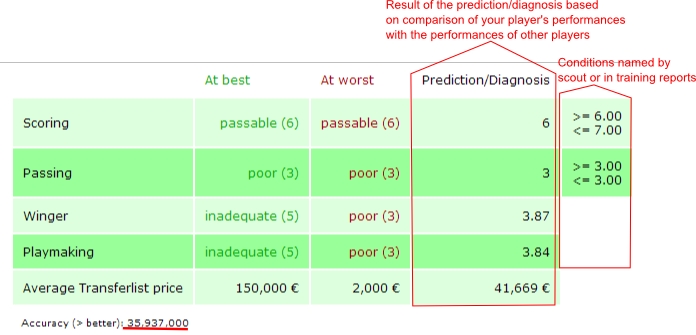
 —Aici găsiţi o prognoză a calitatilor, la care jucătorul este în prezent evaluat. Pentru acesat prognozată, vom folosi jucatori comparabili din baza de date, declaraţiile de antrenor şi cautator de talente şi de propria forma de calcul al vitezei.
—Aici găsiţi o prognoză a calitatilor, la care jucătorul este în prezent evaluat. Pentru acesat prognozată, vom folosi jucatori comparabili din baza de date, declaraţiile de antrenor şi cautator de talente şi de propria forma de calcul al vitezei.
În cazul în care jucatorul nu a avut o performanta “normala”, un diagnostic nu se poate face!
Cea mai “buna” şi cea mai “slaba” valoare la care un jucator comparabil a ajuns este data. (sau jucătorul menţionat poate ajunge în funcţie de comentariile cautatorului ai a antrenorului) şi valoarea estimată actuală va fi precizata. În cazul în care această previziune fi coborâta din cauza comentariilor antrenorului sau cautatorului de talente se va preciza într-o coloana suplimentară.
Aici putem învăţa, de asemenea, ceea ce ar putea fi de aşteptat pentru jucator pe piata de transfer!
În plus, o probabilitate de predicţie va fi stabilită - cu cat valoaea este mai mare cu atat rezultatul este mai precis.
Acurateţea se calculează după cum urmează:
( (acuratetea din baza de date)*(numarul jucatorilor comparati)³)/100
Concediaza jucator
Dacă ajungi la concluzia că un jucător nu este apt de promovarea sau chiar păstrarea în academia de tineret, aveţi posibilitatea să-l concediati, doar faceţi clic pe butonul respectiv. Vă rugăm să reţineţi că trebuie confirmata decizia înainte ca aceasta sa fie valabila.
Promoveaza jucatori
Daca un jucător a evoluat în academia de tineret pentru 112 de zile şi are cel puţin 17 ani, sub butonul “Concediaza” apare butonul “Promoveaza”. După cum sugerează şi numele, faceţi clic pe buton, odată ce ati promovatat jucatorul (la Hattrick) la prima echipă. Acum, valoarea TSI, calitatile sale şi data la care a fost promovat descărcatata de la Hattrick (cu condiţia ca id-ul jucatorului sa ne fie cunoscut), tot ar trebui să arunci o privire rapidă pentru a verifica dacă totul este bine.
În afară de , puteţi introduce în continuare preţul mediu de transfer de la Hattrick. Acest lucru ar fi foarte important pentru dumneavoastră dacă doriţi să aveţi valorile de transfer ale jucatorulor corecte, cand a fost promovat, pe “Pagina financiara” de pe site-ul nostru. Mai mult, compararea transferului mediu va fi conectata la prognoza noastra. Acum, trebuie doar sa confirmi valoarea introdusa. Jucatorul va apărea la pagina “Jucatori promovati”. Daca un jucator implineste 19 anu in curand (de la vârsta de 19 ani, el nu va mai putea juca în academia de tineret) fundalul verde devine galben. Pentru jucatorii care au implinit 19 ani fundalul devine rosu.(la pagina jucatorilor)
Editeaza jucator/alege numarul de pe tricou
Acest punct a fost depăşit de schimbările recente. Pentru numele jucatorului, data tragerii, vârsta, precum şi un număr fix pe tricou (în cazul în care este înscris în Hattrick) sunt introduse prin copy & paste prin urmare nu sunt sensibile pentru erori. Specialitatile mentionate de antrenor, cautator de talente sau raport de meci, suntde asemenea automat inregistrate.
De aceea trebuie sa editezi atunci când jucatorul primeşte un număr nou numar de tricou, sau dacă doresti sa-l introduci într-o categorie. Ai posibilitatea să introduceţi regiunea cautatorului de talente şi ce tip de jucător cauţi, în cazul în care inca nu ai facut asta.
În cazul în care aţi introdus jucatori manual, desigur puteţi edita, de asemenea, numele, vârsta/trage şi data promovarii.
Sterge jucatori
Dacă aţi făcut totul pe dos, puteţi şterge jucătorul. Acest lucru îl va elimina din baza de date complet! Pentru a preveni ştergerea din greşeală a unui jucător trebuie să confirmaţi procesul de ştergere.
Pagina jucatorilor promovati
Aici sunt aratati toti jucatorii vanduti sau promovati, cu calitatile lor.
Punctele urmatoare descrie functii care nu au putut fi explicate in meniul “Jucatori”.
Editeaza calitatile
Va rugam DOAR sa corectati eventualele greseli de la incarcare si sa nu o consirati ca o imbunatire la promovarea in echipa de seniori. Acele schimbari vor fi detectate mai tarziu sau cand jucatorul este vandut.
Introduce transferurile nereusite
Daca vrei sa vinzi un jucator si nimeni nu il cumpara, trebuie sa platesti €1000. Pentru noi luam si acest aspect in calcul, va rugam sa inregistrati aceste transferuri nereusite si in Hattrick Youthclub. Pentru a face asta,
If you want to sell a player, but noone buys him, you will have to pay 1000 € transfer costs anyway. Because we also take this is into account, these failed transfer sales have to be registered at Hattrick youthclub too. To do so, you click on the promoted player page on the concerning player name and then at the right side underneath “failed tranfers” you click on the white box from which a calendar pops up, where you select the date. Now click on add!.
False registered data can be deleted!
Vinde Jucator
Vanzarile pretul si TSI-ul curent este incarcat de la Hattrick, atata timp cat ID-ul jucatorului este cunoscut de catre noi ( ar trebui sa fie cazul jucatorilor curenti). Trebuie sa schimbi manual calitatile curente ( in cazul in care calitatile s-au schimbat, fi atent la valoarea rezistentei).
IMPORTANT: Daca ai salvat un jucator ca “vandut”, nu poti reveni la setarile initiale. Te rugam sa schmbi statutul jucatorului ca vandut dupa ce a fost vandut pe Hattrick.
Concediaza Jucator
Daca descoperi, dupa promovarea la echipa de seniori din Hattrick ca un jucator nu are nivelul calitatilor dorit de tine si vrei sa-l concediezi, poti face asta si din Hattrick Youthclub. Cu toate acestea, vei avea un sumar si al jucatorilor care nu a fost pentru mult timp la aademia de tineret. Ca o precautie, va trebui sa confirmi concedierea.
Pagina jucatorilor respinsi
Aici iti poti inregistra jucatorii respinsi. Trebuie doar sa copiezi textul complet de la comentariul scouterului in casuta corespunzatoare.
Da click pe link-ul “Cine a gasit jucatorii inaintea ta” si vei vedea cine a respins un jucator inaintea ta dar cu conditia ca tu sa-l fi inregistrat in prealabil. Poti face asta pe Eigenschaftsseite. In pagina jucatorilor de pe Hattrick poti da click pe “momente memorabile” iar acolo poti vedea de cine a fost cautat si apoi respins jucatorul tau.
IMPORTANT: Scouterul mentioneaza intotdeauna unul din cele mai ridicate trei skilluri dar ceea ce mentioneaza el este random. Daca jucatorul a mai fost gasit inainte de un alt scouter de la o alta academie, atunci, in felul acesta pot fi obtinute informatii aditionale despre acel jucator. Asadar este foarte important sa iti inregistrezi si jucatorii pe care ii respingi!
Ca sa obtii aceste informatii aditionale legate de skilluri este obligatoriu ca ID-ul echipei si data la care a fost gasit de scouter jucatorul respins sa fie inregistrate (desigur, managerul care a respins jucatorul trebuie sa fi inregistrat atunci atat jucatorul cat si comentariul scouterului)
Pagina Meciuri
Pe pagina “Meciuri” poți vedea informațiile despre meciurile jucate. Pe lângă rezultat și tipul de antrenament, aici sunt afișate vremea, numărul de spectatori și ratingul echipei.
Dacă faci click pe iconița “Așezare”  , obții formația aliniată pentru acest meci. Aici poți vedea Hatstats-ul obținut de echipa ta și de adversar.
De la butoanele din partea dreaptă poți edita meciul (tipul de antrenament) sau poți adăuga performanțele obținute în acel meci. În plus, poți șterge meciul [Important: Informațiile suplimentare adăugate (comentariile antrenorului, comentariile personale, modificările pentru pozițiile jucătorilor) sunt pierdute și trebuie reintroduse atunci când adaugi meciul din nou].
Dacă a fost aliniată o formație de start invalidă (mai mult de trei fundași centrali, mijlocași centrali sau atacanți), va fi afișat simbolul
, obții formația aliniată pentru acest meci. Aici poți vedea Hatstats-ul obținut de echipa ta și de adversar.
De la butoanele din partea dreaptă poți edita meciul (tipul de antrenament) sau poți adăuga performanțele obținute în acel meci. În plus, poți șterge meciul [Important: Informațiile suplimentare adăugate (comentariile antrenorului, comentariile personale, modificările pentru pozițiile jucătorilor) sunt pierdute și trebuie reintroduse atunci când adaugi meciul din nou].
Dacă a fost aliniată o formație de start invalidă (mai mult de trei fundași centrali, mijlocași centrali sau atacanți), va fi afișat simbolul  și nu va fi calculat antrenamentul pentru acest meci. În plus, poți adăuga meciuri aici făcând clic pe butonul roșu/verde
și nu va fi calculat antrenamentul pentru acest meci. În plus, poți adăuga meciuri aici făcând clic pe butonul roșu/verde  de lângă “Sincronizează meciurile cu Hattrick” (vei afla despre asta mai târziu, în manual). Dacă vrei să adaugi meciuri mai vechi, va trebui să faci click pe
de lângă “Sincronizează meciurile cu Hattrick” (vei afla despre asta mai târziu, în manual). Dacă vrei să adaugi meciuri mai vechi, va trebui să faci click pe  “Adaugă meciuri vechi, încă existente”.
“Adaugă meciuri vechi, încă existente”.
Add matches
If there are new matches you have not inserted so far, the button next to “Synchronize matches with Hattrick”  flashes in red and green.
flashes in red and green.
A click on it opens the next site on which you will be asked if you have already added all players (if not, we can't line up all your players). If you have done it, you can confirm the question. After clicking on “I added all players → synchronize matches” you will be asked what training you used in this match. If you can't remember, you can also choose “Unknown”. Another confirmation gets you to the “Matches” page (if there aren't any other matches to be added).
You can add old matches by clicking on “Add old not yet existing matches” Alte noch nicht vorhandene Spiele einfügen.
- Players who got a red card, or were injured and not substituted by another player, cannot be lined up by us, because we don´t get the neccesary information from Hattrick. For this reason you have to add Performances Manually.
- Changes in players positions also have to be inserted manually.
Line up page
On the “Lineup” site the players' orientation is shown as follows:
 - offensive
- offensive
 - defensive
- defensive
 - To the middle
- To the middle
 - To the wing
- To the wing
If a player had a weather event, behind the star rating appears a sun behind clouds  with a + or a – (depending on whether it was a good or a bad event)
with a + or a – (depending on whether it was a good or a bad event)
At the top there is a “select box “ which you can use to get to the lineup of a different match (five matches before and after the one you have currently selected).
You can also insert new performances, changes in players positions , sending-offs and substitutions
, sending-offs and substitutions  or coach comments
or coach comments  here. If you have forgotten to insert cards or goals or you have inserted too many of them, you can add/delete them by clicking on “+/-”. You don’t have to edit the whole performance.
here. If you have forgotten to insert cards or goals or you have inserted too many of them, you can add/delete them by clicking on “+/-”. You don’t have to edit the whole performance.
At the bottom of the page you find your own Hatstats and those from you opponent.
Add Performances Manually
On the “Matches” and the “Lineup” page of the concerning match, you have to manually add the performances of those players who got a red card or were injured without having had a substitute. CHPP-Info
Position and star rating are obligatory, the rest is optional (goals, cards (please note that two yellow cards make for one red card), injuries, personal comments). If the match was a “walk.over”, you can only select the positions.
Weather event: If a player has had a weather event in the match, you can tick the box. Since the player has had considerably more or less stars due to the weather event this match’s rating would falsify the calculation. By ticking the box you prevent the falsification.
If a player has had a change in position, you insert the last position the player played on.
Important: The coach comment will be inserted later (see next menu item).
Add Coach Comments
Unfortunately, Hattrick doesn’t offer to download coach comments. However, we do provide to insert them simply by copying&pasting them into the respective match.
Just click on the Lineup page on “Import coach comments” and copy the comments from Hattrick there. On the next page you get the information if everything is working and what could be possible error if a comment is not inserted. If a skill level, skill or name has been misread, you can also select them manually.
If you can exclude errors on your side, you should contact us because the error could be due to a hitherto unknown or misspelled comment.
To add the coach comments manually click on the c-shaped symbol on the “Lineup” site next to the player’s name. The coach comments are divided into different categories to arrange them more clearly.
- Video for copy & paste coach comments can be found here
- Vereinfachtes kopieren mit Foxtrick!
- Mehr informationen auf der Coachcomment-Add Hilfe
Sending-offs and Substitutions
Of course, you can insert substitutions and players who for whatever reasons didn’t complete a match on Hattrick Youthclub. First, you have to add a performance for all those players who played the match. Then you click on  “Add substitution” on the “Lineup” page next to the player’s name who left the field and insert the exact minute in which the player left and if a substitution took place. If there was a substitution, you have to already have inserted a performance for the substitute for this match.
Next to the substitute there is a replacement button
“Add substitution” on the “Lineup” page next to the player’s name who left the field and insert the exact minute in which the player left and if a substitution took place. If there was a substitution, you have to already have inserted a performance for the substitute for this match.
Next to the substitute there is a replacement button  in addition to the “Add substitution” button (since a substitute can also be substituted). Moving the mouse over the button will show you whom the player substituted and in what minute. The same applies to the substituted player text.
in addition to the “Add substitution” button (since a substitute can also be substituted). Moving the mouse over the button will show you whom the player substituted and in what minute. The same applies to the substituted player text.  .
.
For a player with a red card, you can click on the substitution button  and add the minute the player was send off.
and add the minute the player was send off.
To get an accurate to the minute training calculation on the “Players attributes” site, you have to insert all substitutions and sending-offs.
Changes in players positions
If a player changed his position/orientation due to a tactical order, you have to insert this manually, too, because as of now we don’t get this information from Hattrick –> CHPP-Info
To insert a change in position it is neccesary that you´ve already added this player’s performance and the position he last played on.(we also recognize him this way in case he has allready automatically been added) Then you click on the line up page, underneath the player at the button for position change  and insert the minute untill when he played on another position.
and insert the minute untill when he played on another position.
Please note that Hattrick’s star rating relates only to the last position the player played on!
The star rating you get from Hattrick, refers only to the position at which the player has played after the position change.
To get an accurate calculation of traning minutes on the “Players attributes” page, it is important that you insert all changes in position.
Calendar
In the calendar already played games are displayed, these are linked to the line up page of the match. In addition, you can see the future games here. If a player had a skill-up during a game, this is shown on the calendar as well as the forecasted skill-ups.
Besides, the birthdays and the ealiest date on which you can promote the player are displayed here.
Also you can see here when you can arrange the next friendly match, or when you can challenge your opponent if you have already found one in our Friendly pool.
Of course, personal notes can be added to the calendar!
Friendly pool
In the friendly pool you can look for a new opponent, right after you've played your friendly match. Here you can determine that you don´t care against whom or where you play, or you can specify one or more countries to get your desired opponent. In addition, of course, you can specify whether you want to play at home or away. Once a matching opponent was found for you, you will be informed about this via Hattrick Youthclub mail. Then the friendly will manually have to be arranged in Hattrick.
If your opponent your does not accept your challenge, which met the conditions , you can contact us via the Freundschaftssspiel pool side. If your report is false, you will have to reckon with appropriate consequences.
Coolness-Rating
When you play against a team (league or friendly), that comes from a country that you never played against, (home and away matches are separated) your team gets coolness points. Condition for this is that the manager of the team you play against, is registered with us, otherwise no points will be distributed. (because we can´t know from what country the team is)! The amount of points depends on the number of teams from a country that use our tool. That is, the less managers are registered with us from this country, the more points it will get you, if you arrange a friendly against them.
You can see your points, when you click above the menu bar on your own manager's name. There you can see at what place you are in the ranking.
Lineup help
Here, you can have Hattrick Youthclub recommend you lineups taking into account different objectives.
Maximum stars
Here, the best possible lineup for the different formations is calculated. A player can only be taken into consideration for a position he already played on. Otherwise, the calculation can’t include a star rating for this position.
Ratings that include weather events are not considered. That means, if a player only played a position once and had a weather event during the match, he can’t be recommended for this position.
Test Positions
Here, for every position a player is recommended for a position where he did not play before. You can select the formation you want to play.
Potentials
Here you will be given an overview of all training types and which players still can benefit from that training. In doing so you can pick and choose which skills are at least to be achieved.
I am the coach!
On this page you see both the star ratings of the players as well as his skills and potentials. Here you can specify a default lineup, which is then considered by the other lineup recommandation pages. Therefore we can certainly recommend to only store the players that you surely want to train and then to generate a line up by one of the previously presented variants of the line up recommadation!
Skill analyses
At the skill analysis you can see the star rating for every skill (on the relevant positions) as well as the skill levels of the seperate players. To see the exact number of minutes the player has been trained in each skill just click in the topmost line on “Show training minutes”.
If a player had one, or more weather event(s), then the best WE is displayed through a cloud (with a + for a positive and a - for a negative WE) which is added to the best performance without weather event. If the player has completed only one game at that position and have had a weather event, only the cloud appears. If move the mouse over the cloud, you will see the star rating for the corresponding performance.
Player skill matrix
Here, you can see the players’ current as well as maximum skill levels (if known) clearly arranged in a matrix. If the player has reached the maximum skill level according to us, the fields is and max will be connected. If the coach confirms our analysis, a lock appears behind the skill level. The lock will also appear if the player has been manually selected by you as fully trained.
If we do not know the maximum skill, we warn you with an exclamation point in a stop sign  .
The calculated current skill could possibly be better than in in realilty, because the player may already have been fully trained in this skill, while we add up the “received training” to his skill.
.
The calculated current skill could possibly be better than in in realilty, because the player may already have been fully trained in this skill, while we add up the “received training” to his skill.
A hint for training, we show by an exclamation point in a yellow triangle  .
In the skillmatrix the gradient adapts to the skill level. If a player has a low skill level, it will be highlighted in yellow. The higher the skill level the darker the colour (via orange to red/brown).
.
In the skillmatrix the gradient adapts to the skill level. If a player has a low skill level, it will be highlighted in yellow. The higher the skill level the darker the colour (via orange to red/brown).
Player position matrix
Here you can see the star ratings your current players got for all their positions and orientations. If they got a lower rating, it will be highlighted in yellow. The higher the star rating the darker the colour (via orange to red/brown).
If a player had one, or more weather event(s), then the best WE is displayed through a cloud (with a + for a positive and a - for a negative WE) which is added to the best performance without weather event. If the player has completed only one game at that position and have had a weather event, only the cloud appears. If move the mouse over the cloud, you will see the star rating for the corresponding performance.
Scout page
Here you can insert the time span during which a scout worked for you as well as the total number of your scouts. This is important to get an accurate personal profit and loss statement.
Finance page
The Finance page is your academy’s profit and loss statement. If you have frequently inserted all the necessary data, you will see a complete overview over all the academy’s earnings and expenses. Down on the right you will hopefully see a green number – this would represent a profit.
You can choose between two different variants of financial statistics:
- Based on actual sales price - These financial statistics are based on actual sales, so the value that the players have actually made, regardless of whether they were being trained in the senior team.
- Based on the average transfer price at the time of promotion - This statistic only takes the value into account, that the players have when they are promoted (therefore you have to insert the average transfer price when the player is promoted), regardless of whether and when the player was sold.
Statistics page
Various statistics are available, the sperate statistics pages can be selected from the scroll-down menu.
General
Here, the number of currently active users is recorded and what data they have inserted so far.
Also shown here is how extensive the site has become, by specifying the size/scope of source code and the database.
Users
Which languages have our users picked? Which country are they from? Which currency do they use?
In addition, here you find the statistics of donations, so far, most donations come from Germany, make sure that it stays that way … or that it will change (depends where you come from)!
Coach and scout comments
Here you see in which category, for all academies, the most scout and coach comments are received.
Scouting
Here you can see for each country, how many players are seached in which regions and what player type was searched for. Note that, of course, we can only consider the players/regions which have been registered with us.
Top 20
Here, the 20 best players from the entire Hattrick Youthclub are listed in the categories highest TSI and highest transfer price. Cheating won’t help your player to appear in this list – all the values are checked regularly and the entries will be deleted/adjusted if necessary.
Top 10 of your players
This is about your youthteam players.
- Who had the highest TSI?
- Which players had the biggest transfer price?
- Who achieved the most stars, who received a yellow card most frequently and who the most red?
- Who scored the most goals?
- Who was in the line up most often?
Training
Here you can see what the other Youthclub users have picked as primary and secondary training.
Search player page
Here you can search our database for player names. Please note that you can only search for the complete name (first and last name).
Partner page
We work together with certain websites, in the future it will be possible that many professional manager tools load your data from our site, so that you can manage your youthplayers together with the professionals.
Others check, when you promote a player to the proffesionals, if he is a candidate for the U20. Who else is working with us, or has a license from us can be found on this page.
Foxtrick
Among many countless benefits Foxtrick also provides some interesting features for users of Hattrick Youth Club.
On the Hattrick players page, there are buttons on the right side, to copy the source code that is required to create the player at Hattrick Youthclub. There is a similar button on the side of the training reports, with which you can easily copy the entire training report to our site. The remaining steps are identical to the normal procedure. (see → Import players and → Add coach comments)
HY-Team page
Who works on this project – this is where we introduce ourselves. Moreover, you can use this page to contact us. If you want to write an email to all of us, just click on Send message to the team. Otherwise select the user you want to contact and then click on Send message to User. Here you will also find those users that can answer you in your own language.
Who is online
Here you can see who is currently online. By clicking on the user name you can see his or her profile. The profile shows you how many data this user has inserted so far. Furthermore, you can send him or her an internal message.
Settings
Under the “Settings” you can make all changes that have to do with your account.
Languages
Here you can specify the language which you are using with us, it must be the same as in Hattrick so that we can read the coaches comments correctly.
Hattrick Youthclub security code
Here you can enter a password, that you would need if you are on other sites/programs, and want to use data that you saved at Hattrick Youthclub. Currently, this is possible for Hatcoach. The partners we are currently working with, can always be seen at the partner page.
Make player data available to the U20 scouts
Here you can determine if scouts of your country are allowed to see your players when running a database query to find out if you have a future U20 national team player in your team. It is activated by default.
Training effect
In “Settings” you can also determine how strong your training effect shall be (primary, secondary training, passive, individual training etc.) if you don’t want to use the default settings. The values are important to determine the number of training minutes.
ICQ, MSN, Skype, Facebook
When you edit your account, you can also add your ICQ number, MSN/Skype name and Facebook profile. Should you ever have a problem, we can contact you faster and with your help resolve the error or help you with your problem. Besides you can also easily get in touch with each other.
If you specify your e-mail address you can now be informed if you received a new mail at Hattrick Youthclub. In this case, a message is send to your e-mail when you have received an internal Hattrick Youthclub mail. Whether your mail address can be seen by other managers, you can decide for yourselves.
Newsletter
At irregular intervals we will send you a newsletter with the latest changes, tips or whatever. The newsletter is only send to you here in the Youthclub, if you don´t awnt to receive it, you can indicate this here.
Report a bug
Also, we are not infallible. It’s possible that errors can creep in. Should this happen, please consult our Known issues site (in the navigation on the left) first. If the bug has not allready been reported, go to the page where the bug appeared/appears on and click on Report a bug at the top right corner of the page. Please describe the bug itself and what led to it in as much detail as possible.
Forum
Here you can discuss with other youthclub people, or ask your questions. For each language we offer, we have a country with a general “Talk” forum and a question forum. In addition, there is an english-global forum for the international exchange.
Chat
If other users are chatting, you please keep to the official chat-language English, so that no one is excluded. You can also open “private” chat rooms, where you can speak directly with other managers. Click with the right mouse button in the list of present people, on the name of the concerning manager.
Donations/Advertisements
As you can imagine and also see in the statistics the whole project is very time-consuming – which is especially nasty for students like us! 

