Table of Contents
Manuál
NA PREKLADE SA PRACUJE. ĎAKUJEME ZA TRPEZLIVOSŤ.
Vysvetlenie skratiek pri názvoch jednotlivých častí :
N - nepreložená časť
ČP - čiastočne preložená časť, tzn. niektoré podčasti ešte nie sú preložené
Preložená časť nemá označenie, ale môže sa stať, že sa pomýlim (rýchlosť, roztržitosť) a zapíšem tam “P”. Každopádne, po úplnom preložení zmiznú všetky skratky.
Úvod
Hattrick Youthclub je nástroj pre správu tvojej dorasteneckej akadémie z Hattricku, ktorý ti pomôže analyzovať údaje. Môžeš spravovať všetkých svojich aktuálnych a minulých mladistvých hráčov, ako aj vložiť všetky ligové a priateľské zápasy, hodnotenia hráčov a komentáre trénera, a to manuálne alebo automaticky. Ale to nie je všetko.
- Komentáre skautov či trénera a všetky hráčove aktuálne schopnosti a potenciály sú jasne viditeľné a ľahko dostupné. Jeden pohľad stačí na to, aby si zistil, či hráč už nedosiahol svoj potenciál, poprípade ako dlho mu jeho dosiahnutie bude trvať.
- Vytvorením možnosti vložiť odmietnutých hráčov máš šancu získať viac informácií o ich schopnostiach.
- Ak chceš zistiť, ktorá pozícia je pre tvojho hráča najlepšia alebo či sa hráč hodí do tréningového konceptu tvojho seniorského tímu, analyzátor schopností je presne to, čo potrebuješ.
- Navyše, môžeš si vytvoriť diagnózu schopností tvojho hráča založenú na jeho hviezdičkovom hodnotení. Analýza je založená na neustále rastúcej databáze, ktorá robí analýzu stále presnejšiu.
- Jednou z našich najnovších funkcií je Kalendár. V ňom si môžeš prezrieť svoje budúce zápasy, zvyšovanie schopností hráčov, narodeniny či dátumy, keď budeš môcť hráča preradiť k seniorom. A je toho viac. Stačí sa pozrieť.
Ak ti toto všetko nestačí, Hattrick Youthclub ponúka mnoho ďalších užitočných funkcií:
- Ukážeme ti, kedy a za koľko dní budeš môcť hráča preradiť k seniorom.
- Ak sa už blíži čas, keď tvoj hráč kvôli veku nebude môcť nastúpiť na zápas (poprípade nemôže nastúpiť už teraz), upozorníme ťa na to.
- Máš možnosť si pozrieť, či na svojej akadémii zarábaš alebo prerábaš.
- Hattrick Youthclub ponúka mnoho ďalších malých skrytých užitočných vecičiek.
Neustále pracujeme na tomto nástroji. Oplatí sa pravidelne sledovať novinky.
Čo je v dorasteneckej akadémii s CHPP možné a viac informácií k tejto téme tu (v angličtine): CHPP-Info
Na tomto mieste vždy nájdeš posledné video. Ostatné videá nájdeš tu:Na začiatok (N)
Na začiatok
Tu sú vysvetlené tie najdôležitejšie prvé kroky. Ku každému bodu je aj video s pokynmi (video je v angličtine).
Import hráčov
- Prejdi na stránku “Hráči” a klikni hore na “Vložiť hráča (Copy&Paste)”.
- Na stránkach Hattrick.org prejdi na stránku hráča, ktorého chceš vložiť.
- Skopíruj celý zdrojový kód a vlož ho do kolonky na stránke HYC.
- Možnosti na ďalšej stránke sú nepovinné. Môžeš tu pridať hráča ku skupine, zadať typ hráča, ktorého si hľadal a región, v ktorom si ho hľadal.
- Klikni na “Vložiť komentáre skauta” a komentáre budú automaticky vložené.
Komentáre skauta môžu byť hocikedy zmenené alebo pridané kliknutím na symbol  na stránke hráča (pozn. význam každého tlačítka sa vždy zobrazí, keď nad neho prejdeš myškou).
na stránke hráča (pozn. význam každého tlačítka sa vždy zobrazí, keď nad neho prejdeš myškou).
Hráčov môžeš pridať aj manuálne. Spraviť tak môžeš kliknutím na “Pridať nového hráča (manuálne)” na stránke “Hráči”.
Takisto sa vyhni písaniu medzier za meno hráča. Tá totiž môže neskôr tiež viesť k chybám.
Vloženie odmietnutého hráča
Ďalším krokom je kontrola, či hráč, ktorého máš v akadémii, nebol odmietnutý iným manažérom. Ak je to tak, môžeš v niektorých prípadoch získať o hráčovi ďalšie informácie vďaka komentárom skauta, ktoré získal(i) iný(í) manažér(i).
Keď prejdeš na stránku “Vrcholy kariéry” na stránke hráča dorasteneckého tímu na Hattrick.org, nájdeš zoznam klubov, ktoré hráča odmietli. ID tímu ako aj presný dátum odmietnutia hráča môžeš vložiť na stránkach HYC v časti “Odmietnutí hráči” kliknutím na “Vložiť odmietnutého hráča”.
Ak chceš zistiť, kto skautoval tvojich hráčov pred tebou, klikni na “Kto skautoval tvojich hráčov pred tebou?” hore na stránke.
Stiahnutie zápasov/výkonov pomocou CHPP
Ak chceš pridať svoje zápasy, prejdi na stránku “Zápasy” a klikni na zelené tlačítko hore  (“Zosynchronizovať zápasy s Hattrickom”). Potom musíš potvrdiť, že máš pridaných všetkých hráčov. Mať pridaných všetkých hráčov nie je povinné, ale ak niektorého pridaného nemáš, jeho výkon nebude môcť byť pridaný k zápasu.
(“Zosynchronizovať zápasy s Hattrickom”). Potom musíš potvrdiť, že máš pridaných všetkých hráčov. Mať pridaných všetkých hráčov nie je povinné, ale ak niektorého pridaného nemáš, jeho výkon nebude môcť byť pridaný k zápasu.
Teraz sa ti ukážu všetky tvoje predchádzajúce zápasy. Po vybratí typu tréningu (ak si ho nepamätáš, môžeš vybrať možnosť “Neznámy”) klikni na “Pridať”. Zápasy môžeš pridať aj neskôr kliknutím na “Pridať staré, ešte neexistujúce zápasy”  ).
).
Bohužiaľ, nie všetky informácie môžu byť pridané automaticky, keďže Hattrick neposkytuje potrebnú podporu. Hráči, ktorí v zápase dostali červenú kartu a hráči, ktorí boli v zápase zranený a neboli vystriedaní, musia byť pridaní ručne. Pri zmenách pozícií vieme rozoznať oba pozíciu, na ktorej hráč zápas dohral. Tzn., že tieto výkony (vylúčenia, zranenia bez striedaní a zmeny v hráčovej pozícii) musia byť pridané manuálne.
Ak Hattrick niekedy ponúkne viac informácií na stiahnutie pomocou CHPP, určite ich zakomponujeme.
Vloženie komentárov trénera
Bohužiaľ, Hattrick neponúka možnosť stiahnuť komentáre automaticky. Komentáre preto ku každému zápasu vkladáme pomocou funkcie copy&paste.
Klikni na symbol zostavy  na stránke “Zápasy” a zobrazí sa ti stránka zostavy k danému zápasu. Hore je tlačítko
na stránke “Zápasy” a zobrazí sa ti stránka zostavy k danému zápasu. Hore je tlačítko  “Vložiť komentáre trénera”. Klikni na neho, skopíruj hlásenie z Hattricku a vlož ho do kolonky na zobrazenej stránke. (privítanie a rozlúčku môžeš vynechať).
“Vložiť komentáre trénera”. Klikni na neho, skopíruj hlásenie z Hattricku a vlož ho do kolonky na zobrazenej stránke. (privítanie a rozlúčku môžeš vynechať).
Ďalšia stránka ti ukáže, či boli všetky komentáre rozoznané a ak nie, v čom môže byť problém. Ak môžeš vylúčiť chybu na svojej strane, kontaktuj nás kvôli možnosti neznámeho alebo zle napísaného komentáru.
Komentáre je možné vložiť aj ručne. Klikni na symbol v tvare písmena C  na stránke „Zostavy“ hneď vedľa mena hráča, ktorého sa komentár týka. Komentáre sú rozdelené do rozdielnych kategórií. Klikni na príslušnú kategóriu a vyber komentár, ktorý chceš vložiť.
na stránke „Zostavy“ hneď vedľa mena hráča, ktorého sa komentár týka. Komentáre sú rozdelené do rozdielnych kategórií. Klikni na príslušnú kategóriu a vyber komentár, ktorý chceš vložiť.
Financie/počet skautov:
Aby si získal zmysluplné informácie o zisku a strate z dorasteneckej akadémie, najprv musíš nastaviť počet skautov. Môžeš tak spraviť na stránke “Skauti”. Tu uvedieš počet skautov a dátum, od ktorého pre teba pracujú. Spätné datovanie je tiež možné.
Podrobnejší popis (N)
Nasledujúci podrobnejší popis sa týka väčšiny položiek hlavnej ponuky.
Hráči (N)
On the “Players” site all the players that currently play in your youth team (and have been added by you!) are listed. Underneath the player's name are his date of birth (Important: The date of birth is calculated in Hattrick years which means 112 days = 1 Hattrick year), his age, when he joined the club and on which position he performed best (showing the star rating).
Next to the name is the above mentioned s-shaped button  to edit or just look at the scout comments.
to edit or just look at the scout comments.
Should the player possess a specialty, mentioned by a coach or scoutcomment, a corresponding symbol appears next to the name. Same goes for a known high leadership level.
Here, other information can be displayed, such that he has a twin, or has come into view of the U20. For more information visit the Hilfe zur Spieler-Seite
By clicking on the player's name you open the Player attributes site. Here you will find more interesting information about your player.
The second column shows the number of matches, goals and cards the player has completed/scored/received until now. Beneath you can see two buttons  – one to show his previous performances, the other
– one to show his previous performances, the other  to make a prediction Prognose/Diagnose.
to make a prediction Prognose/Diagnose.
In the third column you can Fire players or Promote players. However, do this only after you have fired or promoted the player in Hattrick! As long as you are not able to promote the player the days until the player can be promoted are shown.
With the corresponding buttons you can Edit players or completly Fire players.
Stránka s vlastnosťami hráča (N)
When you click on the players page, or anywhere else on the website, on a players name, you open the attributes page of the players.
In addition to the information displayed already on the players page, here you see the capabilities of the player in the seperate skills.
To determine the skill levels we take the coach as well as the scout comments into account, but we also calculate the player's current development based on the chosen training and the number of minutes completed in a match. Should the maximum skill level be deducible from the coach and scout comments, this level will be shown here as well.
Also other coach comments are displayed here with their meaning. In order to give you a good overview we show you the number of minutes a player has trained in a certain skill – the overall number as well as the minutes since his last skill-up (skill-up has to have been mentioned by the coach!).(skill-up has to have been mentioned by the coach!). The displayed minutes is the effective training time.
At best performance, the best performance on each position where the player has played is listed. If you position the mouse over the chart with  symbol, the player's star rating development is shown. Please note that matches/star ratings that include a weather event are not mentioned due to their insignificance.
symbol, the player's star rating development is shown. Please note that matches/star ratings that include a weather event are not mentioned due to their insignificance.
In order to keep a good view on everything, matches where the player's performance has been falsified and therefore have not produced meaningful starrating are displayed separately. Players who had a positive/negative weather event, get in the chart a green/red circle. An injured/bruised player is represented by a red/orange cross, and the players that have been sent off are highlighted by red squares.
Also you can enter on this page, if the player was already scouted by another manager before you accepted him.
Reveal skill levels (N)
In rare cases it can happen that you can reveal the maximum skill level at Hattrick and this is different than ours. In these cases, you can enter it here. Click on the players attributes page the noteblock  in the corresponding skill in the column for the maximum skill level and enter the maximum skill level of the player!
in the corresponding skill in the column for the maximum skill level and enter the maximum skill level of the player!
Should you have new/own knowledge about the current skill of a player, you can customize this in the column of the current skillevel. Again you can
click on the little notebook  . Here you do not enter the new skill, but how much subskill has to be added to the initial skill. (Example: The player started with us with the skill 4.0, meanwhile we think he is up to 4.8 …. you find out that in fact he actually is 5.3 and for us the skill was different. Then you type that 0.5 has to be added to the initial and from then on we will account right!!
. Here you do not enter the new skill, but how much subskill has to be added to the initial skill. (Example: The player started with us with the skill 4.0, meanwhile we think he is up to 4.8 …. you find out that in fact he actually is 5.3 and for us the skill was different. Then you type that 0.5 has to be added to the initial and from then on we will account right!!
Označiť schopnosť hráča ako plne vytrénovanú
Ak ti Hattrick povedal, že hráč má už niektorú vlastnosť plne vytrénovanú, ale nedostal si o tom komentár trénera a my sme tiež nespočítali, že je vlastnosť plne vytrénovaná, môžeš to nastaviť ručne kliknutím na symbol zámku  vedľa vytrénovanej schopnosti a vybrať zápas, od ktorého je hráč plne vytrénovaný. Odteraz bude schopnosť označená ako plne vytrénovaná (červená bunka, žltý zámok)
vedľa vytrénovanej schopnosti a vybrať zápas, od ktorého je hráč plne vytrénovaný. Odteraz bude schopnosť označená ako plne vytrénovaná (červená bunka, žltý zámok)  .
.
Hráč bol skautovaný iným manažérom (N)
If you click on a player in Hattrick from your youth academy (or former players) at “Memorable moments” you will se if the player was scouted by other managers before you accepted him.
If this is the case, you can register this and tell the other managers that this player, who would have theirs, is now playing at your team.
To do so, you click at the players' attributes page at Who scouted the player before you did? and you enter the date and the youthteam-ID of the respective team(s). Under “Who scouted the player before you did?” you can watch the managers who have rejected the player (as far as you have inserted this)!
You can also benefit from this: If the manager has rejected the player and inserted the scout comment at Hattrick Youthclub, you will be able to see that scout comment in this way.
An overview of all the players that were previously scouted by other teams and the players who were rejected by yourself can be found on the Rejected players page. If your rejected players have found a new club, you can see it here as well. To achieve this, you need to add the scoutcomments on the Rejected players page.
Výkony
 — Tu získaš prehľad o všetkých zápasoch, v ktorých vybraný hráč hral vrátane jeho hodnotenia, zranení, počtu gólov, kariet a tvoje a trénerove poznámky. Výkony tu môžeš upraviť alebo vymazať.
— Tu získaš prehľad o všetkých zápasoch, v ktorých vybraný hráč hral vrátane jeho hodnotenia, zranení, počtu gólov, kariet a tvoje a trénerove poznámky. Výkony tu môžeš upraviť alebo vymazať.
Predpoveď (N)
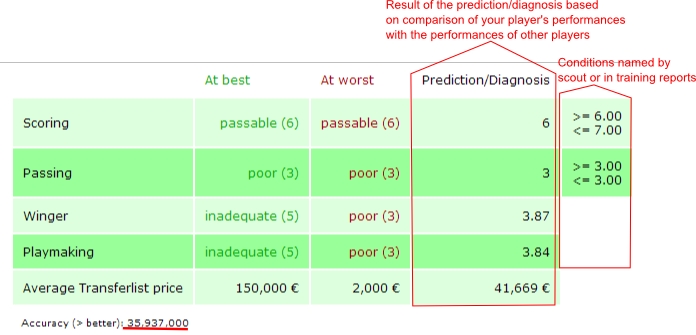
 —Here you find a forecast from on the skills, the player is currently valued. For this forcast, we use comparable players from the database, the statements of the coach and scout and our own training speed calculation.
—Here you find a forecast from on the skills, the player is currently valued. For this forcast, we use comparable players from the database, the statements of the coach and scout and our own training speed calculation.
If the player never had a “normal” performance, a diagnose can not be made!
The “best” and the “worst” value a comparable player has reached is given. (or the mentioned player can reach according to the scout - and coach comments) And the estimated current value will be stated. Should this prediction be lowered because of coach or scout comments there will be an annotation in an additional column.
Here we can also learn what might be expected for the player on the transfer market!
Furthermore, a prediction probability will be determined – the bigger the value the more accurate the result.
The accuracy is calculated as follows:
( (data base accuracy)*(number of comparative players)³)/100
Vyhodenie hráča
Ak dôjdeš k záveru, že hráč nie je hodný preradeniu do seniorského tímu alebo vôbec toho, aby zostal medzi tvojimi dorastencami, môžeš ho vyhodiť kliknutím na príslušné tlačítko. Svoje rozhodnutie ešte budeš musieť potvrdiť.
Preradenie hráča (N)
Has a player been in your youth academy for 112 days and is at least 17 years of age, underneath the button “Fire” appears the button “Promote”. As the name suggests, you click on the button, once you have promoted a player (at Hattrick) to the first team. Now, the TSI value, his skills and the date when you promoted him is downloaded from Hattrick (on condition the HT-Youth Player ID is known to us), you still should take a quick glance to check if everything is right.
In addition, you can still enter the average transfer price from Hattrick. This would be very important for you if you want to have the players right values, at the time he was promoted, on our “Financial Page”. Furthermore, the average transfer compare will be connected to our prognose. Now you just have to confirm the input. The the player will appear at the “promoted player” page.
Will a player be 19 very soon (at age 19 he will not be able to play in the youth academy anymore) the green background turns yellow. Having reached age 19 the background turns red. (at the players page)
Úprava hráča/priradenie čísla dresu (N)
This point has actually been outdated by recent changes. For the player name, the pull date, age, and a fixed jersey number (if it is entered in Hattrick) are inserted through the copy & paste and are therefore not susceptible for errors. The speciality mentioned by the coach, scout or matchreport, are also automaticaly registrated.
That is why you actually only need to edit, when your player receives a jersey number afterwards, or if you want to fit him it into a category. You can also enter the scout region afterwards and what type of player you were looking for, if yoy diddn't do that yet.
In case you have inserted the players manually, of course you can also edit the name, age/draw and pull date.
Vymazanie hráčov
Ak by sa stalo, že by si spravil všetko zle, môžeš hráča vymazať. Toto ho natrvalo odstráni z databázy! Vymazanie hráča budeš ešte musieť potvrdiť, aby si náhodou nevymazal nesprávneho hráča.
Preradení hráči
Tu je zoznam všetkých preradených hráčov (a ich schopností), ktorých si ešte nevyhodil alebo nepredal.
Nasledujúce body opisujú funkcie, ktoré ešte neboli vysvetlené v časti “Hráči”.
Úprava schopností
Stupne schopností meň iba vtedy, keď sa pomýliš a nie kvôli zvýšeniu stupňa schopnosti vďaka tréningu v seniorskom tíme. Tieto zmeny sa zapíšu vtedy, keď bude hráč predaný.
Vloženie neúspešných prestupov (N)
If you want to sell a player, but noone buys him, you will have to pay 1000 € transfer costs anyway. Because we also take this is into account, these failed transfer sales have to be registered at Hattrick youthclub too. To do so, you click on the promoted player page on the concerning player name and then at the right side underneath “failed tranfers” you click on the white box from which a calendar pops up, where you select the date. Now click on add!.
False registered data can be deleted!
Predaj hráča (N)
The sales price and the current TSI is being downloaded from Hattrick, as far as the player ID is known by us (should be the case for all current players). You have to register his current skills yourself (in case they have changed, pay attention to his stamina value).
IMPORTANT: If you have listed a player as “sold”, you can't undo this. Please do only change the player's status to “sold” after having sold him on Hattrick.
Vyhodenie hráča
Ak po preradení hráča do seniorského tímu zistíš, že hráč nemá dostatočný stupeň schopností, pravdepodobne ho vyhodíš. Ak sa tak stane, môžeš tak, samozrejme, spraviť aj na HYC. Získaš tak dobrý prehľad o hráčoch, ktorý sa v tvojom tíme nevydržali veľmi dlho. Ako prevenciu, musíš vyhodenie ešte potvrdiť.
Odmietnutí hráči (N)
Here you can register your rejected players. You simply have to copy the complete text from the scoutcomment (starting with “Calling with”) to the corresponding textbox and add it.
Click on the link “Who scouted your players before you did” and you will see who rejected your player before, on the condition you have registered this before. You can do this on the Eigenschaftsseite. On the players page at Hattrick you can click at “memorable moments” and see if and by whom the player was scouted and rejected before.
Purpose: The scout always mentions one of the three best potential skills, but what he exactly mentions is random. Now if the player has been previously scouted by another manager, in this way one can obtain additional information about the player. Therefore, it is important that you always register your rejected players too!
To obtain this additional skill information, it is imperative that the team ID and the date on which the player was previously rejected, are registered. (of course also the manager who rejected the player must have registered the player and his scoutcomment)
Zápasy (N)
On the “Matches page”, you can see all the information belonging to a match. Besides the result and training concept the weather, number of spectators and the team rating are recorded here.
If you click on the lineup symbol  , you get to this match's lineup. There you see the Hatstats from your team and your opponent.
On the right side you can edit the match (type of training), or add performances to the match. Besides, you can also delete the match [Important: Additionally inserted data (coach comments, personal comments, changes in players positions) are lost and have to be reinserted when adding the player again).
If there was an invalid lineup at the time of the match (more than three CDs, IMs or FWs), a symbol
, you get to this match's lineup. There you see the Hatstats from your team and your opponent.
On the right side you can edit the match (type of training), or add performances to the match. Besides, you can also delete the match [Important: Additionally inserted data (coach comments, personal comments, changes in players positions) are lost and have to be reinserted when adding the player again).
If there was an invalid lineup at the time of the match (more than three CDs, IMs or FWs), a symbol  appears behind the match. Training will not be calculated for this match. Furthermore, you can add matches here by clicking on the red/green button
appears behind the match. Training will not be calculated for this match. Furthermore, you can add matches here by clicking on the red/green button  next to “Synchronize matches with Hattrick” (you will learn more about this later on in the manual). If you want to add older matches, you have to click on
next to “Synchronize matches with Hattrick” (you will learn more about this later on in the manual). If you want to add older matches, you have to click on  “Add old not yet existing matches”.
“Add old not yet existing matches”.
Pridanie zápasov (N)
If there are new matches you have not inserted so far, the button next to “Synchronize matches with Hattrick”  flashes in red and green.
flashes in red and green.
A click on it opens the next site on which you will be asked if you have already added all players (if not, we can't line up all your players). If you have done it, you can confirm the question. After clicking on “I added all players → synchronize matches” you will be asked what training you used in this match. If you can't remember, you can also choose “Unknown”. Another confirmation gets you to the “Matches” page (if there aren't any other matches to be added).
You can add old matches by clicking on “Add old not yet existing matches” Alte noch nicht vorhandene Spiele einfügen.
- Výkony hráčov, ktorí dostali červenú kartu alebo boli zranení a zároveň neboli vystriedaní iným hráčom, musia byť pridané ručne, keďže tieto informácie sa nedajú stiahnuť z Hattricku.
- Zmena v hráčovej pozícii musí byť tiež zadaná manuálne (z rovnakého dôvodu).
- Viac informácií o CHPP tu.
Stránka zostavy (N)
On the “Lineup” site the players' orientation is shown as follows:
 - offensive
- offensive
 - defensive
- defensive
 - To the middle
- To the middle
 - To the wing
- To the wing
If a player had a weather event, behind the star rating appears a sun behind clouds  with a + or a – (depending on whether it was a good or a bad event)
with a + or a – (depending on whether it was a good or a bad event)
At the top there is a “select box “ which you can use to get to the lineup of a different match (five matches before and after the one you have currently selected).
You can also insert new performances, changes in players positions , sending-offs and substitutions
, sending-offs and substitutions  or coach comments
or coach comments  here. If you have forgotten to insert cards or goals or you have inserted too many of them, you can add/delete them by clicking on “+/-”. You don’t have to edit the whole performance.
here. If you have forgotten to insert cards or goals or you have inserted too many of them, you can add/delete them by clicking on “+/-”. You don’t have to edit the whole performance.
At the bottom of the page you find your own Hatstats and those from you opponent.
Manuálne pridanie výkonu (N)
On the “Matches” and the “Lineup” page of the concerning match, you have to manually add the performances of those players who got a red card or were injured without having had a substitute. CHPP-Info
Position and star rating are obligatory, the rest is optional (goals, cards (please note that two yellow cards make for one red card), injuries, personal comments). If the match was a “walk.over”, you can only select the positions.
Weather event: If a player has had a weather event in the match, you can tick the box. Since the player has had considerably more or less stars due to the weather event this match’s rating would falsify the calculation. By ticking the box you prevent the falsification.
If a player has had a change in position, you insert the last position the player played on.
Important: The coach comment will be inserted later (see next menu item).
Vloženie komentárov trénera
Nanešťastie, Hattrick nedovoľuje sťahovanie komentárov trénera. Avšak mi poskytujeme možnosť vložiť komentáre jednoduchým skopírovaním a vložením k danému zápasu.
Na stránke zostavy k danému zápasu klikni na “Vložiť komentáre trénera” a skopíruj ich tam z Hattricku. Na ďalšej stránke sa dozvieš, či vloženie prebehlo v poriadku a aká chyba sa mohla vyskytnúť, ak komentár nebol vložený. Ak stupeň schopnosti, schopnosť alebo meno neboli rozoznané, je možné ich vložiť manuálne.
Ak komentár nebol vložený a môžeš vylúčiť chybu na svojej strane, kontaktuj nás kvôli možnosti neznámeho alebo zle napísaného komentáru.
Ak chceš vložiť komentáre ručne, klikni na symbol v tvare C na stránke “Zostavy” hneď vedľa mena hráča. Komentáre sú rozdelené do rozdielnych kategórií.
- Video ohľadom kopírovania a vkladania komentárov trénera môžeš nájsť napríklad tu.
- Zjednodušené vkladanie pomocou Foxtricku!
- Viac informácii o vkladaní komentárov tu: Vkladanie komentárov trénera (zatiaľ v angličtine)
Vylúčenia a striedania (N)
Of course, you can insert substitutions and players who for whatever reasons didn’t complete a match on Hattrick Youthclub. First, you have to add a performance for all those players who played the match. Then you click on  “Add substitution” on the “Lineup” page next to the player’s name who left the field and insert the exact minute in which the player left and if a substitution took place. If there was a substitution, you have to already have inserted a performance for the substitute for this match.
Next to the substitute there is a replacement button
“Add substitution” on the “Lineup” page next to the player’s name who left the field and insert the exact minute in which the player left and if a substitution took place. If there was a substitution, you have to already have inserted a performance for the substitute for this match.
Next to the substitute there is a replacement button  in addition to the “Add substitution” button (since a substitute can also be substituted). Moving the mouse over the button will show you whom the player substituted and in what minute. The same applies to the substituted player text.
in addition to the “Add substitution” button (since a substitute can also be substituted). Moving the mouse over the button will show you whom the player substituted and in what minute. The same applies to the substituted player text.  .
.
For a player with a red card, you can click on the substitution button  and add the minute the player was send off.
and add the minute the player was send off.
To get an accurate to the minute training calculation on the “Players attributes” site, you have to insert all substitutions and sending-offs.
Zmeny v hráčovej pozícii (N)
If a player changed his position/orientation due to a tactical order, you have to insert this manually, too, because as of now we don’t get this information from Hattrick –> CHPP-Info
To insert a change in position it is neccesary that you´ve already added this player’s performance and the position he last played on.(we also recognize him this way in case he has allready automatically been added) Then you click on the line up page, underneath the player at the button for position change  and insert the minute untill when he played on another position.
and insert the minute untill when he played on another position.
Please note that Hattrick’s star rating relates only to the last position the player played on!
The star rating you get from Hattrick, refers only to the position at which the player has played after the position change.
To get an accurate calculation of traning minutes on the “Players attributes” page, it is important that you insert all changes in position.
Kalendár (N)
In the calendar already played games are displayed, these are linked to the line up page of the match. In addition, you can see the future games here. If a player had a skill-up during a game, this is shown on the calendar as well as the forecasted skill-ups.
Besides, the birthdays and the ealiest date on which you can promote the player are displayed here.
Also you can see here when you can arrange the next friendly match, or when you can challenge your opponent if you have already found one in our Friendly pool.
Of course, personal notes can be added to the calendar!
Burza priateľských zápasov (N)
In the friendly pool you can look for a new opponent, right after you've played your friendly match. Here you can determine that you don´t care against whom or where you play, or you can specify one or more countries to get your desired opponent. In addition, of course, you can specify whether you want to play at home or away. Once a matching opponent was found for you, you will be informed about this via Hattrick Youthclub mail. Then the friendly will manually have to be arranged in Hattrick.
If your opponent your does not accept your challenge, which met the conditions , you can contact us via the Freundschaftssspiel pool side. If your report is false, you will have to reckon with appropriate consequences.
??? Coolness-Rating
When you play against a team (league or friendly), that comes from a country that you never played against, (home and away matches are separated) your team gets coolness points. Condition for this is that the manager of the team you play against, is registered with us, otherwise no points will be distributed. (because we can´t know from what country the team is)! The amount of points depends on the number of teams from a country that use our tool. That is, the less managers are registered with us from this country, the more points it will get you, if you arrange a friendly against them.
You can see your points, when you click above the menu bar on your own manager's name. There you can see at what place you are in the ranking.
Odporučenie zostavy
Tu ti odporučíme zostavu podľa tvojich zadaných špecifík.
Najväčší počet hviezdičiek
Tu ti ukážeme najlepšie možné zostavy pre každú formáciu. Do úvahy bere len hráčov, ktorí už na danej pozícii hrali.
Hodnotenia, ktoré boli ovplyvnené počasím, sa neberú do úvahy. Tzn., že ak hráč hral na niektorej pozícii iba raz a jeho výkon ovplyvnilo počasie, nebude na danú pozíciu odporúčaný.
Testovanie pozícií
Tu ti odporučíme hráčov nastaviť na tie pozície, na ktorých ešte nehrali, aby si ich mohol otestovať. Môžeš si vybrať formáciu, ktorú chceš hrať.
Odporúčaný tréning
Tu získaš informácie o všetkých typoch tréningu a o hráčoch, ktorí z nich stále získavajú.
Ja som tréner!
Na tejto stránke nájdeš hviezdičkové hodnotenie a ich schopnosti a potenciály. Môžeš tu zadať predvolenú zostavu, ktorá sa potom berie do úvahy pri vytváraní odporúčaných zostáv. Preto ti do predvolenej zostavy odporúčame dať iba hráčov, ktorých chceš určite trénovať.
Analýza schopností (N)
At the skill analysis you can see the star rating for every skill (on the relevant positions) as well as the skill levels of the seperate players. To see the exact number of minutes the player has been trained in each skill just click in the topmost line on “Show training minutes”.
If a player had one, or more weather event(s), then the best WE is displayed through a cloud (with a + for a positive and a - for a negative WE) which is added to the best performance without weather event. If the player has completed only one game at that position and have had a weather event, only the cloud appears. If move the mouse over the cloud, you will see the star rating for the corresponding performance.
Tabuľka schopností hráčov (N)
Here, you can see the players’ current as well as maximum skill levels (if known) clearly arranged in a matrix. If the player has reached the maximum skill level according to us, the fields is and max will be connected. If the coach confirms our analysis, a lock appears behind the skill level. The lock will also appear if the player has been manually selected by you as fully trained.
If we do not know the maximum skill, we warn you with an exclamation point in a stop sign  .
The calculated current skill could possibly be better than in in realilty, because the player may already have been fully trained in this skill, while we add up the “received training” to his skill.
.
The calculated current skill could possibly be better than in in realilty, because the player may already have been fully trained in this skill, while we add up the “received training” to his skill.
A hint for training, we show by an exclamation point in a yellow triangle  .
In the skillmatrix the gradient adapts to the skill level. If a player has a low skill level, it will be highlighted in yellow. The higher the skill level the darker the colour (via orange to red/brown).
.
In the skillmatrix the gradient adapts to the skill level. If a player has a low skill level, it will be highlighted in yellow. The higher the skill level the darker the colour (via orange to red/brown).
Tabuľka pozícií hráčov (N)
Here you can see the star ratings your current players got for all their positions and orientations. If they got a lower rating, it will be highlighted in yellow. The higher the star rating the darker the colour (via orange to red/brown).
If a player had one, or more weather event(s), then the best WE is displayed through a cloud (with a + for a positive and a - for a negative WE) which is added to the best performance without weather event. If the player has completed only one game at that position and have had a weather event, only the cloud appears. If move the mouse over the cloud, you will see the star rating for the corresponding performance.
Skauti
Tu môžeš vložiť dátum, počas ktorého pre teba pracovali skauti ako aj celkový počet tvojich skautov. Toto je dôležité pre získanie presných informácií o zisku a strate z dorasteneckej akadémie.
Financie
Stránka financií zobrazuje výkaz ziskov a strát vašej akadémie. Ak si pravidelne vkladal všetky dôležité informácie, získaš kompletný prehľad o príjmov a výdavkoch akadémie. Ak sa ti darí, vpravo dole uvidíš zelené číslo - to reprezentuje tvoj zisk.
Môžeš si vybrať medzi dvomi rôznymi variantami finančnej štatistiky:
- Varianta založená na skutočnom zisku z hráčov - Tieto finančné štatistiky sú založené na skutočnom zisku z predaných hráčov (bez ohľadu na to, či boli alebo neboli trénovaní v seniorskom tíme).
- Varianta založená na prestupových sumách v čase preradenia do seniorského tímu - ako zisk z hráča sa berie suma, ktorú by si dostal, keby si ho predal v čase preradenia do seniorského tímu (preto je pri preradení potrebné vkladať priemernú prestupovú sumu), bez ohľadu na to, či a za koľko bol predaný.
Štatistiky
K dispozícii sú rôzne štatistiky. Jednotlivé kategórie si môžeš vybrať hore v rozbalvacom menu.
Všeobecné
Tu je uvedený počet aktívnych užívateľov a aké údaje vložili.
Ďalej tu si tu môžeš zistiť akou veľkou sa stránka stala prečítaním si veľkosti zdrojového kódu a databázy.
Užívatelia
Ktoré jazyky si vybrali naši užívatelia? Z ktorej sú krajiny? Ktorú menu používajú?
Navyše tu uvidíš aj štatistiky darov. Najviac ich zatiaľ bolo poslaných z Nemecka. Skús to zmeniť!
Komentáre trénera a skautov
Tu vidíš, z ktorých kategórií dostávajú manažéri komentáre najčastejšie.
Skauting
Tu si môžeš pozrieť, v ktorých regiónoch a aké typy hráčov sa najčastejšie hľadajú. Do úvahy ale samozrejme berieme len hráčov, ktorí sú registrovaní na stránkach HYC.
Top 20
Tu sa nachádza zoznam 20 najlepších hráčov na celom HYC v kategórii najvyššie TSI a najvyššia prestupná čiastka. Podvádzanie ti nepomôže. Všetky hodnoty sú priebežne kontrolované a poprípade mazané alebo upravované.
Top 10 tvojich hráčov
Táto štatistika sa týka tvojho dorasteneckého tímu.
- Kto mal najvyššie TSI?
- Ktorého hráča si predal za najväčšiu sumu?
- Kto dostal najviac hviezdičiek? Kto dostal najviac žltých a červených kariet?
- Kto dal najviac gólov?
- Kto bol najčastejšie v zostave?
Tréning
Tu si môžeš pozrieť, aký primárny a sekundárny tréning si vyberajú ostatní manažéri HYC.
Hľadať hráča
Ak chceš nájsť nejakého hráča, môžeš to spraviť tu. Hráčov je možné hľadať iba pri zadaní celého mena.
Partneri
HYC spolupracuje s niektorými stránkami. V budúcnosti bude možné, že niektoré profesionálne manažérske nástroje budú používať údaje z HYC, takže budeš môcť spravovať tvoj dorastenecký tím spolu so seniorským.
Iné nástroje zisťujú, či nemáš hráča, ktorý je kandidátom pre národný tím.
Kto ešte s nami spolupracuje, poprípade má od nás licenciu, môžeš nájsť na tejto stránke.
Foxtrick
Medzi mnohými výhodami Foxtrick poskytuje aj niektoré zaujímavé funkcie pre užívateľov HYC.
Na stránkach Hattricku v časti “Hráči” sa na pravej strane nachádza tlačítko pre skopírovanie zdrojového kódu, ktorý je potrebný pre vytvorenie hráča na stránkach HYC. Podobné tlačítko je aj na stránkach tréningu. Umožňuje skopírovať celé trénerovo hlásenie na našu stránku. Ostatné kroky sú rovnaké ako pri normálnom vkladaní. (pozri → Import hráčov a → Vloženie komentárov trénera)
HY-Tím
Kto pracuje na tomto projekte? Tu sa to dozvieš. Navyše môžeš túto stránku použiť, aby si nás kontaktoval. Ak chceš napísať správu nám všetkým, jednoducho klikni na “Poslať správu tímu”. Ak chceš kontaktovať konkrétneho užívateľa, klikni na jeho meno (prezývku) a potom klikni na “Poslať správu užívateľovi”. Nájdeš tu aj užívateľov, ktorí ti môžu odpovedať v tvojom vlastnom jazyku.
Kto je online
Tu si môžeš pozrieť, kto je práve online. Kliknutím na meno manažéra si môžeš pozrieť jeho profil. Ten ukazuje, koľko údajov manažér doteraz vložil na naše stránky a môžeš mu stadiaľto poslať správu.
Nastavenia
Na tejto stránke môžeš meniť nastavenia týkajúce sa tvojho účtu.
Jazyk
Tu si môžeš vybrať jazyk, ktorý budeš na našich stránkach používať. Kvôli kopírovaniu komentárov trénera a skautov odporúčame vybrať rovnaký jazyk, aký používaš na stránkach Hattricku.
Hattrick Youthclub bezpečnostný kód
Tu si môžeš zvoliť heslo, ktoré budeš potrebovať na iných stránkach, ktoré využívajú údaje uložené na stránkach Hattrick Youthclub. Momentálne je to možné na stránkach Hatcoach. Zoznam našich partnerov si vždy môžeš pozrieť na stránke Partnery (N).
Povoliť prehľadávanie mojich hráčov skautom U20
Tu si môžeš zvoliť, či povolíš skautom národného tímu do 20 rokov vidieť tvojich hráčov, keď hľadajú hráčov pre národný tím. Prehľadávanie je štandardne povolené.
Účinnosť tréningu
V nastaveniach si môžeš sám určiť, akú účinnosť majú mať jednotlivé typy tréningu (primárny, sekundárny, individuálny atď.), ak nechceš používať predvolené hodnoty. Tie sú dôležité pri určovaní počtu minút tréningu.
ICQ, MSN, Skype, Facebook
V nastaveniach je možné zadať číslo ICQ, meno používané v službách MSN a Skype a názov profilu na stránkach Facebook. Ak budeš mať niekedy problém, vďaka týmto kontaktom ti budeme vedieť rýchlejšie pomôcť. Okrem toho sa tak jednoduchšie môžeš zoznámiť s ostatnými manažérmi.
Ak zadáš svoju e-mailovú adresu, môžeme ti zaslať e-mail, keď dostaneš internú správu tu, na stránkach HYC. Ak budeš chcieť, aby tvoju adresu videli aj ostatní manažéri na stránkach HAC, stačí zaškrtnúť možnosť “Zobrazovanie e-mailovej adresy”.
Newsletter
V nepravidelných intervaloch ti môžeme zaslať informačný bulletin s poslednými novinkami alebo tipmi. Ak tieto správy nechceš dostávať, môžeš zaškrtnúť kolonku “Neprijímať newsletter”.
Nahlásenie chyby
Nie sme úplne bezchybný. Niekedy sa môže stať, že sa objaví chyba. Ak sa tak stane, prezrite si najprv stránku “Známe chyby” vpravo hore nad tlačítkom “Nahlásiť chybu”. Ak chyba ešte nebola nahlásená, choď na stránku, kde sa chyba vyskytla/vyskytuje a klikni na tlačítko “Nahlásiť chybu” vpravo hore. Čo najdetailnejšie popíš chybu a čo k nej viedlo. Za nahlásenie ďakujeme.
Fórum
Tu môžete hovoriť s ostatnými manažérmi na HYC. Pre každú jazykovú mutáciu, ktorú ponúkame, existuje fórum pre rozhovor o hocičom a fórum pre tvoje otázky. Navyše, je tu globálne fórum pre medzinárodnú diskusiu (používaným jazykom je angličtina).
Chat
Oficiálnym jazykom chatu je angličtina. Ak chceš hovoriť iným jazykom, otvor si privátnu miestnosť. Ak chceš hovoriť v privátnej miestnosti priamo s niektorým manažérom, klikni pravým tlačítkom na meno manažéra v zozname prítomných manažérov.
Dary/Reklamy
Ako si vieš určite predstaviť a ako si si možno všimol v štatistikách, celý projekt je veľmi časovo náročný - čo je pre nás, ako študentov, špeciálne ťažké. 

