Table of Contents
使用手册
介绍
Hattrick Youthclub 是一个基于浏览器界面的,用来帮助您管理和分析您的Hattrick青训学院的工具。您可以管理现有的青年队员和前青年球员,添加青年队联赛和友谊赛数据,包括赛后的评级信息和教练评论。所有的这一切,可以一键自动实现,或是只需你点击“复制/粘贴”,即可轻松完成。然而,这并不是全部……
- 球探和教练评论会被清楚的罗列出来,每个球员的当前能力和最高潜力也会被列出。只需一眼,你就能看出一个球员是否已达到他的最大技能等级,或是他距离潜能还有多大距离。
- 因为被其他玩家拒绝的球员可以被添加进来,你有机会获得该球员技能的一些额外信息。
- 如果你想要知道对于某个球员而言哪个位置是他最擅长的,或是他是否能适合你的成年队的训练方针,那就使用“技能分析”——这里你会获得该球员在特定技能上的对应级别信息。
- In addition, you can create a diagnosis, within seconds, of the skills of your individual players based upon their star ratings. The analyses are based upon a steadily growing data-base and as the data-base grows these analyses will become more and more accurate.
- One of our newest features is the Calendar. In this calendar you can see training results and future matches, the skill-ups (pops) of your players, from the past, are displayed and you can also see a prediction of any future skill-ups. The birthdays of your players and the day on which you may promote them are, of course, also displayed. And more - but take a look yourself.
If this was still not enough for you, Hattrick Youthclub also offers many other useful features:
- How many days it is before a player can be promoted to the senior team.
- You can see if a player will not be able to play anymore in your academy (now or in the near future) because of his age.
- A profit and loss account for your youth academy, which gives you feedback on how profitable your academy is.
- Furthermore, Hattrick Youthclub offers many other small hidden useful tools and information.
We are continuously working on the development of new tools and therefore it is always worth taking a look at the 'news' items; to stay up-to-date with any changes.
Click here to see what information is be provided, for the youth academy, via CHPP? → CHPP信息
Videos are used to show any new features and how it will work. To see more explanatory videos, go to 从这里开始
从这里开始
Getting started with your own Hattrick Youthclub - for every step that is required there is also a small video, which explains how to proceed.
导入球员
Before you can import players with to HY, you have to enter your scouts on our Scouts-page. Once you have done that, you ready to go. To do so, you have to click on “players” in the menu and then on the players' page click on “Import a player” (at the top of the page). Then, go to Hattrick.org and the page of the player that you want to import. From this page you can copy the whole sourcecode (see video) and insert this into the textbox, on the player's page of Hattrick Youthclub. After this just click on “import “scoutcomments” - this will automatically store your scout comments - and then you can check if all the comments were recognized or not. The options on the next page are optional but here you can place your player in a group; you can enter what type of player you were looking for and in which region you scouted him.
Any scout comment can also be inserted or changed afterward. To do this click on the scoutbutton
 . (The meaning of any button-icon or symbol, on the site, appears when you place the mouse cursor over the icon/button).
. (The meaning of any button-icon or symbol, on the site, appears when you place the mouse cursor over the icon/button).It is also possible to add your players manually. To do this click on “add player”, on the players' page
Important!: Write the player's name correctly (or copy it if necessary) because if the player's name is different from the the player's name on Hattrick.org, then the name will not be recognized and performances will not be downloaded. Also, please try to avoid empty spaces after the name, as this can also lead to problems, in the future.
添加已拒绝的球员
It is important that you look to see if your youth players were rejected by another manager, before you accept them into your youth academy. In these cases it is possible, in certain circumstances, that you can get extra information about your player - for instance, the information from the scout report that the other manager(s) received for this player. If you click on “Memorable moments”, on the youth-player's page, in Hattrick, you can see if your youth-player has been previously rejected; the date this occurred and which youth-team made the rejection are shown. The youth-team-id as well as the exact date can then be inserted on the player's page, on Hattrick Youthclub.
Click in the middle of the page on the link: “Who scouted the player before you did?” Important: Because it is our wish is that our playerscollection gets as big as possible so more managers can enjoy additional information, it is indispensable that you also insert the players that you reject to become part of your youth academy, and insert them as rejected player. This can be done with just a few clicks. You have to copy the complete text from the scout (starting with “Call with”) and insert it at the menupoint “rejected players” and then “Add rejected player!” You can also take a look at the video.
利用CHPP添加青年队比赛
If you want to add your matches, click on “Matches” in the menu bar on the left and then on the green button at the top
 (“Synchronize matches with Hattrick”). Then you have to confirm that you’ve already added all your players; this is not a necessary condition, but maybe otherwise the players’ performances can’t be created.
Now all your previous matches are shown. After selecting the training (shouldn't you remember which training you used in this match you can also select “Unknown”) you click on “Add”. You can also add matches later by clicking on “Add old not yet existing matches”.
(“Synchronize matches with Hattrick”). Then you have to confirm that you’ve already added all your players; this is not a necessary condition, but maybe otherwise the players’ performances can’t be created.
Now all your previous matches are shown. After selecting the training (shouldn't you remember which training you used in this match you can also select “Unknown”) you click on “Add”. You can also add matches later by clicking on “Add old not yet existing matches”. ).
).Unfortunately, not everything can be recognized automatically as Hattrick does not provide all required information. Players who got a red card and injured players who didn't have a substitute will not be recognized and have to be added manually. For position changes, we can only recognize the last position that the player played on when the match finished. That means these performances (Sending-offs and Substitutions (without substitute) and Changes in players positions have to be added manually. If Hattrick ever offers more information for the youth academy via CHPP, we will also transpose it directly.
Add coach comments
Unfortunately, Hattrick does not offer to download coach comments. We do so using copy&paste to feed them easily and quickly into the respective match.
Just click on the lineup symbol
 on the “Matches” page and you will be shown this match's lineup. At the top you click on the c-shaped button
on the “Matches” page and you will be shown this match's lineup. At the top you click on the c-shaped button  “Import coach comments” to copy and paste the Hattrick coachcomment to the text box that appears, (you can leave the welcome and farewell phrases away).
“Import coach comments” to copy and paste the Hattrick coachcomment to the text box that appears, (you can leave the welcome and farewell phrases away).
The next page shows if all comments were recognized and if not, what could have caused unrecognized comments. If you can exclude errors on your side, you should contact us because the error could be due to a hitherto unknown or misspelled comment, or a wrong comment on our side.
You can also feed the coach comments into Hattrick Youthclub manually. To do so, you have to click on “Matches” and at the respective match at the  the “Lineup” symbol. Next to the player whose comment you want to add manually you click at the coach
the “Lineup” symbol. Next to the player whose comment you want to add manually you click at the coach  symbol.
Now you see the the coach comments are divided into different categories, click on the coresponding category and at the comment the player has received.
symbol.
Now you see the the coach comments are divided into different categories, click on the coresponding category and at the comment the player has received.
Finances/number of scouts:
To get a meaningful profit and loss statement, you have to keep your scout information up to date.
Detailed Description
The following detailed instructions are are roughly about all menu items.
Player page
On the “Players” site all the players that currently play in your youth team (and have been added by you!) are listed. Underneath the player's name are his date of birth (Important: The date of birth is calculated in Hattrick years which means 112 days = 1 Hattrick year), his age, when he joined the club and on which position he performed best (showing the star rating).
Next to the name is the above mentioned s-shaped button  to edit or just look at the scout comments.
to edit or just look at the scout comments.
Should the player possess a specialty, mentioned by a coach or scoutcomment, a corresponding symbol appears next to the name. Same goes for a known high leadership level.
Here, other information can be displayed, such that he has a twin, or has come into view of the U20. For more information visit the Players Page
By clicking on the player's name you open the Player attributes site. Here you will find more interesting information about your player.
The second column shows the number of matches, goals and cards the player has completed/scored/received until now. Beneath you can see two buttons  – one to show his previous performances, the other
– one to show his previous performances, the other  to make a prediction Prognose/Diagnose.
to make a prediction Prognose/Diagnose.
In the third column you can Fire players or Promote players. However, do this only after you have fired or promoted the player in Hattrick! If a player is not yet eligible for promotion to the senior side then the days until the player can be promoted are shown.
With the corresponding buttons you can Edit players or completly Fire players.
Players attributes page
When you click on the players page, or anywhere else on the website, on a players name, you open the attributes page of the players.
In addition to the information displayed already on the players page, here you see the capabilities of the player in the seperate skills.
To determine the skill levels we take the coach as well as the scout comments into account, but we also calculate the player's current development based on the chosen training and the number of minutes completed in a match. Should the maximum skill level be deducible from the coach and scout comments, this level will be shown here as well.
Also other coach comments are displayed here with their meaning. In order to give you a good overview we show you the number of minutes a player has trained in a certain skill – the overall number as well as the minutes since his last skill-up (skill-up has to have been mentioned by the coach!).(skill-up has to have been mentioned by the coach!). The displayed minutes is the effective training time.
At best performance, the best performance on each position where the player has played is listed. If you position the mouse over the chart with  symbol, the player's star rating development is shown. Please note that matches/star ratings that include a weather event are not mentioned due to their insignificance.
symbol, the player's star rating development is shown. Please note that matches/star ratings that include a weather event are not mentioned due to their insignificance.
In order to ensure that everything is correct, any of the player's abnormal performances are marked (abnormal performances are those that have not produced a normal star rating). Players who had a positive/negative weather event, get in the chart a green/red circle. An injured/bruised player is represented by a red/orange cross, and the players that have been sent off are highlighted by red squares.
Reveal skill levels
In rare cases it can happen that you can reveal the maximum skill level at Hattrick and this is different than ours. In these cases, you can enter it here. Click on the players attributes page the noteblock  in the corresponding skill in the column for the maximum skill level and enter the maximum skill level of the player!
in the corresponding skill in the column for the maximum skill level and enter the maximum skill level of the player!
Should you have new/own knowledge about the current skill of a player, you can customize this in the column of the current skillevel. Again you can
click on the little notebook  . Here you do not enter the new skill, but how much subskill has to be added to the initial skill. (Example: The player started with us with the skill 4.0, meanwhile we think he is up to 4.8 …. you find out that in fact he actually is 5.3 and for us the skill was different. Then you type that 0.5 has to be added to the initial and from then on we will account right!!
. Here you do not enter the new skill, but how much subskill has to be added to the initial skill. (Example: The player started with us with the skill 4.0, meanwhile we think he is up to 4.8 …. you find out that in fact he actually is 5.3 and for us the skill was different. Then you type that 0.5 has to be added to the initial and from then on we will account right!!
Mark player as fully trained
When a player is fully trained in a skill, the skill bar on Hattrick turns yellow.If two or more players reach a maximum skill level in the same game, the coach will only mention in his report one of the players, and only one of the skills for that player. Because of this Hattrick Youthclub cannot detect these additional maximum skill events. When you experience this event you can manually set the fully skilled status on Hattrick Youthclub to match up with Hattrick. Go to the 'player attributes' page, and click at the grey lock next to the skill that is fully trained. You will then be asked to choose the game in which the player reached his maximum potential. He will now be marked as fully trained in that skill(red cell, yellow lock)
next to the skill that is fully trained. You will then be asked to choose the game in which the player reached his maximum potential. He will now be marked as fully trained in that skill(red cell, yellow lock) 
Performances
 — Here, all matches your player has completed in your youth academy are listed including star ratings, goals, injuries, cards and, of course, coach and personal comments. You can also edit or delete the players' performances.
— Here, all matches your player has completed in your youth academy are listed including star ratings, goals, injuries, cards and, of course, coach and personal comments. You can also edit or delete the players' performances.
Prognose/Diagnose
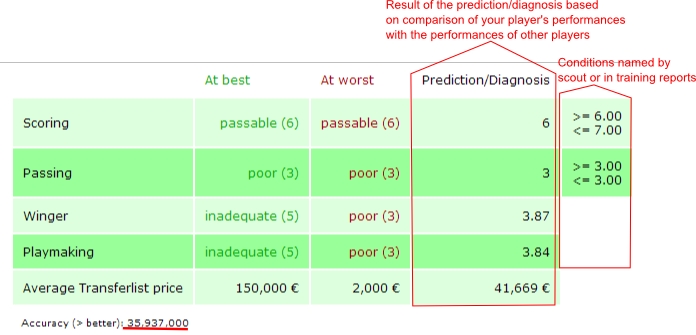
 —Here you find a forecast from on the skills, the player is currently valued. For this forcast, we use comparable players from the database, the statements of the coach and scout and our own training speed calculation.
—Here you find a forecast from on the skills, the player is currently valued. For this forcast, we use comparable players from the database, the statements of the coach and scout and our own training speed calculation.
If the player never had a “normal” performance, a diagnose can not be made!
The “best” and the “worst” value a comparable player has reached is given. (or the mentioned player can reach according to the scout - and coach comments) And the estimated current value will be stated. Should this prediction be lowered because of coach or scout comments there will be an annotation in an additional column.
Here we can also learn what might be expected for the player on the transfer market!
Furthermore, a prediction probability will be determined – the bigger the value the more accurate the result.
The accuracy is calculated as follows:
( (data base accuracy)*(number of comparative players)³)/100
Fire a player
Should you decide that a player is not worth promoting, or even keeping his place in your youth academy, you can fire him by just clicking on the respective button. Please note that you have to confirm your decision before it is valid.
Promote a player
If your player has been in your youth academy for 112 days and is at least 17 years of age, he can be promoted to your senior team. To make this process easier you must first promote him on Hattrick.org so that Hattrick Youthclub can collect the final skills automatically. (Make sure that Hattrick Youthclub has the Player ID in its records. You can confirm this by looking under the players name on the “Players” page).
Underneath the button “Fire” appears the button “Promote”. As the name suggests, you click on the button and the players TSI value, his skills, and the date when you promoted him is downloaded from Hattrick. In addition, you can enter the average transfer price from the 'Transfer Compare' option in Hattrick. This would be very important for you if you want to have the players correct values at the time he was promoted on our “Financial Page”. Furthermore, the average transfer compare will be connected to our prognosis database.
Now you just have to confirm the input. The player will now appear on the “promoted players” page.
Players aged 19 or over cannot play matches in the youth academy. When a player approaches 19 the green background at the players page will turn yellow. Having reached age 19 the background turns red. You should seriously think about promoting or firing a 19 year old to make room for new prospects.
Edit player/define jersey number
This point has actually been outdated by recent changes. For the player name, the pull date, age, and a fixed jersey number (if it is entered in Hattrick) are inserted through the copy & paste and are therefore not susceptible for errors. The speciality mentioned by the coach, scout or matchreport, are also automaticaly registrated.
That is why you actually only need to edit, when your player receives a jersey number afterwards, or if you want to fit him it into a category. You can also enter the scout region afterwards and what type of player you were looking for, if you didn't do that yet.
In case you have inserted the players manually, of course you can also edit the name, age/draw and pull date.
Delete players
If you have done everything wrong, you can delete a player. This will remove him from the data base completely! To prevent you from inadvertently deleting a player you have to confirm the deletion process.
Promoted Players Page
Here, all promoted players that you have not sold or fired so far and their skills are listed.
The following points describe functions which have not yet been explained in the menu item “Players”.
Edit Skills
Please do ONLY change a skill because of mistyping it and NOT because of an improvement due to training in the senior team. Those changes will be detected later on when he is sold.
Insert failed tranfers
If you want to sell a player, but noone buys him, you will have to pay 1000 € transfer costs anyway. Because we also take this is into account, these failed transfer sales have to be registered at Hattrick youthclub too. To do so, you click on the promoted player page on the concerning player name and then at the right side underneath “failed tranfers” you click on the white box from which a calendar pops up, where you select the date. Now click on add!.
False registered data can be deleted!
Sell Player
The sales price and the current TSI is being downloaded from Hattrick, as far as the player ID is known by us (should be the case for all current players). You have to register his current skills yourself (in case they have changed, pay attention to his stamina value).
IMPORTANT: If you have listed a player as “sold”, you can't undo this. Please do only change the player's status to “sold” after having sold him on Hattrick.
Fire player
Should you discover, after promotion to the senior squad, that a player does not have the skill levels you wanted him to have and you fire him, you can also do this on Hattrick Youthclub. Thus you'll also have a nice summary of the players that have not been in your club very long, here on Hattrick Youthclub. As a precaution, you have to confirm the firing.
Rejected players page
Here you can register the players you have rejected. You simply have to copy the complete text from the scout-comment (starting with “Calling ….”) and paste it into the corresponding text-box and add it.
 you can see the skills of the player that you refused.
you can see the skills of the player that you refused.
Purpose: The scout always mentions two of the three best potential skills but which of the skills he mentions is random. So, if a player you hire has been previously scouted by another manager, you can obtain additional information about the player. Therefore, it is important that you always register your rejected players too!
This will be displayed on the players' page and the player's attributes page, you just have to confirm. Find out how to here!
Matches page
On the “Matches page”, you can see all the information belonging to a match. Besides the result and training concept the weather, number of spectators and the team rating are recorded here.
If you click on the lineup symbol  , you get to this match's lineup. There you see the Hatstats from your team and your opponent.
On the right side you can edit the match (type of training), or add performances to the match. Besides, you can also delete the match [Important: Additionally inserted data (coach comments, personal comments, changes in players positions) are lost and have to be reinserted when adding the player again).
If there was an invalid lineup at the time of the match (more than three CDs, IMs or FWs), a symbol
, you get to this match's lineup. There you see the Hatstats from your team and your opponent.
On the right side you can edit the match (type of training), or add performances to the match. Besides, you can also delete the match [Important: Additionally inserted data (coach comments, personal comments, changes in players positions) are lost and have to be reinserted when adding the player again).
If there was an invalid lineup at the time of the match (more than three CDs, IMs or FWs), a symbol  appears behind the match. Training will not be calculated for this match. Furthermore, you can add matches here by clicking on the red/green button
appears behind the match. Training will not be calculated for this match. Furthermore, you can add matches here by clicking on the red/green button  next to “Synchronize matches with Hattrick” (you will learn more about this later on in the manual). If you want to add older matches, you have to click on
next to “Synchronize matches with Hattrick” (you will learn more about this later on in the manual). If you want to add older matches, you have to click on  “Add old not yet existing matches”.
“Add old not yet existing matches”.
Add matches
If there are new matches you have not inserted so far, the button next to “Synchronize matches with Hattrick”  flashes in red and green.
flashes in red and green.
A click on it opens the next site on which you will be asked if you have already added all players (if not, we can't line up all your players). If you have done it, you can confirm the question. After clicking on “I added all players → synchronize matches” you will be asked what training you used in this match. If you can't remember, you can also choose “Unknown”. Another confirmation gets you to the “Matches” page (if there aren't any other matches to be added).
You can add old matches by clicking on “Add old not yet existing matches” Alte noch nicht vorhandene Spiele einfügen.
- Players who got a red card, or were injured and not substituted by another player, cannot be lined up by us, because we don´t get the neccesary information from Hattrick. For this reason you have to add Performances Manually.
- Changes in players positions also have to be inserted manually.
Line up page
On the “Lineup” site the players' orientation is shown as follows:
 - defensive
- defensive
 - offensive
- offensive
 - To the middle
- To the middle
 - To the wing
- To the wing
If a player had a weather event, behind the star rating appears a sun behind clouds  with a + or a – (depending on whether it was a good or a bad event)
with a + or a – (depending on whether it was a good or a bad event)
At the top there is a “select box “ which you can use to get to the lineup of a different match (five matches before and after the one you have currently selected).
You can also insert new performances, changes in players positions , sending-offs and substitutions
, sending-offs and substitutions  or coach comments
or coach comments  here. If you have forgotten to insert cards or goals or you have inserted too many of them, you can add/delete them by clicking on “+/-”. You don’t have to edit the whole performance.
here. If you have forgotten to insert cards or goals or you have inserted too many of them, you can add/delete them by clicking on “+/-”. You don’t have to edit the whole performance.
At the bottom of the page you find your own Hatstats and those from you opponent.
