Table of Contents
Žinynas
Vertimas dar nebaigtas!
Įžanga
„Hattrick Youthclub“ yra internetinis įrankis, skirtas valdyti „Hattrick“ jaunių akademiją bei padedantis analizuoti jos duomenis. Galite valdyti ir peržiūrėti visus esamus ir buvusius jaunius, rungtynes, reitingus bei trenerio ir skautų komentarus. Dalis šių veiksmų atliekama automatiškai, kitiems reikia įterpti nukopijuotą tekstą iš „Hattrick“. Tai dar ne viskas.
- Aiškiai išdėstyti skautų ir trenerio komentarai bei rodomi visų žaidėjų įgūdžių lygmenys ir potencialai. Užtenka vieno žvilgsnio, kad sužinotumėte, ar žaidėjas jau pasiekė maksimalų įgūdžio lygmenį ir kiek jam dar iki jo trūksta.
- Užregistruodami žaidėjus, kurių nepriėmėte į komandą, turite galimybę pasidalyti su kitais vartotojais (ir gauti patys!) papildoma informacija iš skauto komentarų.
- Jei norite sužinoti, kuri pozicija yra geriausia tam tikram žaidėjui ir ar jam tiks pagrindinės komandos treniruočių režimas, galite pasinaudoti įgūdžių analize. Ten sužinosite visų žaidėjų tam tikro įgūdžio lygmenis.
- Užtruksite tik kelias sekundes žaidėjų įgūdžiams pagal žvaigždučių reitingą analizuoti. Analizė paremta nuolat augančia ir tikslėjančia duomenų baze.
- Kalendorius yra vienas naujesnių pagalbininkų. Jame galite matyti treniruočių rezultatus ir ateinančias rungtynes. Rodomi buvę ir dar būsimi žaidėjų įgūdžių pakilimai, gimtadieniai bei anksčiausios paaukštinimo dienos ir ne tik (patyrinėkite patys!).
Jei dar ne gana, „Hattrick Youthclub“ rasite kitų naudingų dalykų:
- Rodoma, kada žaidėjas gali būti paaukštintas.
- Būsite įspėti, jei žaidėjas greit taps per senas žaisti akademijoje.
- Pajamų ir išlaidų ataskaitoje sužinosite, ar pelninga Jūsų akademija.
- „Hattrick Youthclub“ rasite galybę kitų naudingų smulkmenų.
Visą laiką gerinami ir kuriami nauji įrankiai. Pravartu nuolat sekti naujienas.
Ką galime gauti CHPP sąsaja? → CHPP informacija
Čia visada rasite naujausią vaizdo įrašą, kaip naudotis „Hattrick Youthclub“ įrankiais. Daugiau įrašų rasite skyriuje „Pradžia“
Pradžia
Čia paaiškinti pirmieji svarbiausi žingsniai. Kiekvienoje dalyje rasite trumpą vaizdo įrašą su detaliomis instrukcijomis.
Žaidėjų importavimas
Vaizdo įrašas: Žaidėjų importavimas
Pirmas dalykas, ką turite padaryti, tai importuoti žaidėjus. Meniu paspauskite mygtuką „Žaidėjai“, o paskui puslapio viršuje esančią nuorodą „Importuoti žaidėją”. Neuždarę šio puslapio nueikite į „hattrick.org“. Jūs turite nukopijuoti visą ten esančio žaidėjo puslapio source* kodą (žr. vaizdo įrašą) ir įterpti jį į teksto lauką prieš tai neuždarytame „Hattrick Youthclub“ puslapyje bei paspausti mygtuką „Pridėti“.
Toliau esantys nustatymai nebūtini; galite priskirti žaidėją prie grupės, nurodyti, kokio tipo žaidėjų ieškojo Jūsų skautas ir kokiame regione jis buvo surastas. Tai atlikę spauskite „Importuoti skauto komentarus“ ir jie bus parodyti ekrane, kad galėtumėte patikrinti, ar viskas buvo teisingai išsaugota.
Vėliau taip pat galėsite pridėti ar pakeisti skauto komentarus Jums tereikia paspausti ant skauto ikonos  , esančios žaidėjo požymių puslapyje. (Patarimas: visų mygtukų, ikonų ir simbolių reikšmės parodomos užvedus ant jų pelės žymeklį.)
, esančios žaidėjo požymių puslapyje. (Patarimas: visų mygtukų, ikonų ir simbolių reikšmės parodomos užvedus ant jų pelės žymeklį.)
Taip pat įmanoma pridėti žaidėjus ir rankomis. Paspauskite „Pridėti žaidėją“ ir suveskite jo duomenis į atitinkamus langelius, o paskui nukopijavę įterpkite skauto komentarus iš „hattrick.org“.
Svarbu: įsitikinkite, kad teisingai užrašėte žaidėjo vardą; visada geriau tiesiog jį nukopijuoti. Jei įvestas žaidėjo vardas skirsis nuo esančio „hattrick.org“, tai vėliau žaidėjas bus neatpažintas, o jo pasirodymai — neatsiųsti. Taip pat stenkitės nepalikti tarpo po žaidėjo pavardės, nes ir tai gali sukelti klaidų.
Atmestų žaidėjų importavimas
Atmestų žaidėjų importavimas:
Reikia patikrinti, ar Jūsų jaunių neatsisakė kitas komandos valdytojas prieš tai, kai juos aptikote. Jei taip nutiko, turite galimybę gauti papildomos informacijos apie savo žaidėją, t.y., pamatyti skauto komentarus, kuriuos gavo kiti vartotojai.
Nueikite į „Hattrick“ jaunio puslapį ir paspauskite nuorodą „Įsimintinos akimirkos“, kur rasite datas ir pavadinimus komandų, kurioms neįtiko tas jaunis. Komandos ID ir datą įveskite „Hattrick Youthclub“ žaidėjo puslapyje paspaudę nuorodą „Kam buvo pasiūlytas šis žaidėjas prieš pasiūlant jį Jums?“
Svarbu: Kadangi norime turėti kuo daugiau informacijos apie atmestus žaidėjus, būtinai patys pridėkite žaidėjus, kurių atsisakote. Tai padaryti galite vos per kelias sekundes. Nukopijuokite visą skambutį skautui (prasideda nuo „Sujungta su skautu, vardu“) ir įterpkite pasirinkę meniu punktą „Atmesti žaidėjai“ → „Importuoti atmestą žaidėją!“
Kad būtų aiškiau, galite pasižiūrėti vaizdo įrašą.
Rungtynių sinchronizavimas CHPP sąsaja
Rungtynių sinchronizavimas CHPP sąsaja:
Jei norite pridėti rungtynes, kairėje pasirinkite meniu punktą „Rungtynės“ ir paspauskite viršuje esantį žalią mygtuką  („Sinchronizuoti rungtynes su „Hattrick““). Pirma patvirtinkite, ar jau importavote visus žaidėjus — kitu atveju žaidėjai nebus atpažinti ir jų pasirodymai nebus pridėti.
(„Sinchronizuoti rungtynes su „Hattrick““). Pirma patvirtinkite, ar jau importavote visus žaidėjus — kitu atveju žaidėjai nebus atpažinti ir jų pasirodymai nebus pridėti.
Pamatysite visas ankstesnes rungtynes. Parinkite joms treniruotes (jei neprisimenate, pasirinkite „Nežinoma“) ir spauskite „Pridėti“. Vėliau taip pat galėsite pridėti rungtynes paspaudę mygtuką „Pridėti senas dar neegzistuojančias rungtynes“ ( ).
).
Deja „Hattrick“ nesuteikia visos informacijos, todėl ne viską atpažįstame automatiškai. Rankomis teks pridėti žaidėjus, kurie gavo raudoną kortelę arba paliko aikštę dėl traumos be keitimo. Jei per rungtynes žaidėjas pakeitė poziciją, matoma tik pozicija rungtynių pabaigoje. Dėl šių priežasčių (išvytų bei traumuotų be keitimo žaidėjų pasirodymai ir pozicijos keitimai turi būti įvesti rankomis.
Jei „Hattrick“ kada nors suteiks daugiau informacijos, pasieksime ją automatiškai.
Trenerio komentarų importavimas
Vaizdo įrašas: Trenerio komentarų importavimas
Deja „Hattrick“ neleidžia parsisiųsti trenerio komentarų. Juos pridėti reikia kopijuojant ir įterpiant kiekvienoms rungtynėms.
Rungtynių puslapyje paspauskite „C“ formos mygtuką  šalia norimų rungtynių. Nukopijuokite ir įterpkite „Hattrick“ treniruočių ataskaitą į pasirodžiusį teksto lauką kaip pavaizduota vaizdo įraše. (Praleiskite pasisveikinimus ir atsisveikinimus, nes jie neturi jokios įtakos.)
šalia norimų rungtynių. Nukopijuokite ir įterpkite „Hattrick“ treniruočių ataskaitą į pasirodžiusį teksto lauką kaip pavaizduota vaizdo įraše. (Praleiskite pasisveikinimus ir atsisveikinimus, nes jie neturi jokios įtakos.)
Kitame puslapyje pamatysite visą nukopijuotą informaciją ir galėsite patikrinti, ar viskas teisinga. Jei matote klaidos pranešimą ir esate tikri, kad kopijuodami nepadarėte klaidų, prašome susisiekti su vertėjais (HY-LA); galimas daiktas, kad komentaro tekstas pasikeitė arba atsirado naujas komentaras, kurio dar nėra mūsų duomenų bazėje.
Trenerio komentarus pridėti galima ne tik nukopijuojant, bet ir rankomis. Tai padaryti galite atitinkamų rungtynių sudėties puslapyje paspaudę šalia žaidėjo esančią trenerio komentarų ( ) ikoną.
Pateksite į puslapį, kuriame bus visi žinomi trenerio komentarai, suskirstyti į įvairias kategorijas. Pirma pasirinkite kategoriją, o paskui — atitinkamą komentarą.
) ikoną.
Pateksite į puslapį, kuriame bus visi žinomi trenerio komentarai, suskirstyti į įvairias kategorijas. Pirma pasirinkite kategoriją, o paskui — atitinkamą komentarą.
Finansai/skautų skaičius:
Jei norite matyti tikslią pelno ir nuostolių ataskaitą, pirmiausiai nustatykite savo skautų skaičių. Tai galite padaryti pasirinkę meniu „Skautai“. Nurodykite, nuo kada ir kiek skautų turite. Galima įvesti ir atgaline data.
Detalus aprašymas
Toliau rasite detalius beveik visų meniu punktų aprašymus.
Žaidėjų puslapis
Žaidėjų puslapyje rodomi visi Jūsų komandoje esantys žaidėjai (juos pridėti turite patys!). Po žaidėjo vardu galite matyti jo „Hattrick“ ID, gimimo dieną, amžių, prisijungimo prie klubo datą ir poziciją, kurioje jis sužaidė geriausiai (žvaigždučių reitingą).
Šalia žaidėjo esančiu skauto  mygtuku galite importuoti skauto komentarus. Žaidėjo požymių puslapyje esančiu
mygtuku galite importuoti skauto komentarus. Žaidėjo požymių puslapyje esančiu  mygtuku galite juos peržiūrėti, naikinti ar pridėti rankomis.
mygtuku galite juos peržiūrėti, naikinti ar pridėti rankomis.
Jei žaidėjas turi specialybę, aukštą vadovavimo įgūdį, jį pastebėjo U-20 skautai ar jis turi dvynį, šalia jo vardo pasirodo atitinkamas simbolis.
Paspaudę žaidėjo vardą patenkate į žaidėjo požymių puslapį. Čia rasite dar daugiau informacijos.
Antrame stulpelyje rodomas rungtynių, įvarčių ir kortelių skaičius, kurį surinko žaidėjas. Žemiau rasite du mygtukus: vieną žaidėjo pasirodymų peržiūrai  , kitą — įgūdžių spėjimui
, kitą — įgūdžių spėjimui  .
.
Kitame stulpelyje galite atleisti žaidėją arba jį paaukštinti — taip elkitės tik, jei veiksmas prieš tai buvo atliktas „Hattricke“. Jei paaukštinti žaidėjo dar neįmanoma, vietoj to matote, kiek laiko jis dar turi išbūti Jūsų komandoje.
Dešiniame stulpelyje galite keisti žaidėją arba jį panaikinti.
Žaidėjo požymių puslapis
Jei žaidėjų ar bet kuriame kitame puslapyje paspaudžiate ant žaidėjo vardo, patenkate į žaidėjo požymių puslapį.
Be žaidėjų puslapyje esančios informacijos čia taip pat galite rasti skauto bei trenerio komentarus ir žaidėjo įgūdžių lygmenis. Atsižvelgiant į trenerio ir skauto komentarus bei sužaistas minutes treniruojamose pozicijose (kurios taip pat rodomos šiame puslapyje) apskaičiuojamas įgūdžio polygmuo. Taip pat matysite, ar skautas arba treneris yra minėjęs maksimalų įgūdžio lygmenį.
Rodomi visi trenerio komentarai ir jų reikšmė. Kiekvienam įgūdžiui rodomas treniruočių minučių skaičius, kurį gavo žaidėjas. Atskirai rodomos minutės po paskutinio įgūdžio pakilimo (jį turi paminėti treneris!) ir visa treniruočių suma, perskaičiuotos į efektyvias minutes.
Skiltyje „Geriausias pasirodymas“ rodomas didžiausias žvaigždučių skaičius, surinktas kiekvienoje pozicijoje. Ypatingųjų oro įvykių paveikti pasirodymai neminimi, nes nėra svarbūs. Jei užvesite pelės žymeklį ant grafiko simbolio  , pamatysite žaidėjo reitingo kitimą.
, pamatysite žaidėjo reitingo kitimą.
Atskirai pažymimos rungtynės, kuriose pasirodymai buvo paveikti ir reitingas tapo beprasmis. Pasirodymai, kuriuos paveikė teigiamieji/neigiamieji ypatingieji įvykiai, žymimi žaliu/raudonu skrituliuku. Traumos ir pleistrai žymimi atitinkamai raudonu ir geltonu kryželiu, o raudonos kortelės — raudonais kvadratėliais.
Šiame puslapyje taip pat galite įvesti duomenis apie kitus komandų valdytojus, kurių skautai pastebėjo žaidėją anksčiau nei Jūsų.
Reveal skill levels
In rare cases it can happen that you can reveal the maximum skill level at Hattrick and this is different than ours. In these cases, you can enter it here. Click on the players attributes page the noteblock  in the corresponding skill in the column for the maximum skill level and enter the maximum skill level of the player!
in the corresponding skill in the column for the maximum skill level and enter the maximum skill level of the player!
Should you have new/own knowledge about the current skill of a player, you can customize this in the column of the current skillevel. Again you can
click on the little notebook  . Here you do not enter the new skill, but how much subskill has to be added to the initial skill. (Example: The player started with us with the skill 4.0, meanwhile we think he is up to 4.8 …. you find out that in fact he actually is 5.3 and for us the skill was different. Then you type that 0.5 has to be added to the initial and from then on we will account right!!
. Here you do not enter the new skill, but how much subskill has to be added to the initial skill. (Example: The player started with us with the skill 4.0, meanwhile we think he is up to 4.8 …. you find out that in fact he actually is 5.3 and for us the skill was different. Then you type that 0.5 has to be added to the initial and from then on we will account right!!
Mark player as fully trained
When you experience through the yellow bar at Hattrick that a player is fully trained in a skill, however, you did not yet receive a coachcomment about that, and we have not calculated yet that the player is fully trained, you can manually set this status. Therefor you click at the players attribute page, next to the skill at the grey lock and choose the game, since when the player is fully trained. Now he will be marked as fully trained (red cel, yellow lock)
and choose the game, since when the player is fully trained. Now he will be marked as fully trained (red cel, yellow lock) 
Žaidėjas buvo pastebėtas kito komandos valdytojo skautų
If you click on a player in Hattrick from your youth academy (or former players) at “Memorable moments” you will se if the player was scouted by other managers before you accepted him.
If this is the case, you can register this and tell the other managers that this player, who would have theirs, is now playing at your team.
To do so, you click at the players' attributes page at Who scouted the player before you did? and you enter the date and the youthteam-ID of the respective team(s). Under “Who scouted the player before you did?” you can watch the managers who have rejected the player (as far as you have inserted this)!
You can also benefit from this: If the manager has rejected the player and inserted the scout comment at Hattrick Youthclub, you will be able to see that scout comment in this way.
An overview of all the players that were previously scouted by other teams and the players who were rejected by yourself can be found on the Rejected players page. If your rejected players have found a new club, you can see it here as well. To achieve this, you need to add the scoutcomments on the Rejected players page.
Pasirodymai
 — Here, all matches your player has completed in your youth academy are listed including star ratings, goals, injuries, cards and, of course, coach and personal comments. You can also edit or delete the players' performances.
— Here, all matches your player has completed in your youth academy are listed including star ratings, goals, injuries, cards and, of course, coach and personal comments. You can also edit or delete the players' performances.
Spėjimas/Diagnozė
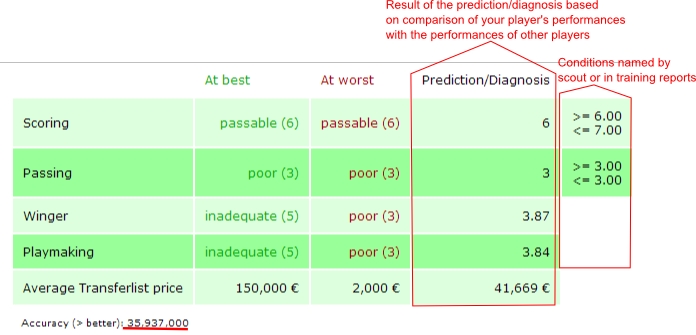
 — Čia bandoma nuspėti nežinomus žaidėjo įgūdžius. Tam naudojami panašūs žaidėjai iš duomenų bazės, trenerio bei skauto komentarai ir mūsų treniruočių greičio duomenys.
— Čia bandoma nuspėti nežinomus žaidėjo įgūdžius. Tam naudojami panašūs žaidėjai iš duomenų bazės, trenerio bei skauto komentarai ir mūsų treniruočių greičio duomenys.
Jei žaidėjas neturi tokio pasirodymo, spėjimas neįmanomas!
Rodoma didžiausia ir mažiausia vertė, kurią pasiekė panašus žaidėjas, arba maksimali vertė pagal komentarus. Taip pat matysite apytikslę dabartinę įgūdžio vertę. Jei spėjimas sumažintas dėl skauto ar trenerio komentarų, tai bus nurodyta papildomame stulpelyje.
Be to čia sužinosite, už kiek galima tikėtis parduoti tokį žaidėją!
Taipogi bus nustatyta spėjimo tikimybė — kuo didesnė reikšmė, tuo tikslesnis rezultatas.
Tikslumas skaičiuojamas taip:
((duomenų bazės tikslumas)*(panašių žaidėjų skaičius)³)/100
Atleisti žaidėją
Should you arrive at the conclusion that a player is not worth promoting or even keeping his place in your youth academy, you can fire him by just clicking on the respective button. Please note that you have to confirm your decision before it is valid.
Paaukštinti žaidėją
Has a player been in your youth academy for 112 days and is at least 17 years of age, underneath the button “Fire” appears the button “Promote”. As the name suggests, you click on the button, once you have promoted a player (at Hattrick) to the first team. Now, the TSI value, his skills and the date when you promoted him is downloaded from Hattrick (on condition the HT-Youth Player ID is known to us), you still should take a quick glance to check if everything is right.
In addition, you can still enter the average transfer price from Hattrick. This would be very important for you if you want to have the players right values, at the time he was promoted, on our “Financial Page”. Furthermore, the average transfer compare will be connected to our prognose. Now you just have to confirm the input. The the player will appear at the “promoted player” page.
Will a player be 19 very soon (at age 19 he will not be able to play in the youth academy anymore) the green background turns yellow. Having reached age 19 the background turns red. (at the players page)
Keisti žaidėją/nustatyti marškinėlių numerį
This point has actually been outdated by recent changes. For the player name, the pull date, age, and a fixed jersey number (if it is entered in Hattrick) are inserted through the copy & paste and are therefore not susceptible for errors. The speciality mentioned by the coach, scout or matchreport, are also automaticaly registrated.
That is why you actually only need to edit, when your player receives a jersey number afterwards, or if you want to fit him it into a category. You can also enter the scout region afterwards and what type of player you were looking for, if yoy diddn't do that yet.
In case you have inserted the players manually, of course you can also edit the name, age/draw and pull date.
Panaikinti žaidėją
If you have done everything wrong, you can delete a player. This will remove him from the data base completely! To prevent you from inadvertently deleting a player you have to confirm the deletion process.
Promoted Players Page
Here, all promoted players that you have not sold or fired so far and their skills are listed.
The following points describe functions which have not yet been explained in the menu item “Players”.
Edit Skills
Please do ONLY change a skill because of mistyping it and NOT because of an improvement due to training in the senior team. Those changes will be detected later on when he is sold.
Insert failed tranfers
If you want to sell a player, but noone buys him, you will have to pay 1000 € transfer costs anyway. Because we also take this is into account, these failed transfer sales have to be registered at Hattrick youthclub too. To do so, you click on the promoted player page on the concerning player name and then at the right side underneath “failed tranfers” you click on the white box from which a calendar pops up, where you select the date. Now click on add!.
False registered data can be deleted!
Sell Player
The sales price and the current TSI is being downloaded from Hattrick, as far as the player ID is known by us (should be the case for all current players). You have to register his current skills yourself (in case they have changed, pay attention to his stamina value).
IMPORTANT: If you have listed a player as “sold”, you can't undo this. Please do only change the player's status to “sold” after having sold him on Hattrick.
Fire player
Should you discover, after promotion to the senior squadd, that a player does not have the skill levels you wanted him to have and you fire him, you can also do this on Hattrick Youthclub, of course. Thus, you'll have a nice summary of the players that have not been in your club very long, too. As a precaution, you have to confirm the firing.
Rejected players page
Here you can register your rejected players. You simply have to copy the complete text from the scoutcomment (starting with “Calling with”) to the corresponding textbox and add it.
Click on the link “Who scouted your players before you did” and you will see who rejected your player before, on the condition you have registered this before. You can do this on the Eigenschaftsseite. On the players page at Hattrick you can click at “memorable moments” and see if and by whom the player was scouted and rejected before.
Purpose: The scout always mentions one of the three best potential skills, but what he exactly mentions is random. Now if the player has been previously scouted by another manager, in this way one can obtain additional information about the player. Therefore, it is important that you always register your rejected players too!
To obtain this additional skill information, it is imperative that the team ID and the date on which the player was previously rejected, are registered. (of course also the manager who rejected the player must have registered the player and his scoutcomment)
Rungtynių puslapis
Rungtynių puslapyje galite matyti išsamią informaciją apie rungtynes: rezultatą, treniruočių režimą, orą ir komandos reitingus.
Rungtynių puslapyje paspaudę sudėties simbolį  arba varžovo komandos pavadinimą patenkate į tų rungtynių sudėties puslapį. Jo apačioje taip pat galite matyti savo bei priešininko „Hatstats“ reitingus.
Dešinėje pusėje galite keisti treniruočių režimą ir pridėti pasirodymus rankomis. Be to galite ištrinti rungtynes.
arba varžovo komandos pavadinimą patenkate į tų rungtynių sudėties puslapį. Jo apačioje taip pat galite matyti savo bei priešininko „Hatstats“ reitingus.
Dešinėje pusėje galite keisti treniruočių režimą ir pridėti pasirodymus rankomis. Be to galite ištrinti rungtynes.
Jei rungtynių sudėtis buvo neteisinga (daugiau nei trys CG, CS ar PL), šalia rungtynių pasirodo  simbolis. Už šias rungtynes treniruotės nebus skaičiuojamos.
simbolis. Už šias rungtynes treniruotės nebus skaičiuojamos.
Jei paspausite raudoną/žalią  ikoną šalia „Sinchronizuoti rungtynes su „Hattrick““, bus atsiųstos naujausios rungtynės (prie to dar grįšime vėliau). Senas rungtynes galite parsiųsti paspaudę
ikoną šalia „Sinchronizuoti rungtynes su „Hattrick““, bus atsiųstos naujausios rungtynės (prie to dar grįšime vėliau). Senas rungtynes galite parsiųsti paspaudę  ikoną šalia „Pridėti senas dar neegzistuojančias rungtynes“.
ikoną šalia „Pridėti senas dar neegzistuojančias rungtynes“.
Add matches
If there are new matches you have not inserted so far, the button next to “Synchronize matches with Hattrick”  flashes in red and green.
flashes in red and green.
A click on it opens the next site on which you will be asked if you have already added all players (if not, we can't line up all your players). If you have done it, you can confirm the question. After clicking on “I added all players → synchronize matches” you will be asked what training you used in this match. If you can't remember, you can also choose “Unknown”. Another confirmation gets you to the “Matches” page (if there aren't any other matches to be added).
You can add old matches by clicking on “Add old not yet existing matches” Alte noch nicht vorhandene Spiele einfügen.
- Players who got a red card, or were injured and not substituted by another player, cannot be lined up by us, because we don´t get the neccesary information from Hattrick. For this reason you have to add Performances Manually.
- Changes in players positions also have to be inserted manually.
Line up page
On the “Lineup” site the players' orientation is shown as follows:
 - offensive
- offensive
 - defensive
- defensive
 - To the middle
- To the middle
 - To the wing
- To the wing
If a player had a weather event, behind the star rating appears a sun behind clouds  with a + or a – (depending on whether it was a good or a bad event)
with a + or a – (depending on whether it was a good or a bad event)
At the top there is a “select box “ which you can use to get to the lineup of a different match (five matches before and after the one you have currently selected).
You can also insert new performances, changes in players positions , sending-offs and substitutions
, sending-offs and substitutions  or coach comments
or coach comments  here. If you have forgotten to insert cards or goals or you have inserted too many of them, you can add/delete them by clicking on “+/-”. You don’t have to edit the whole performance.
here. If you have forgotten to insert cards or goals or you have inserted too many of them, you can add/delete them by clicking on “+/-”. You don’t have to edit the whole performance.
At the bottom of the page you find your own Hatstats and those from you opponent.
Pridėti pasirodymus rankomis
On the “Matches” and the “Lineup” page of the concerning match, you have to manually add the performances of those players who got a red card or were injured without having had a substitute. CHPP-Info
Position and star rating are obligatory, the rest is optional (goals, cards (please note that two yellow cards make for one red card), injuries, personal comments). If the match was a “walk.over”, you can only select the positions.
Weather event: If a player has had a weather event in the match, you can tick the box. Since the player has had considerably more or less stars due to the weather event this match’s rating would falsify the calculation. By ticking the box you prevent the falsification.
If a player has had a change in position, you insert the last position the player played on.
Important: The coach comment will be inserted later (see next menu item).
Pridėti trenerio komentarus
Deja „Hattrick“ neleidžia parsisiųsti trenerio komentarų. Juos pridėti reikia kopijuojant ir įterpiant kiekvienoms rungtynėms.
Rungtynių puslapyje paspauskite „C“ formos mygtuką  šalia norimų rungtynių. Nukopijuokite ir įterpkite „Hattrick“ treniruočių ataskaitą į pasirodžiusį teksto lauką.
šalia norimų rungtynių. Nukopijuokite ir įterpkite „Hattrick“ treniruočių ataskaitą į pasirodžiusį teksto lauką.
Kitame puslapyje pamatysite visą nukopijuotą informaciją ir galėsite patikrinti, ar viskas teisinga. Jei matote klaidos pranešimą ir esate tikri, kad kopijuodami nepadarėte klaidų, prašome susisiekti su vertėjais (HY-LA); galimas daiktas, kad komentaro tekstas pasikeitė arba atsirado naujas komentaras, kurio dar nėra mūsų duomenų bazėje. Jei įgūdis, jo lygis ar žaidėjo vardas buvo nenuskaitytas, galite juos pasirinkti patys.
Trenerio komentarus pridėti galima ne tik nukopijuojant, bet ir rankomis. Tai padaryti galite atitinkamų rungtynių sudėties puslapyje paspaudę šalia žaidėjo esančią trenerio komentarų ( ) ikoną.
) ikoną.
Pateksite į puslapį, kuriame bus visi žinomi trenerio komentarai, suskirstyti į įvairias kategorijas. Pirma pasirinkite kategoriją, o paskui — atitinkamą komentarą.
- Galite pažiūrėti vaizdo įrašą kaip importuoti trenerio komentarus.
- Importavimas paprastesnis su → Foxtrick!
- Daugiau informacijos ieškokite trenerio komentarų importavimo wiki.
Raudonos kortelės ir keitimai
Of course, you can insert substitutions and players who for whatever reasons didn’t complete a match on Hattrick Youthclub. First, you have to add a performance for all those players who played the match. Then you click on  “Add substitution” on the “Lineup” page next to the player’s name who left the field and insert the exact minute in which the player left and if a substitution took place. If there was a substitution, you have to already have inserted a performance for the substitute for this match.
Next to the substitute there is a replacement button
“Add substitution” on the “Lineup” page next to the player’s name who left the field and insert the exact minute in which the player left and if a substitution took place. If there was a substitution, you have to already have inserted a performance for the substitute for this match.
Next to the substitute there is a replacement button  in addition to the “Add substitution” button (since a substitute can also be substituted). Moving the mouse over the button will show you whom the player substituted and in what minute. The same applies to the substituted player text.
in addition to the “Add substitution” button (since a substitute can also be substituted). Moving the mouse over the button will show you whom the player substituted and in what minute. The same applies to the substituted player text.  .
.
For a player with a red card, you can click on the substitution button  and add the minute the player was send off.
and add the minute the player was send off.
To get an accurate to the minute training calculation on the “Players attributes” site, you have to insert all substitutions and sending-offs.
Žaidėjų pozicijos pakeitimai
If a player changed his position/orientation due to a tactical order, you have to insert this manually, too, because as of now we don’t get this information from Hattrick –> CHPP-Info
To insert a change in position it is neccesary that you´ve already added this player’s performance and the position he last played on.(we also recognize him this way in case he has allready automatically been added) Then you click on the line up page, underneath the player at the button for position change  and insert the minute untill when he played on another position.
and insert the minute untill when he played on another position.
Please note that Hattrick’s star rating relates only to the last position the player played on!
The star rating you get from Hattrick, refers only to the position at which the player has played after the position change.
To get an accurate calculation of traning minutes on the “Players attributes” page, it is important that you insert all changes in position.
Calendar
In the calendar already played games are displayed, these are linked to the line up page of the match. In addition, you can see the future games here. If a player had a skill-up during a game, this is shown on the calendar as well as the forecasted skill-ups.
Besides, the birthdays and the ealiest date on which you can promote the player are displayed here.
Also you can see here when you can arrange the next friendly match, or when you can challenge your opponent if you have already found one in our Friendly pool.
Of course, personal notes can be added to the calendar!
Friendly pool
In the friendly pool you can look for a new opponent, right after you've played your friendly match. Here you can determine that you don´t care against whom or where you play, or you can specify one or more countries to get your desired opponent. In addition, of course, you can specify whether you want to play at home or away. Once a matching opponent was found for you, you will be informed about this via Hattrick Youthclub mail. Then the friendly will manually have to be arranged in Hattrick.
If your opponent your does not accept your challenge, which met the conditions , you can contact us via the Freundschaftssspiel pool side. If your report is false, you will have to reckon with appropriate consequences.
Coolness-Rating
When you play against a team (league or friendly), that comes from a country that you never played against, (home and away matches are separated) your team gets coolness points. Condition for this is that the manager of the team you play against, is registered with us, otherwise no points will be distributed. (because we can´t know from what country the team is)! The amount of points depends on the number of teams from a country that use our tool. That is, the less managers are registered with us from this country, the more points it will get you, if you arrange a friendly against them.
You can see your points, when you click above the menu bar on your own manager's name. There you can see at what place you are in the ranking.
Lineup help
Here, you can have Hattrick Youthclub recommend you lineups taking into account different objectives.
Maximum stars
Here, the best possible lineup for the different formations is calculated. A player can only be taken into consideration for a position he already played on. Otherwise, the calculation can’t include a star rating for this position.
Ratings that include weather events are not considered. That means, if a player only played a position once and had a weather event during the match, he can’t be recommended for this position.
Test Positions
Here, for every position a player is recommended for a position where he did not play before. You can select the formation you want to play.
Potentials
Here you will be given an overview of all training types and which players still can benefit from that training. In doing so you can pick and choose which skills are at least to be achieved.
I am the coach!
On this page you see both the star ratings of the players as well as his skills and potentials. Here you can specify a default lineup, which is then considered by the other lineup recommandation pages. Therefore we can certainly recommend to only store the players that you surely want to train and then to generate a line up by one of the previously presented variants of the line up recommadation!
Skill analyses
At the skill analysis you can see the star rating for every skill (on the relevant positions) as well as the skill levels of the seperate players. To see the exact number of minutes the player has been trained in each skill just click in the topmost line on “Show training minutes”.
If a player had one, or more weather event(s), then the best WE is displayed through a cloud (with a + for a positive and a - for a negative WE) which is added to the best performance without weather event. If the player has completed only one game at that position and have had a weather event, only the cloud appears. If move the mouse over the cloud, you will see the star rating for the corresponding performance.
Player skill matrix
Here, you can see the players’ current as well as maximum skill levels (if known) clearly arranged in a matrix. If the player has reached the maximum skill level according to us, the fields is and max will be connected. If the coach confirms our analysis, a lock appears behind the skill level. The lock will also appear if the player has been manually selected by you as fully trained.
If we do not know the maximum skill, we warn you with an exclamation point in a stop sign  .
The calculated current skill could possibly be better than in in realilty, because the player may already have been fully trained in this skill, while we add up the “received training” to his skill.
.
The calculated current skill could possibly be better than in in realilty, because the player may already have been fully trained in this skill, while we add up the “received training” to his skill.
A hint for training, we show by an exclamation point in a yellow triangle  .
In the skillmatrix the gradient adapts to the skill level. If a player has a low skill level, it will be highlighted in yellow. The higher the skill level the darker the colour (via orange to red/brown).
.
In the skillmatrix the gradient adapts to the skill level. If a player has a low skill level, it will be highlighted in yellow. The higher the skill level the darker the colour (via orange to red/brown).
Player position matrix
Here you can see the star ratings your current players got for all their positions and orientations. If they got a lower rating, it will be highlighted in yellow. The higher the star rating the darker the colour (via orange to red/brown).
If a player had one, or more weather event(s), then the best WE is displayed through a cloud (with a + for a positive and a - for a negative WE) which is added to the best performance without weather event. If the player has completed only one game at that position and have had a weather event, only the cloud appears. If move the mouse over the cloud, you will see the star rating for the corresponding performance.
Scout page
Here you can insert the time span during which a scout worked for you as well as the total number of your scouts. This is important to get an accurate personal profit and loss statement.
Finansai
The Finance page is your academy’s profit and loss statement. If you have frequently inserted all the necessary data, you will see a complete overview over all the academy’s earnings and expenses. Down on the right you will hopefully see a green number – this would represent a profit.
You can choose between two different variants of financial statistics:
- Based on actual sales price - These financial statistics are based on actual sales, so the value that the players have actually made, regardless of whether they were being trained in the senior team.
- Based on the average transfer price at the time of promotion - This statistic only takes the value into account, that the players have when they are promoted (therefore you have to insert the average transfer price when the player is promoted), regardless of whether and when the player was sold.
Statistics page
Various statistics are available, the sperate statistics pages can be selected from the scroll-down menu.
General
Here, the number of currently active users is recorded and what data they have inserted so far.
Also shown here is how extensive the site has become, by specifying the size/scope of source code and the database.
Users
Which languages have our users picked? Which country are they from? Which currency do they use?
In addition, here you find the statistics of donations, so far, most donations come from Germany, make sure that it stays that way … or that it will change (depends where you come from)!
Coach and scout comments
Here you see in which category, for all academies, the most scout and coach comments are received.
Scouting
Here you can see for each country, how many players are seached in which regions and what player type was searched for. Note that, of course, we can only consider the players/regions which have been registered with us.
Top 20
Here, the 20 best players from the entire Hattrick Youthclub are listed in the categories highest TSI and highest transfer price. Cheating won’t help your player to appear in this list – all the values are checked regularly and the entries will be deleted/adjusted if necessary.
Top 10 of your players
This is about your youthteam players.
- Who had the highest TSI?
- Which players had the biggest transfer price?
- Who achieved the most stars, who received a yellow card most frequently and who the most red?
- Who scored the most goals?
- Who was in the line up most often?
Training
Here you can see what the other Youthclub users have picked as primary and secondary training.
Search player page
Here you can search our database for player names. Please note that you can only search for the complete name (first and last name).
Partner page
We work together with certain websites, in the future it will be possible that many professional manager tools load your data from our site, so that you can manage your youthplayers together with the professionals.
Others check, when you promote a player to the proffesionals, if he is a candidate for the U20. Who else is working with us, or has a license from us can be found on this page.
Foxtrick
Among many countless benefits Foxtrick also provides some interesting features for users of Hattrick Youth Club.
On the Hattrick players page, there are buttons on the right side, to copy the source code that is required to create the player at Hattrick Youthclub. There is a similar button on the side of the training reports, with which you can easily copy the entire training report to our site. The remaining steps are identical to the normal procedure. (see → Import players and → Add coach comments)
HY-Team page
Who works on this project – this is where we introduce ourselves. Moreover, you can use this page to contact us. If you want to write an email to all of us, just click on Send message to the team. Otherwise select the user you want to contact and then click on Send message to User. Here you will also find those users that can answer you in your own language.
Who is online
Here you can see who is currently online. By clicking on the user name you can see his or her profile. The profile shows you how many data this user has inserted so far. Furthermore, you can send him or her an internal message.
Settings
Under the “Settings” you can make all changes that have to do with your account.
Languages
Here you can specify the language which you are using with us, it must be the same as in Hattrick so that we can read the coaches comments correctly.
Hattrick Youthclub security code
Here you can enter a password, that you would need if you are on other sites/programs, and want to use data that you saved at Hattrick Youthclub. Currently, this is possible for Hatcoach. The partners we are currently working with, can always be seen at the partner page.
Make player data available to the U20 scouts
Here you can determine if scouts of your country are allowed to see your players when running a database query to find out if you have a future U20 national team player in your team. It is activated by default.
Training effect
In “Settings” you can also determine how strong your training effect shall be (primary, secondary training, passive, individual training etc.) if you don’t want to use the default settings. The values are important to determine the number of training minutes.
ICQ, MSN, Skype, Facebook
When you edit your account, you can also add your ICQ number, MSN/Skype name and Facebook profile. Should you ever have a problem, we can contact you faster and with your help resolve the error or help you with your problem. Besides you can also easily get in touch with each other.
If you specify your e-mail address you can now be informed if you received a new mail at Hattrick Youthclub. In this case, a message is send to your e-mail when you have received an internal Hattrick Youthclub mail. Whether your mail address can be seen by other managers, you can decide for yourselves.
Newsletter
At irregular intervals we will send you a newsletter with the latest changes, tips or whatever. The newsletter is only send to you here in the Youthclub, if you don´t awnt to receive it, you can indicate this here.
Pranešti apie klaidą
Also, we are not infallible. It’s possible that errors can creep in. Should this happen, please consult our Known issues site (in the navigation on the left) first. If the bug has not allready been reported, go to the page where the bug appeared/appears on and click on Report a bug at the top right corner of the page. Please describe the bug itself and what led to it in as much detail as possible.
Forum
Here you can discuss with other youthclub people, or ask your questions. For each language we offer, we have a country with a general “Talk” forum and a question forum. In addition, there is an english-global forum for the international exchange.
Chat
If other users are chatting, you please keep to the official chat-language English, so that no one is excluded. You can also open “private” chat rooms, where you can speak directly with other managers. Click with the right mouse button in the list of present people, on the name of the concerning manager.
Donations/Advertisements
As you can imagine and also see in the statistics the whole project is very time-consuming – which is especially nasty for students like us! 

