This is an old revision of the document!
Table of Contents
Manuel
Introduction
Hattrick Youthclub est un utilitaire web qui vous permet de gérer et d'analyser votre académie de jeunes d'Hattrick. Vous pouvez gérer tous vos jeunes joueurs, les actuels comme les anciens, ainsi qu'ajouter tous les matchs de ligue et amicaux, les étoiles de chaque joueur, leurs compétences et les commentaires de l'entraineur. Tout ceci peut être fait soit automatiquement soit par copier/coller. Mais ce n'est pas tout …
- Les commentaires de l'entraîneur et du recruteur sont affichés clairement et toutes les compétences actuelles et potentielles de chaque joueurs sont listées. Vous pouvez voir en un coup d'œil si un joueur a atteint son potentiel maximum dans une compétence ou la marge de progression qui lui reste.
- Du fait que les joueurs que vous recrutez peuvent avoir été refusés par d'autres utilisateurs, il est possible que vous obteniez des informations supplémentaires sur leurs compétences.
- Si vous voulez connaître la position optimale pour un joueur en particulier ou si vous voulez savoir s'il est adapté à votre politique d'entrainement chez les séniors, vous pouvez utiliser l'analyseur de compétences. Vous pourrez y apprendre le niveau de vos joueurs dans une compétence en particulier.
- De plus, vous pouvez obtenir une estimation instantanée des compétences de vos joueurs à partir de leur score en étoiles. L'estimation est basée sur une base de données en perpétuelle évolution. Plus la base évolue, plus les estimations seront précises.
- Le Calendrier est une de nos toutes dernières fonctionnalités. Y figurent vos résultats d'entraînement, vos matchs à venir, les “Ups” de vos joueurs, leur anniversaire et la date à laquelle vous pouvez les promouvoir. Le mieux est d'y jeter un œil par vous-même.
Et si ça ne suffisait pas, Hattrick Youthclub vous offre aussi ces quelques fonctionnalités particulièrement utiles :
- Le nombre de jour avant de promouvoir un joueur en équipe sénior.
- Vous pouvez voir si un joueur est proche de ne plus pouvoir jouer dans l'académie en raison de son âge.
- Pour votre académie, le journal de vos pertes et profits vous informe de la rentabilité financière.
- En outre, Hattrick Youthclub offre beaucoup d'autres petits outils utiles cachés et d'information.
Nous travaillons continuellement sur le développement de nouveaux outils et nous conseillons de vérifier régulièrement les mises-à-jour.
Click here to see what information is be provided, for the youth academy, via CHPP? → CHPP-Info
Videos are used to show any new features and how it will work. To see more explanatory videos, go to Premiers pas
Premiers pas
Ouvrez votre propre Hattrick Youthclub - Pour chacune des étapes nécessaires, vous trouverez une petite vidéo qui vous expliquera comment faire.
Importer des joueurs
La première des choses que vous devez faire est d'importer vos joueurs. Premièrement, cliquez sur “joueurs” dans le menu. Quand vous êtes sur la page des joueurs, cliquez sur “Importer un joueur” (en haut de la page). Puis rendez-vous sur Hattrick.org, plus précisément sur la page du joueur que vous souhaitez importer. Copiez tout le code source de cette page (voir la vidéo) et collez le dans la zone de saisie de texte qui est sur la page du joueur de Hattrick Youthclub. Après ça, cliquez sur “Ajouter” - ça enregistrera automatiquement toutes les caractéristiques et commentaires pour ce joueur - et vous pouvez vérifier si toutes les observations ont été reconnues. Sur la page suivante, les options sont facultatives mais vous y pouvez : affecter ce joueur à un groupe ; enregistrer le type de joueur que vous recherchiez, et la région ou vous l'avez détecté. N'importe quelle observation du recruteur peut être insérée ou modifiée par la suite. Pour cela, cliquez sur le bouton du recruteur
 . (La signification des boutons en forme d'icônes, ou de symboles, s'affiche quand vous placez votre souris au-dessus).
Il est également possible d'ajouter un joueur manuellement. Pour cela, cliquez sur “Ajouter un joueur”, sur la page des joueurs. Important ! : Écrivez bien correctement le nom du joueur (ou bien copiez le) parce que si le nom du joueur sur “Hattrick Youthclub” est différent du nom du joueur utilisé sur Hattrick.org, alors ce joueur ne sera pas reconnu et ses performances ne seront pas téléchargées. Encore une chose, ne laissez pas d'espace après la fin d'un nom de joueur, car ça pourrait poser des problèmes dans l'avenir.
. (La signification des boutons en forme d'icônes, ou de symboles, s'affiche quand vous placez votre souris au-dessus).
Il est également possible d'ajouter un joueur manuellement. Pour cela, cliquez sur “Ajouter un joueur”, sur la page des joueurs. Important ! : Écrivez bien correctement le nom du joueur (ou bien copiez le) parce que si le nom du joueur sur “Hattrick Youthclub” est différent du nom du joueur utilisé sur Hattrick.org, alors ce joueur ne sera pas reconnu et ses performances ne seront pas téléchargées. Encore une chose, ne laissez pas d'espace après la fin d'un nom de joueur, car ça pourrait poser des problèmes dans l'avenir.Add rejected player
It is important that you look to see if your youth players were rejected by another manager, before you accepted them into your youth academy. In these cases it is possible, in certain circumstances, that you can get get extra information about your player - for instance, the information from the scout report that the other manager(s) received for this player. If you click on “Memorable moments”, on the youth-player's page, in Hattrick, you can see if your youth-player has been previously rejected; the date this occurred and which youth-team made the rejection are shown. The youth-team-id as well as the exact date can then be inserted on the player's page, on Hattrick Youthclub.
Click in the middle of the page on the link: “Who scouted the player before you did?” Important: Because it is our wish is that our playerscollection gets as big as possible so more managers can enjoy additional information, it is indispensable that you also insert the players that you reject to become part of your youth academy, and insert them as rejected player. This can be done with just a few clicks. You have to copy the complete text from the scout (starting with “Call with”) and insert it at the menupoint “rejected players” and then “Add rejected player!” You can also take a look at the video.
Ajouter des matchs via CHPP
Si vous souhaitez importer vos match, cliquez sur “Matchs” dans le menu de gauche puis sur le bouton vert, en haut de page
 (“Synchroniser les matchs avec Hattrick”). Ensuite, vous devrez confirmer que vous avez bien ajouté tout vos joueurs. Ce n'est pas obligatoire, mais si ce n'est pas le cas alors les performances de vos joueurs ne pourraient pas être ajoutées.
À partir de là, tous vos matchs déjà disputés sont affichés. Après avoir sélectionné le type d'entrainement (si vous ne vous en souvenez plus, vous pouvez sélectionner le type d'entrainement “Inconnu”), cliquez sur “Ajouter”. Vous pourrez également ajouter des matchs plus tard en cliquant sur “Ajouter des anciens matchs non créés”.
(“Synchroniser les matchs avec Hattrick”). Ensuite, vous devrez confirmer que vous avez bien ajouté tout vos joueurs. Ce n'est pas obligatoire, mais si ce n'est pas le cas alors les performances de vos joueurs ne pourraient pas être ajoutées.
À partir de là, tous vos matchs déjà disputés sont affichés. Après avoir sélectionné le type d'entrainement (si vous ne vous en souvenez plus, vous pouvez sélectionner le type d'entrainement “Inconnu”), cliquez sur “Ajouter”. Vous pourrez également ajouter des matchs plus tard en cliquant sur “Ajouter des anciens matchs non créés”. ).
).Malheureusement, Tout ne peut être bien reconnu automatiquement parce que Hattrick ne fournit pas toutes les informations nécessaires. Les joueurs qui ont reçu un carton rouge, ou ceux qui ont été sortis du terrain sans être remplacés, ne seront pas reconnus et devront être ajoutés manuellement. En ce qui concerne les changements de positions en cours de match, nous n'identifions que la dernière position occupée par le joueur à la fin du match. C'est à dire que ces performances (Sending-offs and Substitutions (without substitute) et Changes in players positions doivent être ajoutées manuellement. À l'avenir, si Hattrick fournit davantage d'informations pour l'académie de jeunes, nous les intégrerons directement.
Add coach comments
Unfortunately, Hattrick does not offer to download coach comments. We do so using copy&paste to feed them easily and quickly into the respective match.
Just click on the lineup symbol
 on the “Matches” page and you will be shown this match's lineup. At the top you click on the c-shaped button
on the “Matches” page and you will be shown this match's lineup. At the top you click on the c-shaped button  “Import coach comments” to copy and paste the Hattrick coachcomment to the text box that appears, (you can leave the welcome and farewell phrases away).
“Import coach comments” to copy and paste the Hattrick coachcomment to the text box that appears, (you can leave the welcome and farewell phrases away).
The next page shows if all comments were recognized and if not, what could have caused unrecognized comments. If you can exclude errors on your side, you should contact us because the error could be due to a hitherto unknown or misspelled comment, or a wrong comment on our side.
You can also feed the coach comments into Hattrick Youthclub manually. To do so, you have to click on “Matches” and at the respective match at the  the “Lineup” symbol. Next to the player whose comment you want to add manually you click at the coach
the “Lineup” symbol. Next to the player whose comment you want to add manually you click at the coach  symbol.
Now you see the the coach comments are divided into different categories, click on the coresponding category and at the comment the player has received.
symbol.
Now you see the the coach comments are divided into different categories, click on the coresponding category and at the comment the player has received.
Finance/number of scouts:
To get a meaningful profit and loss statement, first you have to state your number of scouts. You can do this by selecting the menu item “Scouts”. Here you specify how many scouts you have and since when they work for you. A backdated entry is possible, too.
Description détaillée
The following detailed instructions are are roughly about all menu items.
Player page
On the “Players” site all the players that currently play in your youth team (and have been added by you!) are listed. Underneath the player's name are his date of birth (Important: The date of birth is calculated in Hattrick years which means 112 days = 1 Hattrick year), his age, when he joined the club and on which position he performed best (showing the star rating).
Next to the name is the above mentioned s-shaped button  to edit or just look at the scout comments.
to edit or just look at the scout comments.
Should the player possess a specialty, mentioned by a coach or scoutcomment, a corresponding symbol appears next to the name. Same goes for a known high leadership level.
Here, other information can be displayed, such that he has a twin, or has come into view of the U20. For more information visit the Players Page
By clicking on the player's name you open the Player attributes site. Here you will find more interesting information about your player.
The second column shows the number of matches, goals and cards the player has completed/scored/received until now. Beneath you can see two buttons  – one to show his previous performances, the other
– one to show his previous performances, the other  to make a prediction Prognose/Diagnose.
to make a prediction Prognose/Diagnose.
In the third column you can Fire players or Promote players. However, do this only after you have fired or promoted the player in Hattrick! As long as you are not able to promote the player the days until the player can be promoted are shown.
With the corresponding buttons you can Edit players or completly Fire players.
Players attributes page
When you click on the players page, or anywhere else on the website, on a players name, you open the attributes page of the players.
In addition to the information displayed already on the players page, here you see the capabilities of the player in the seperate skills.
To determine the skill levels we take the coach as well as the scout comments into account, but we also calculate the player's current development based on the chosen training and the number of minutes completed in a match. Should the maximum skill level be deducible from the coach and scout comments, this level will be shown here as well.
Also other coach comments are displayed here with their meaning. In order to give you a good overview we show you the number of minutes a player has trained in a certain skill – the overall number as well as the minutes since his last skill-up (skill-up has to have been mentioned by the coach!).(skill-up has to have been mentioned by the coach!). The displayed minutes is the effective training time.
At best performance, the best performance on each position where the player has played is listed. If you position the mouse over the chart with  symbol, the player's star rating development is shown. Please note that matches/star ratings that include a weather event are not mentioned due to their insignificance.
symbol, the player's star rating development is shown. Please note that matches/star ratings that include a weather event are not mentioned due to their insignificance.
In order to ensure that everything is correct, any of the player's abnormal performances are marked (abnormal performances are those that have not produced a normal star rating). Players who had a positive/negative weather event, get in the chart a green/red circle. An injured/bruised player is represented by a red/orange cross, and the players that have been sent off are highlighted by red squares.
Also you can enter on this page, if the player was already scouted by another manager before you accepted him.
Reveal skill levels
In rare cases it can happen that you can reveal the maximum skill level at Hattrick and this is different than ours. In these cases, you can enter it here. Click on the players attributes page the noteblock  in the corresponding skill in the column for the maximum skill level and enter the maximum skill level of the player!
in the corresponding skill in the column for the maximum skill level and enter the maximum skill level of the player!
Should you have new/own knowledge about the current skill of a player, you can customize this in the column of the current skillevel. Again you can
click on the little notebook  . Here you do not enter the new skill, but how much subskill has to be added to the initial skill. (Example: The player started with us with the skill 4.0, meanwhile we think he is up to 4.8 …. you find out that in fact he actually is 5.3 and for us the skill was different. Then you type that 0.5 has to be added to the initial and from then on we will account right!!
. Here you do not enter the new skill, but how much subskill has to be added to the initial skill. (Example: The player started with us with the skill 4.0, meanwhile we think he is up to 4.8 …. you find out that in fact he actually is 5.3 and for us the skill was different. Then you type that 0.5 has to be added to the initial and from then on we will account right!!
Mark player as fully trained
When you experience through the yellow bar at Hattrick that a player is fully trained in a skill, however, you did not yet receive a coachcomment about that, and we have not calculated yet that the player is fully trained, you can manually set this status. Therefor you click at the players attribute page, next to the skill at the grey lock and choose the game, since when the player is fully trained. Now he will be marked as fully trained (red cel, yellow lock)
and choose the game, since when the player is fully trained. Now he will be marked as fully trained (red cel, yellow lock) 
Performances
 — Here, all matches your player has completed in your youth academy are listed including star ratings, goals, injuries, cards and, of course, coach and personal comments. You can also edit or delete the players' performances.
— Here, all matches your player has completed in your youth academy are listed including star ratings, goals, injuries, cards and, of course, coach and personal comments. You can also edit or delete the players' performances.
Prognose/Diagnose
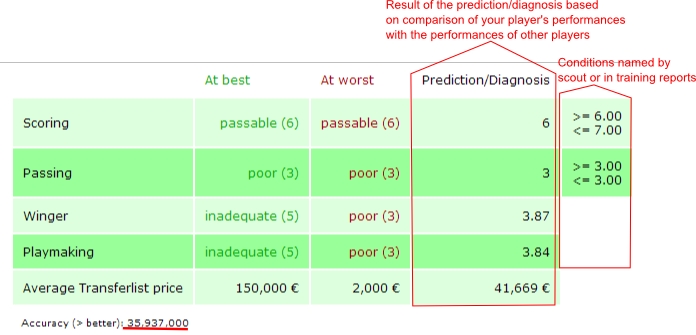
 —Here you find a forecast from on the skills, the player is currently valued. For this forcast, we use comparable players from the database, the statements of the coach and scout and our own training speed calculation.
—Here you find a forecast from on the skills, the player is currently valued. For this forcast, we use comparable players from the database, the statements of the coach and scout and our own training speed calculation.
If the player never had a “normal” performance, a diagnose can not be made!
The “best” and the “worst” value a comparable player has reached is given. (or the mentioned player can reach according to the scout - and coach comments) And the estimated current value will be stated. Should this prediction be lowered because of coach or scout comments there will be an annotation in an additional column.
Here we can also learn what might be expected for the player on the transfer market!
Furthermore, a prediction probability will be determined – the bigger the value the more accurate the result.
The accuracy is calculated as follows:
( (data base accuracy)*(number of comparative players)³)/100
Fire a player
Should you arrive at the conclusion that a player is not worth promoting or even keeping his place in your youth academy, you can fire him by just clicking on the respective button. Please note that you have to confirm your decision before it is valid.
Promote a player
Has a player been in your youth academy for 112 days and is at least 17 years of age, underneath the button “Fire” appears the button “Promote”. As the name suggests, you click on the button, once you have promoted a player (at Hattrick) to the first team. Now, the TSI value, his skills and the date when you promoted him is downloaded from Hattrick (on condition the HT-Youth Player ID is known to us), you still should take a quick glance to check if everything is right.
In addition, you can still enter the average transfer price from Hattrick. This would be very important for you if you want to have the players right values, at the time he was promoted, on our “Financial Page”. Furthermore, the average transfer compare will be connected to our prognose. Now you just have to confirm the input. The the player will appear at the “promoted player” page.
Will a player be 19 very soon (at age 19 he will not be able to play in the youth academy anymore) the green background turns yellow. Having reached age 19 the background turns red. (at the players page)
Edit player/define jersey number
This point has actually been outdated by recent changes. For the player name, the pull date, age, and a fixed jersey number (if it is entered in Hattrick) are inserted through the copy & paste and are therefore not susceptible for errors. The speciality mentioned by the coach, scout or matchreport, are also automaticaly registrated.
That is why you actually only need to edit, when your player receives a jersey number afterwards, or if you want to fit him it into a category. You can also enter the scout region afterwards and what type of player you were looking for, if yoy diddn't do that yet.
In case you have inserted the players manually, of course you can also edit the name, age/draw and pull date.
Delete players
If you have done everything wrong, you can delete a player. This will remove him from the data base completely! To prevent you from inadvertently deleting a player you have to confirm the deletion process.
Promoted Players Page
Here, all promoted players that you have not sold or fired so far and their skills are listed.
The following points describe functions which have not yet been explained in the menu item “Players”.
Edit Skills
Please do ONLY change a skill because of mistyping it and NOT because of an improvement due to training in the senior team. Those changes will be detected later on when he is sold.
Insert failed tranfers
If you want to sell a player, but noone buys him, you will have to pay 1000 € transfer costs anyway. Because we also take this is into account, these failed transfer sales have to be registered at Hattrick youthclub too. To do so, you click on the promoted player page on the concerning player name and then at the right side underneath “failed tranfers” you click on the white box from which a calendar pops up, where you select the date. Now click on add!.
False registered data can be deleted!
Sell Player
The sales price and the current TSI is being downloaded from Hattrick, as far as the player ID is known by us (should be the case for all current players). You have to register his current skills yourself (in case they have changed, pay attention to his stamina value).
IMPORTANT: If you have listed a player as “sold”, you can't undo this. Please do only change the player's status to “sold” after having sold him on Hattrick.
Fire player
Should you discover, after promotion to the senior squadd, that a player does not have the skill levels you wanted him to have and you fire him, you can also do this on Hattrick Youthclub, of course. Thus, you'll have a nice summary of the players that have not been in your club very long, too. As a precaution, you have to confirm the firing.
Rejected players page
Here you can register the players you have rejected. You simply have to copy the complete text from the scout-comment (starting with “Calling ….”) and paste it into the corresponding text-box and add it.
 you can see the skills of the player that you refused.
you can see the skills of the player that you refused.
Purpose: The scout always mentions two of the three best potential skills but which of the skills he mentions is random. So, if a player you hire has been previously scouted by another manager, you can obtain additional information about the player. Therefore, it is important that you always register your rejected players too!
This will be displayed on the players' page and the player's attributes page, you just have to confirm. Find out how to here!
Matches page
On the “Matches page”, you can see all the information belonging to a match. Besides the result and training concept the weather, number of spectators and the team rating are recorded here.
If you click on the lineup symbol  , you get to this match's lineup. There you see the Hatstats from your team and your opponent.
On the right side you can edit the match (type of training), or add performances to the match. Besides, you can also delete the match [Important: Additionally inserted data (coach comments, personal comments, changes in players positions) are lost and have to be reinserted when adding the player again).
If there was an invalid lineup at the time of the match (more than three CDs, IMs or FWs), a symbol
, you get to this match's lineup. There you see the Hatstats from your team and your opponent.
On the right side you can edit the match (type of training), or add performances to the match. Besides, you can also delete the match [Important: Additionally inserted data (coach comments, personal comments, changes in players positions) are lost and have to be reinserted when adding the player again).
If there was an invalid lineup at the time of the match (more than three CDs, IMs or FWs), a symbol  appears behind the match. Training will not be calculated for this match. Furthermore, you can add matches here by clicking on the red/green button
appears behind the match. Training will not be calculated for this match. Furthermore, you can add matches here by clicking on the red/green button  next to “Synchronize matches with Hattrick” (you will learn more about this later on in the manual). If you want to add older matches, you have to click on
next to “Synchronize matches with Hattrick” (you will learn more about this later on in the manual). If you want to add older matches, you have to click on  “Add old not yet existing matches”.
“Add old not yet existing matches”.
Add matches
If there are new matches you have not inserted so far, the button next to “Synchronize matches with Hattrick”  flashes in red and green.
flashes in red and green.
A click on it opens the next site on which you will be asked if you have already added all players (if not, we can't line up all your players). If you have done it, you can confirm the question. After clicking on “I added all players → synchronize matches” you will be asked what training you used in this match. If you can't remember, you can also choose “Unknown”. Another confirmation gets you to the “Matches” page (if there aren't any other matches to be added).
You can add old matches by clicking on “Add old not yet existing matches” Alte noch nicht vorhandene Spiele einfügen.
- Players who got a red card, or were injured and not substituted by another player, cannot be lined up by us, because we don´t get the neccesary information from Hattrick. For this reason you have to add Performances Manually.
- Changes in players positions also have to be inserted manually.
Line up page
On the “Lineup” site the players' orientation is shown as follows:
 - offensive
- offensive
 - defensive
- defensive
 - To the middle
- To the middle
 - To the wing
- To the wing
If a player had a weather event, behind the star rating appears a sun behind clouds  with a + or a – (depending on whether it was a good or a bad event)
with a + or a – (depending on whether it was a good or a bad event)
At the top there is a “select box “ which you can use to get to the lineup of a different match (five matches before and after the one you have currently selected).
You can also insert new performances, changes in players positions , sending-offs and substitutions
, sending-offs and substitutions  or coach comments
or coach comments  here. If you have forgotten to insert cards or goals or you have inserted too many of them, you can add/delete them by clicking on “+/-”. You don’t have to edit the whole performance.
here. If you have forgotten to insert cards or goals or you have inserted too many of them, you can add/delete them by clicking on “+/-”. You don’t have to edit the whole performance.
At the bottom of the page you find your own Hatstats and those from you opponent.
Add Performances Manually
On the “Matches” and the “Lineup” page of the concerning match, you have to manually add the performances of those players who got a red card or were injured without having had a substitute. CHPP-Info
Position and star rating are obligatory, the rest is optional (goals, cards (please note that two yellow cards make for one red card), injuries, personal comments). If the match was a “walk.over”, you can only select the positions.
Weather event: If a player has had a weather event in the match, you can tick the box. Since the player has had considerably more or less stars due to the weather event this match’s rating would falsify the calculation. By ticking the box you prevent the falsification.
If a player has had a change in position, you insert the last position the player played on.
Important: The coach comment will be inserted later (see next menu item).
Add Coach Comments
Unfortunately, Hattrick doesn’t offer to download coach comments. However, we do provide to insert them simply by copying&pasting them into the respective match.
Just click on the Lineup page on “Import coach comments” and copy the comments from Hattrick there. On the next page you get the information if everything is working and what could be possible error if a comment is not inserted. If a skill level, skill or name has been misread, you can also select them manually.
If you can exclude errors on your side, you should contact us because the error could be due to a hitherto unknown or misspelled comment.
To add the coach comments manually click on the c-shaped symbol on the “Lineup” site next to the player’s name. The coach comments are divided into different categories to arrange them more clearly.
- Video for copy & paste coach comments can be found here
- Vereinfachtes kopieren mit Foxtrick!
- Mehr informationen auf der Coachcomment-Add Hilfe
Sending-offs and Substitutions
Of course, you can insert substitutions and players who for whatever reasons didn’t complete a match on Hattrick Youthclub. First, you have to add a performance for all those players who played the match. Then you click on  “Add substitution” on the “Lineup” page next to the player’s name who left the field and insert the exact minute in which the player left and if a substitution took place. If there was a substitution, you have to already have inserted a performance for the substitute for this match.
Next to the substitute there is a replacement button
“Add substitution” on the “Lineup” page next to the player’s name who left the field and insert the exact minute in which the player left and if a substitution took place. If there was a substitution, you have to already have inserted a performance for the substitute for this match.
Next to the substitute there is a replacement button  in addition to the “Add substitution” button (since a substitute can also be substituted). Moving the mouse over the button will show you whom the player substituted and in what minute. The same applies to the substituted player text.
in addition to the “Add substitution” button (since a substitute can also be substituted). Moving the mouse over the button will show you whom the player substituted and in what minute. The same applies to the substituted player text.  .
.
For a player with a red card, you can click on the substitution button  and add the minute the player was send off.
and add the minute the player was send off.
To get an accurate to the minute training calculation on the “Players attributes” site, you have to insert all substitutions and sending-offs.
Changes in players positions
If a player changed his position/orientation due to a tactical order, you have to insert this manually, too, because as of now we don’t get this information from Hattrick –> CHPP-Info
To insert a change in position it is neccesary that you´ve already added this player’s performance and the position he last played on.(we also recognize him this way in case he has allready automatically been added) Then you click on the line up page, underneath the player at the button for position change  and insert the minute untill when he played on another position.
and insert the minute untill when he played on another position.
Please note that Hattrick’s star rating relates only to the last position the player played on!
The star rating you get from Hattrick, refers only to the position at which the player has played after the position change.
To get an accurate calculation of traning minutes on the “Players attributes” page, it is important that you insert all changes in position.
Calendar
In the calendar already played games are displayed, these are linked to the line up page of the match. In addition, you can see the future games here. If a player had a skill-up during a game, this is shown on the calendar as well as the forecasted skill-ups.
Besides, the birthdays and the ealiest date on which you can promote the player are displayed here.
Also you can see here when you can arrange the next friendly match, or when you can challenge your opponent if you have already found one in our Friendly pool.
Of course, personal notes can be added to the calendar!
Friendly pool
In the friendly pool you can look for a new opponent, right after you've played your friendly match. Here you can determine that you don´t care against whom or where you play, or you can specify one or more countries to get your desired opponent. In addition, of course, you can specify whether you want to play at home or away. Once a matching opponent was found for you, you will be informed about this via Hattrick Youthclub mail. Then the friendly will manually have to be arranged in Hattrick.
If your opponent your does not accept your challenge, which met the conditions , you can contact us via the Freundschaftssspiel pool side. If your report is false, you will have to reckon with appropriate consequences.
Coolness-Rating
When you play against a team (league or friendly), that comes from a country that you never played against, (home and away matches are separated) your team gets coolness points. Condition for this is that the manager of the team you play against, is registered with us, otherwise no points will be distributed. (because we can´t know from what country the team is)! The amount of points depends on the number of teams from a country that use our tool. That is, the fewer managers who are registered with us from this country, the more points it will get you, if you arrange a friendly against them.
You can see your points, when you click above the menu bar on your own manager's name. There you can see at what place you are in the ranking.
Lineup help
Here, you can have Hattrick Youthclub recommend you lineups taking into account different objectives.
Maximum stars
Here, the best possible lineup for the different formations is calculated. A player can only be taken into consideration for a position he already played on. Otherwise, the calculation can’t include a star rating for this position.
Ratings that include weather events are not considered. That means, if a player only played a position once and had a weather event during the match, he can’t be recommended for this position.
Test Positions
Here, for every position a player is recommended for a position where he did not play before. You can select the formation you want to play.
Potentials
Here you will be given an overview of all training types and which players still can benefit from that training. In doing so you can pick and choose which skills are at least to be achieved.
I am the coach!
On this page you see both the star ratings of the players as well as his skills and potentials. Here you can specify a default lineup, which is then considered by the other lineup recommandation pages. Therefore we can certainly recommend to only store the players that you surely want to train and then to generate a line up by one of the previously presented variants of the line up recommadation!
Skill analyses
At the skill analysis you can see the star rating for every skill (on the relevant positions) as well as the skill levels of the seperate players. To see the exact number of minutes the player has been trained in each skill just click in the topmost line on “Show training minutes”.
If a player had one, or more weather event(s), then the best WE is displayed through a cloud (with a + for a positive and a - for a negative WE) which is added to the best performance without weather event. If the player has completed only one game at that position and have had a weather event, only the cloud appears. If move the mouse over the cloud, you will see the star rating for the corresponding performance.
Player skill matrix
Here, you can see the players’ current as well as maximum skill levels (if known) clearly arranged in a matrix. If the player has reached the maximum skill level according to us, the fields is and max will be connected. If the coach confirms our analysis, a lock appears behind the skill level. The lock will also appear if the player has been manually selected by you as fully trained.
If we do not know the maximum skill, we warn you with an exclamation point in a stop sign  .
The calculated current skill could possibly be better than in in realilty, because the player may already have been fully trained in this skill, while we add up the “received training” to his skill.
.
The calculated current skill could possibly be better than in in realilty, because the player may already have been fully trained in this skill, while we add up the “received training” to his skill.
A hint for training, we show by an exclamation point in a yellow triangle  .
In the skillmatrix the gradient adapts to the skill level. If a player has a low skill level, it will be highlighted in yellow. The higher the skill level the darker the colour (via orange to red/brown).
.
In the skillmatrix the gradient adapts to the skill level. If a player has a low skill level, it will be highlighted in yellow. The higher the skill level the darker the colour (via orange to red/brown).
Player position matrix
Here you can see the star ratings your current players got for all their positions and orientations. If they got a lower rating, it will be highlighted in yellow. The higher the star rating the darker the colour (via orange to red/brown).
If a player had one, or more weather event(s), then the best WE is displayed through a cloud (with a + for a positive and a - for a negative WE) which is added to the best performance without weather event. If the player has completed only one game at that position and have had a weather event, only the cloud appears. If move the mouse over the cloud, you will see the star rating for the corresponding performance.
Scout page
Here you can insert the time span during which a scout worked for you as well as the total number of your scouts. This is important to get an accurate personal profit and loss statement.
Finance page
The Finance page is your academy’s profit and loss statement. If you have frequently inserted all the necessary data, you will see a complete overview over all the academy’s earnings and expenses. Down on the right you will hopefully see a green number – this would represent a profit.
You can choose between two different variants of financial statistics:
- Based on actual sales price - These financial statistics are based on actual sales, so the value that the players have actually made, regardless of whether they were being trained in the senior team.
- Based on the average transfer price at the time of promotion - This statistic only takes the value into account, that the players have when they are promoted (therefore you have to insert the average transfer price when the player is promoted), regardless of whether and when the player was sold.
Statistics page
Various statistics are available, the separate statistics pages can be selected from the scroll-down menu.
General
Here, the number of currently active users is recorded and what data they have inserted so far.
Also shown here is how extensive the site has become, by specifying the size/scope of source code and the database.
Users
Which languages have our users picked? Which country are they from? Which currency do they use?
In addition, here you find the statistics of donations, so far, most donations come from Germany, make sure that it stays that way … or that it will change (depends where you come from)!
Coach and scout comments
Here you see in which category, for all academies, the most scout and coach comments are received.
Scouting
Here you can see for each country, how many players are seached in which regions and what player type was searched for. Note that, of course, we can only consider the players/regions which have been registered with us.
Top 20
Here, the 20 best players from the entire Hattrick Youthclub are listed in the categories highest TSI and highest transfer price. Cheating won’t help your player to appear in this list – all the values are checked regularly and the entries will be deleted/adjusted if necessary.
Top 10 of your players
This is about your youthteam players.
- Who had the highest TSI?
- Which players had the biggest transfer price?
- Who achieved the most stars, who received a yellow card most frequently and who the most red?
- Who scored the most goals?
- Who was in the line up most often?
Training
Here you can see what the other Youthclub users have picked as primary and secondary training.
Search player page
Here you can search our database for player names. Please note that you can only search for the complete name (first and last name).
Partner page
We work together with certain websites, in the future it will be possible that many professional manager tools load your data from our site, so that you can manage your youthplayers together with the professionals.
Others check, when you promote a player to the proffesionals, if he is a candidate for the U20. Who else is working with us, or has a license from us can be found on this page.
Foxtrick
Among many other countless benefits Foxtrick also provides some interesting features for users of Hattrick Youth Club.
On the Hattrick player's page there are icons/buttons on the top right-hand side, where you can copy the source code that is required for creating the player on Hattrick Youthclub. There is a similar button on the side of the training reports, with which you can easily copy the entire training report to our site. The remaining steps are identical to the normal procedure. (see → Import players and → Add coach comments)
HY-Team page
Who works on this project – this is where we introduce ourselves. Moreover, you can use this page to contact us. If you want to write an email to all of us, just click on Send message to the team. Otherwise select the user you want to contact and then click on Send message to User. Here you will also find those users that can answer you in your own language.
Who is online
Here you can see who is currently online. By clicking on the user name you can see his or her profile. The profile shows you how many data this user has inserted so far. Furthermore, you can send him or her an internal message.
Settings
In the “Settings” pages you are able change the settings for your account.
Settings Pages
By clicking on the various page-tabs, you are able to change the following:-
- The language - please note, it must he same language as you use on Hattrick so that the Trainer and Scout comments can be read.
- Which domain you use to log-on to Hattrick, so that the links from our site will work.
- The order in which the skills are shown.
- If NT-U20 scouts are allowed to see your players - as long as they are good enough
- If, from time to time, you would like to receive the Youth-club Newsletter, which will include updates, topical information and announcements.
- If you want to disable the automatic log-out feature
Personal Data
On this page of the settings, you can add your ICQ number, MSN/Skype name and Facebook profile. Then, if there are any problems we are then able to contact you faster, to help resolve the error or help you with your problem. Besides, you can then easily get in touch with one another.
Hattrick Youthclub security code
Here you can enter a password that is needed by other sites or programs that use your Hattrick Youthclub data. Currently, this is possible for Hatcoach. All our partners, that we are currently working with, can be seen here - partner page.
Training effect
On “Settings Pages” you can also determine how strong your training effect should be (primary, secondary, osmosis, individual training etc.), if you don’t wish to use the default settings. These values are important because they determine the number of training minutes, that is shown for each of your players on Hattrick Youthclub.
Report a bug
Also, we are not infallible. It’s possible that errors can creep in. Should this happen, please consult our Known issues site (in the navigation on the left) first. If the bug has not allready been reported, go to the page where the bug appeared/appears on and click on Report a bug at the top right corner of the page. Please describe the bug itself and what led to it in as much detail as possible.
Forum
Here you can discuss with other youthclub people, or ask your questions. For each language we offer, we have a country with a general “Talk” forum and a question forum. In addition, there is an english-global forum for the international exchange.
Chat
If other users are chatting, you please keep to the official chat-language English, so that no one is excluded. You can also open “private” chat rooms, where you can speak directly with other managers. Click with the right mouse button in the list of present people, on the name of the concerning manager.
Donations/Advertisements
As you can imagine and also see in the statistics the whole project is very time-consuming – which is especially nasty for students like us! 

